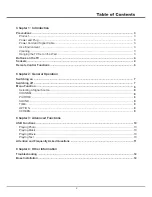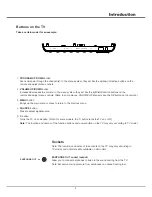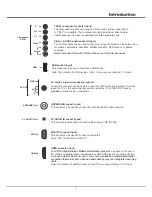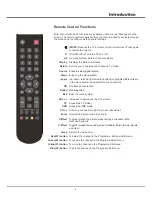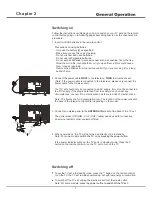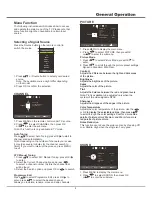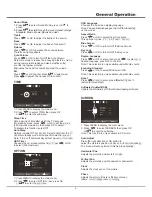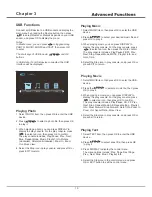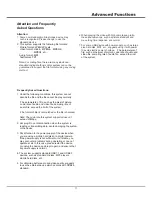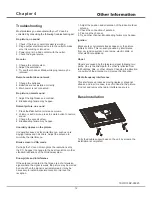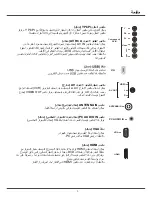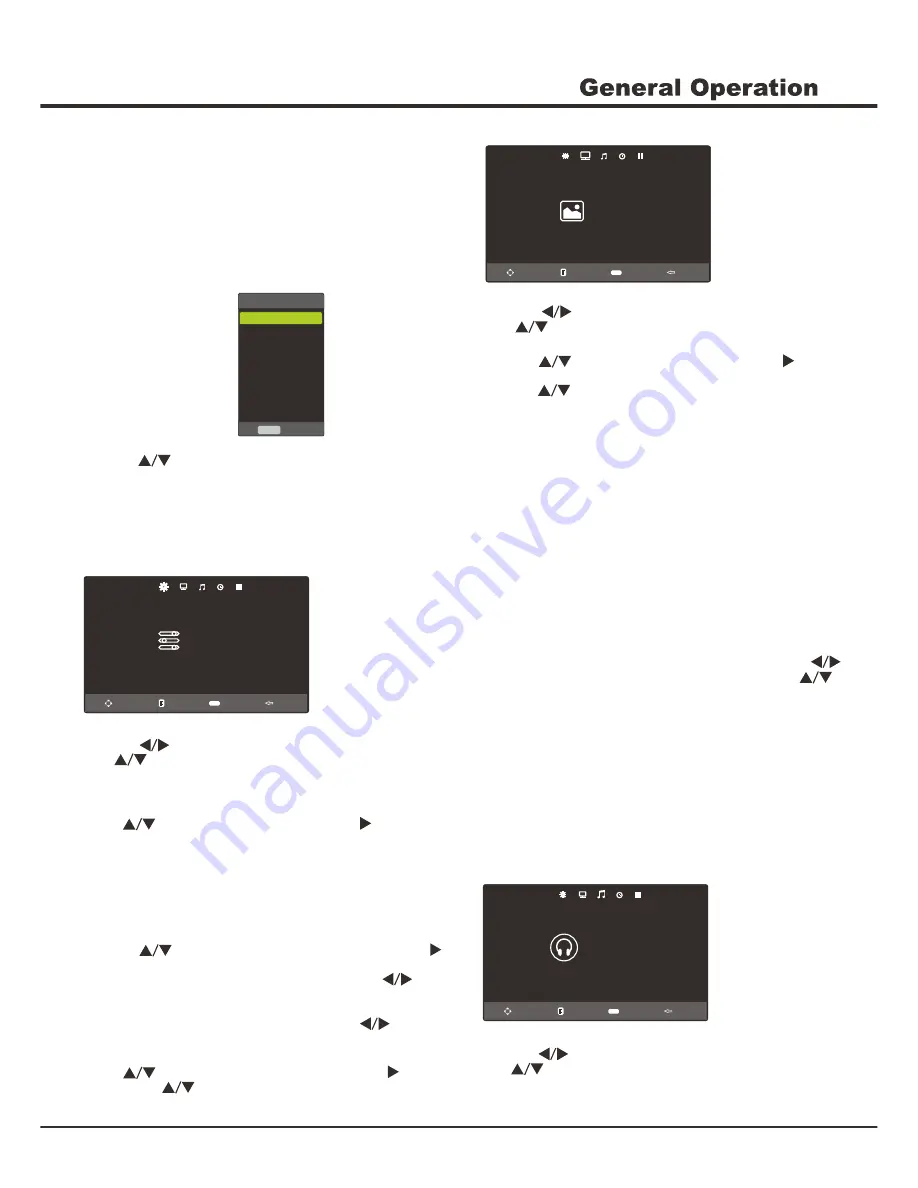
8
CHANNEL
CHANNEL
Auto Tuning
ATV Manual Tuning
Programme Edit
Move
Enter
Enter
Exit
Menu
1
.
Press MENU on the remote control under TV source.
2
.
Press to select CHANNEL, then press OK
or
to enter the submenu.
Auto Tuning
Press to select Auto Tuning, press OK/ to start to
channel scan automatically.
Note: Depending on the number of channels you receive,
it may take several minutes for the channel search to
finish. If you want to interrupt the process, press MENU
to exit.
ATV Manual Tuning
1. Press to select ATV Manual Tuning, press OK/
to enter.
2. Select the Current Channel option and press
to select a channel number to store the channel that
will be found.
3. Select the Search option and press OK or to search.
Programme Edit
Press to select Programme Edit, press OK/ to
enter, press to select the desired channel.
Allows you to delete, rename, move and skip channels.
PICTURE
Picture Mode
Color Temperature
Noise Reduction
Contrast
Brightness
Color
Tint
Sharpness
Move
Enter
Enter
Exit
Menu
Standard
Medium
Middle
50
50
50
50
50
PICTURE
1
.
Press MENU to
display
the
main
menu
.
2
.
Press to select PICTURE, then press OK
or
to enter the submenu.
Picture Mode
1. Press to select Picture Mode, press OK/ to
enter.
2. Press to scroll through the picture preset settings:
Dynamic, Standard, Mild, User.
Contrast
Adjusts the difference between the light and dark areas
of the picture.
Note: Tint is available to be adjusted only when the
system of the video signal is NTSC.
to display the selectable options, then press
to scroll
the color settings: Cool for a more blue
palette of picture colors; Medium; and Warm for a more
red palette of picture colors
Color Temperature
Adjusts the color temperature of the picture. Use the
or OK
through
.
Selecting a Signal Source
Press the Source button on the remote control to
switch the source.
Input Source
TV
AV
YPbPr
HDMI 1
PC
Media 1
Enter
Enter
HDMI 2
Media 2
1. Press or Source button to select your desired
source.
Note: The available source might differ depending
on the model
2. Press OK to confirm the selection.
Menu Function
The following instructions will introduce how to access
and operate the main menu of the TV. Please note that
some function might be unavailable in certain input
source.
SOUND
SOUND
Sound Mode
Auto Volume
EQ
Treble
Bass
Balance
Move
Enter
Enter
Exit
Menu
Standard
On
50
50
0
1
.
Press MENU to
display
the
main
menu
.
2
.
Press to select SOUND, then press OK
or
to enter the submenu.
Note: This function is only available in TV mode.
Adjusts the brightness of the picture.
Brightness
Color
Adjusts the color of the picture.
Tint
Adjusts the balance between the red and green levels.
Sharpness
Adjusts the crispness of the edges in the picture.
This function can reduce the picture noise by choosing Off,
Low, Middle, High when the single isn’t very good.
Noise Reduction
Содержание UG55LED
Страница 1: ...OPERATION MANUAL...
Страница 13: ......
Страница 14: ...3 3 4 4 6 7 7 8 11 3 785 6281 7 0 237 21 6 5 1 USB 11 12 13 13 2...
Страница 15: ...3 z z z z z z z z z z z z z z z z z z z z z z z z z...
Страница 16: ...Earphone Out 1 2 OK 3 MENU 4 SOURCE 5 SOURCE MENU VOL PRO...
Страница 18: ......
Страница 19: ...7 ANTENNA IN 9 8 z z...
Страница 24: ...12 3 3 03 03 03 03 7 7 86 86 8 6 03 86 86 03...
Страница 25: ...13 VOL VGA...