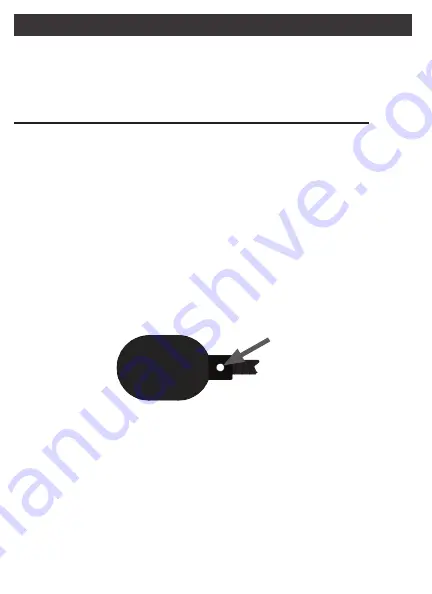
M
iCrophone
B
ooM
The noise canceling Microphone Boom provides clear
communications in noisy environments with 360 degrees of
rotation and disconnects for easy replacement or upgrade.
Basic Positioning of the Noise Canceling Microphone
Basic Positioning of the Noise Canceling Microphone
The Microphone Boom should be placed between the corner
and center of the mouth. If placed directly in front of the mouth,
wind noise from the mouth and nostrils may occur. Too far away,
and the microphone output will lose volume. Proper placement
requires a little trial and error to find the “sweet spot” of high
output volume with low noise.
For best performance:
1. Position the microphone so that the ‘Talk’ side
(marked with a
solid white dot)
is pointed directly toward your mouth. If the
‘Talk’ side of the microphone points up or down, it will begin to
cancel your voice resulting in weak transmissions.
2. Position the microphone so that the windscreen barely
touches your lips when pursed. Moving the microphone
farther from the mouth will reduce wind noise from breathing,
but will also lower output volume and increase environmental
noise. Louder noise environments may require positioning
the microphone closer to the mouth to acheive proper output
volume. Proper placement should balance between loud
output volume and low environmental noise and wind noise.
t
alk
4
Содержание Harmony
Страница 1: ...Harmony User s Guide...
Страница 15: ...15...
















