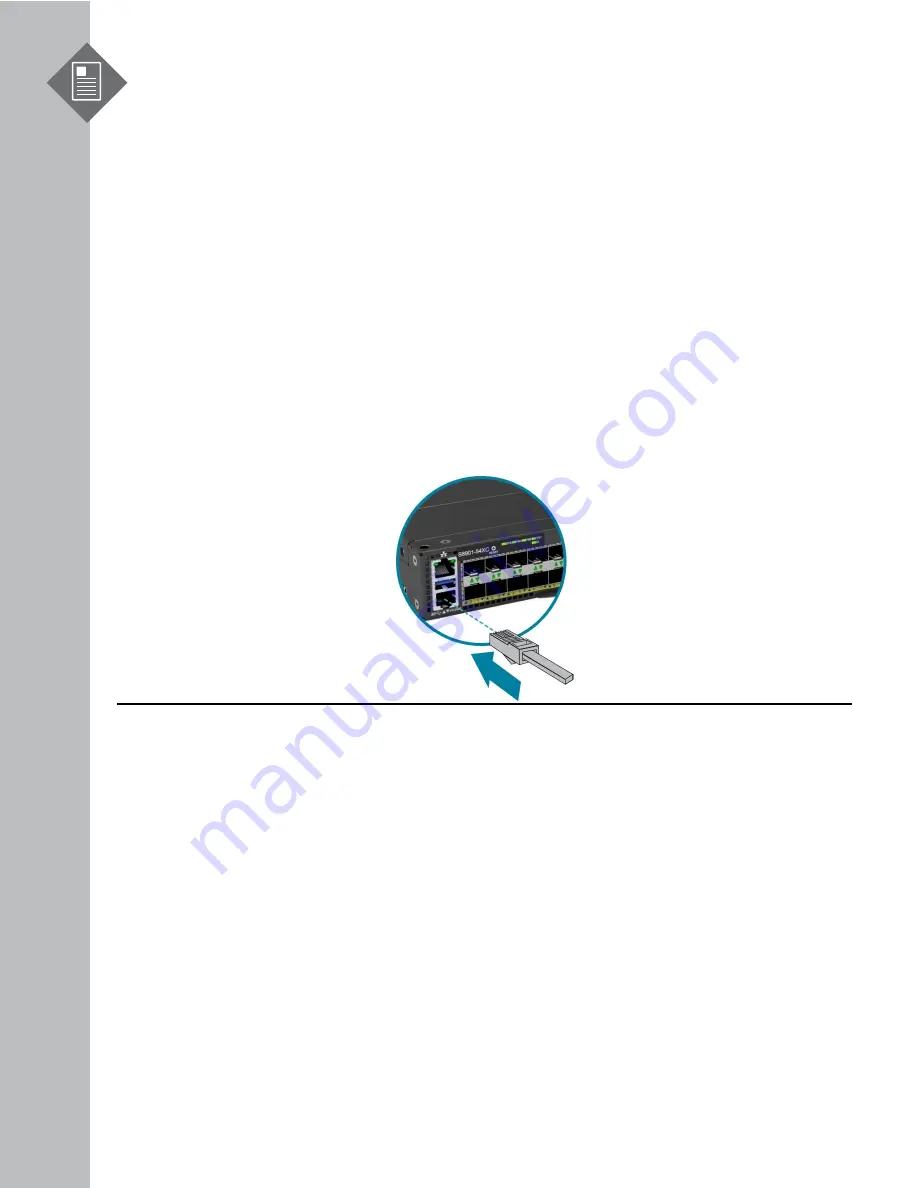
S8901-54XC Hardware Installation Guide | 22
11
Initial System Setup
Establishing a first-time serial connection.
To assign an IP address, you must have access to the command line interface (CLI). The CLI is a text-
based interface that can be accessed through a direct serial connection to the device.
Access the CLI by connecting to the console port. After you assign an IP address, you can access the
system through Telnet or SSH by Putty, TeraTerm or HyperTerminal.
Perform the following steps to access the device through a serial connection:
1.
Connect the console cable.
•
The console can be connected using the RJ45 port labelled IOIO.
•
To connect to console, plug a RJ45 serial cable into the console port and connect the other
end to the computer. Cable types may vary depending on the model.
Figure 29.
2.
Check for serial control availability.
Disable any serial communication programs running on the computer such as synchronization
programs to prevent interference.
3.
Launch a terminal emulator.
Open a terminal emulator application such as HyperTerminal (Windows PC), Putty or TeraTerm
and configure the application. The following settings are for a Windows environment (other
operating systems will vary):
•
Baud rate: 115200 bps
•
Data bits: 8
•
Parity: None
•
Stop bits: 1
•
Flow control: None
4.
Login to the device.
After the connection is established, a prompt for the username and password displays. Enter
the username and password to access the CLI. The username and password should be provided
by the Network Operating System (NOS) vendor.



















