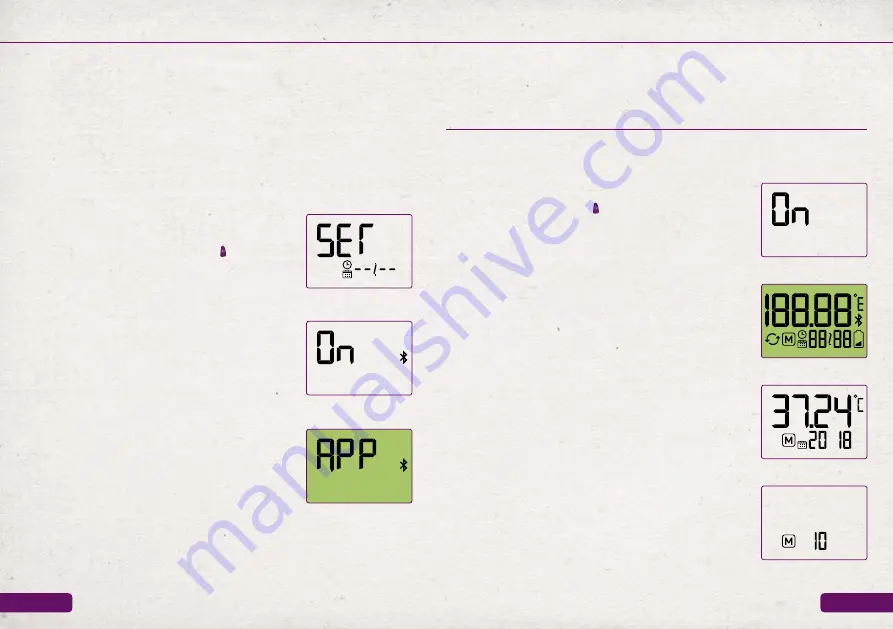
EN-8
EN-9
Operating the device
Operating the device
Open the cyclotest
®
mySense app and complete the user registration.
Follow the instructions in the app.
During the registration process, you will be asked to enter an acti-
vation code for the thermometer. You will find this activation code
in the packaging of your cyclotest
®
mySense basal body temperature
thermometer.
Once you have successfully completed user registration, the Blue-
tooth function on your smartphone will be enabled and the app will
search for available devices.
Now switch the thermometer on. To do this,
press and hold the on/off button for at least
1 second.
The device switches on and automatically does
into SET mode, where you can set the date and
time (Figure 1).
The date and time are synchronised automati-
cally from the mySense app. To do this, the de-
vice connects to the app via Bluetooth (Figure 2).
If the connection is successful, the “APP“ indicator
appears and the display lights up green (Figure 3).
If the device cannot connect to the app, it switch-
es off after 60 seconds. If this occurs, check
whether Bluetooth is enabled on your smart-
phone and that the mySense app is running.
Now try to establish a connection again.
Once the device is connected successfully, you will be prompted to
perform a test measurement. This test measurement is used to en-
sure that the thermometer and app are functioning correctly and is
not saved.
To perform the test measurement, please follow the instructions in
the app and refer to the instructions for measuring wake-up temper-
ature starting on page 10.
• Switch on the device by pressing and holding
the on/off button for at least 1 second.
• Remove the transparent protective cover from the thermometer
before taking a measurement.
• The word “On” will appear on the display (Fig-
ure 1) and you will hear a beep.
• The device now performs an internal self-test;
all display elements are displayed (Figure 2).
• If measurement values have already been
saved, the most-recently measured value is
shown in the display with an M (memory). The
display switches between the measurement
value and the year, date and time of the meas-
urement (Figure 3).
• The device now checks whether all previous
measurement values have already been trans-
ferred to the mySense app. The device can
temporarily store up to 30 measurements.
Viewing the most-recent measurement value
Checking the transfer status
Temperature measuring
Figure 1
Figure 2
Figure 3
Figure 1
Figure 3
Figure 2
• The number of measurement values not yet
transferred is shown on the display (Figure 4).
Figure 4













