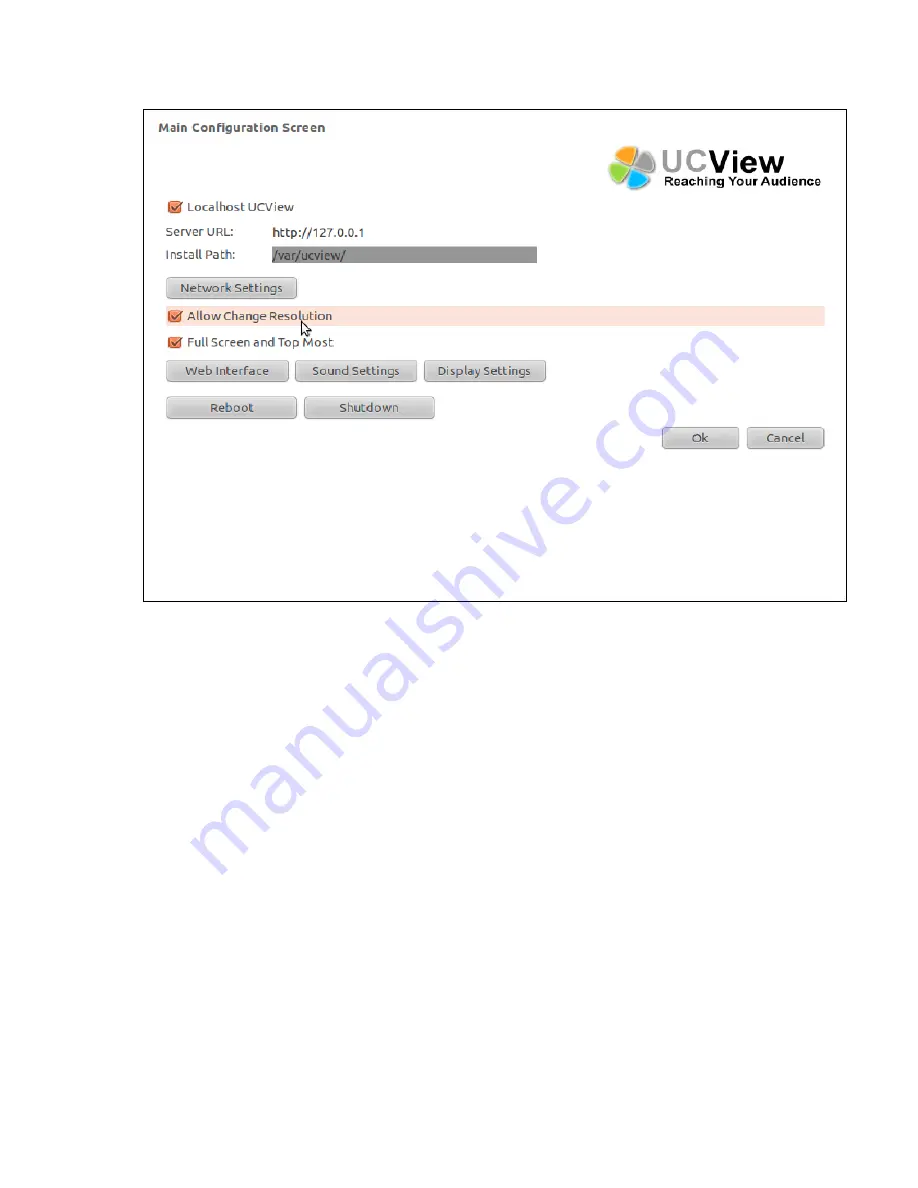Отзывы:
Нет отзывов
Похожие инструкции для SignEdge

DuoPak APD 2067
Бренд: Absolute Process Instruments Страницы: 2

MWD200FG
Бренд: Magnavox Страницы: 38

Z-cyber
Бренд: Zling Studio Страницы: 12

DACmini CX
Бренд: CEntrance Страницы: 14

MX-5004MZ
Бренд: EMS Страницы: 18

AZ8030/25
Бренд: Magnavox Страницы: 16

H-H.264IP-E
Бренд: Thor Broadcast Страницы: 9

CD-6600-MP3
Бренд: Superior Страницы: 4

Blackbird 9140A-PCA
Бренд: Monoprice Страницы: 11

VP-480
Бренд: Kramer Страницы: 17

ELinx EIR-G-SFP-T
Бренд: B&B Electronics Страницы: 2

AC-1770
Бренд: DigiTech Страницы: 4

MX-3004F
Бренд: GoMax Electronics Страницы: 16

DPC-7.4
Бренд: Integra Страницы: 64

DL-279
Бренд: Leona Страницы: 14

Kit 41
Бренд: Audio Authority Страницы: 2

ML-16D
Бренд: Tascam Страницы: 72

CX-CD250
Бренд: Coby Страницы: 2