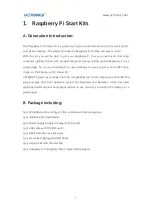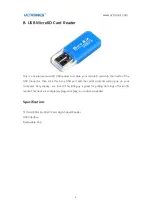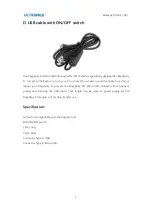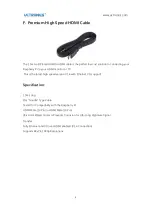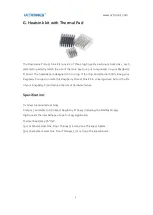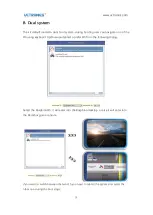www.uctronics.com
12
A.
Getting started
1. If you have a case, start by installing the Raspberry pi inside the case.
2. Insert a pre-programmed MicroSD card into the MicroSD card slot on the bottom side
of the Raspberry Pi.
3. Connect a USB keyboard and mouse to the USB ports.
4. Connect a HDMI monitor or TV to the Raspberry Pi using a HDMI cable. Ensure your
monitor or TV is turned on and that you have selected the correct input.
5. Once all connections have been made, it is now time to connect the MicroUSB Power
Supply to the board. When the power is connected, the Raspberry Pi will start to boot.