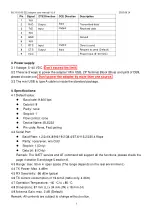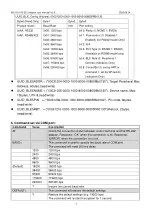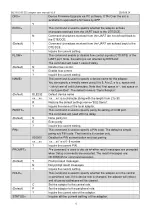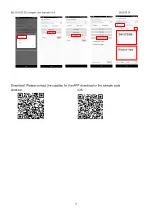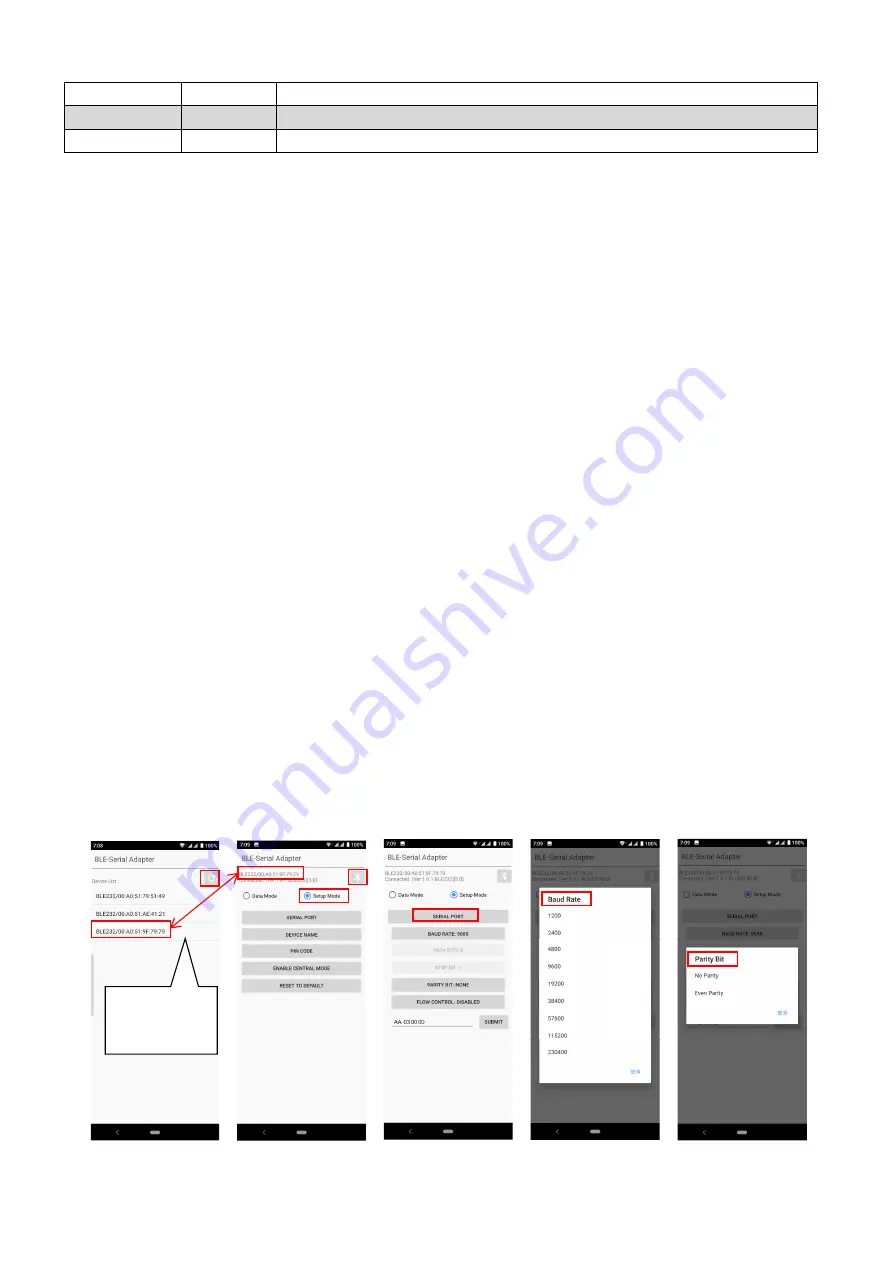
BLE V5.0 RS-232 adapter user manual V1.6
2020.08.14
7
?
Display the current setting of the adapter
VERSION=
This command is used to inquiry the firmware version.
?
Inquire the version codes.
7. Central and Peripheral: (Similar like the traditional Bluetooth Master and Slave roles)
7.1 DIP switch setting: The central will pair the slave automatically, please refer to page 2
section 2.3.
Switch DIP-9 to 1 (Configuration by DIP Switch)
Switch DIP-4 to 1 (Central)
The central will link with the neighboring peripheral automatically. The blue LED will be
solid on. The central will link with the paired peripheral on next time when power on.
Please reset to the default and follow the above procedures if you want to link with
other same BLE serial adapter.
7.2 AT command: Please refer to page 5 section 6. The DIP-9 on the default setting (0).
Set “role=c” or “ROLE=C” in one adapter.
The central will link with the neighboring peripheral automatically. The blue LED will be
solid on. The central will link with the paired peripheral on next time when power on.
Please reset to the default and follow the above procedures if you want to link with
other BLE devices.
7.3 APP setup: Please contact the supplier to for the test APP.
The APP will search the BLE and select one as the central.
Then select the other one as the peripheral and link.
The central will link with the neighboring peripheral automatically. The blue LED will be
solid on. The central will link with the paired peripheral on next time when power on.
Please reset to the default and follow the above procedures if you want to link with
other BLE devices.
8. APP:
The APP is used for the configuration and the data transmission test.
Device list
Select one