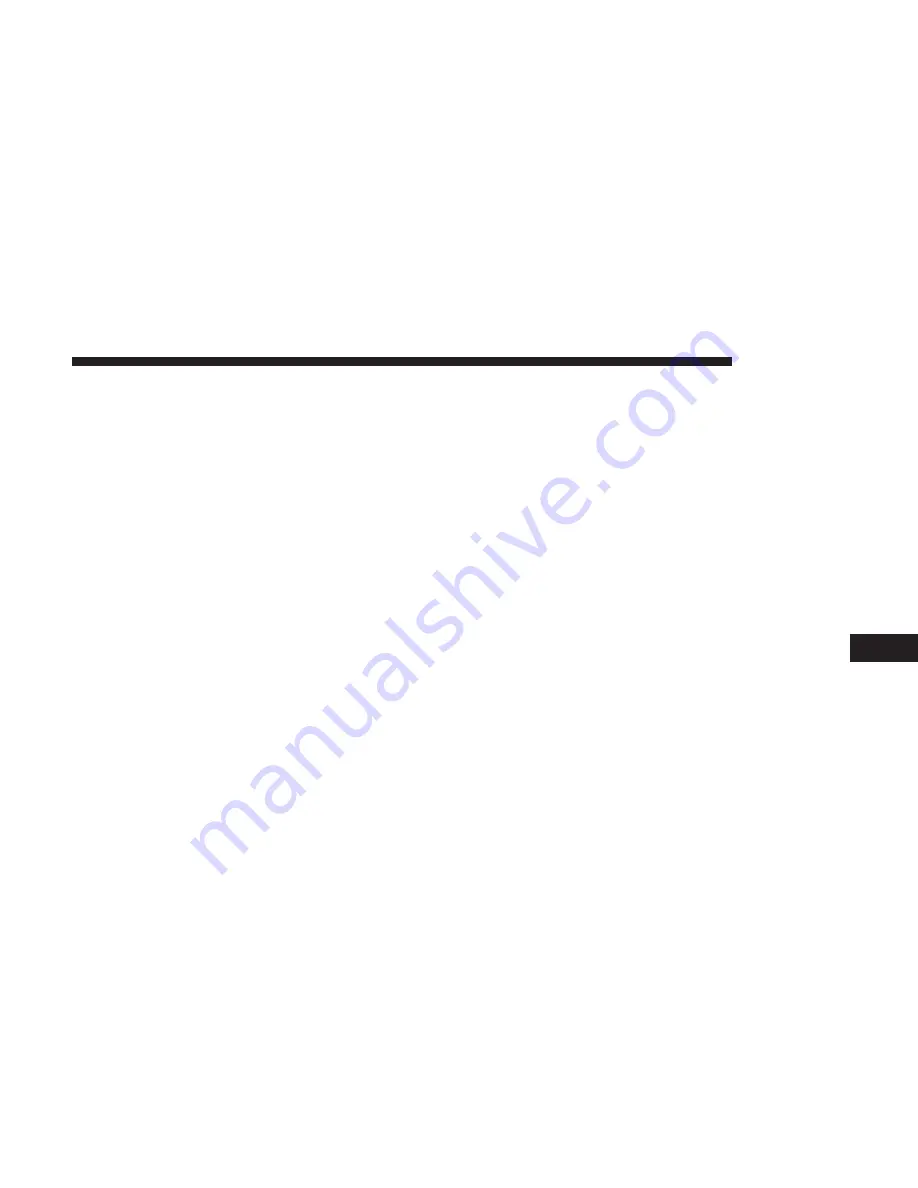
•
City Center
•
Closest Cities
•
Phone Number
5. Add more needed destinations to your trip.
NOTE:
Each destination will be listed in order, with the
last destination being the final destination.
6. Your new Trip will appear on the Trips list.
To delete a Trip from the list, press the “Trash Can” icon
button.
To display the options for a trip press the “Options” button
that looks like a gear.
The following Options are available for each trip:
•
Edit Name
•
Move Up in the list
•
Move Down in the list
NOTE:
You can press the “Back Arrow” button to return to
the previous screen or the “X” button to exit.
Where To? — GEO Coordinate
To enter a destination by GEO Coordinate, press “Where
To?” in the Nav Main Menu and then press the “GEO
Coordinate” button.
1. Enter the Latitude by typing in the numbers. Use the
“Left and Right” arrows to select specific numbers in the
location shown.
2. Press the “OK” button.
3. Enter the Longitude by typing in the numbers. Use the
“Left and Right” arrows to select specific numbers in the
location shown.
NOTE:
Press the “Format” button to change the format of
the Latitude/Longitude entry.
4. Press “OK” to confirm the destination.
5. Press the “Yes” button to confirm your destination and
begin your route.
8
NAVIGATION
123
Содержание 6.5 NAV
Страница 1: ...OWNER S MANUAL SUPPLEMENT UCONNECT 6 5 NAV ...
Страница 3: ......
Страница 4: ...SAFETY GUIDELINES CONTENTS 䡵 SAFETY GUIDELINES 4 䡵 CYBERSECURITY 6 1 ...
Страница 9: ......
Страница 10: ...INTRODUCTION CONTENTS 䡵 UCONNECT 6 5 NAV SYSTEM 10 2 ...
Страница 11: ...UCONNECT 6 5 NAV SYSTEM 10 INTRODUCTION ...
Страница 13: ......
Страница 65: ......
Страница 79: ......
Страница 80: ...MEDIA MODE CONTENTS 䡵 OPERATING MEDIA MODE 80 USB iPod Mode 80 AUX Mode 81 Bluetooth Mode 82 5 ...
Страница 85: ......
Страница 115: ......














































