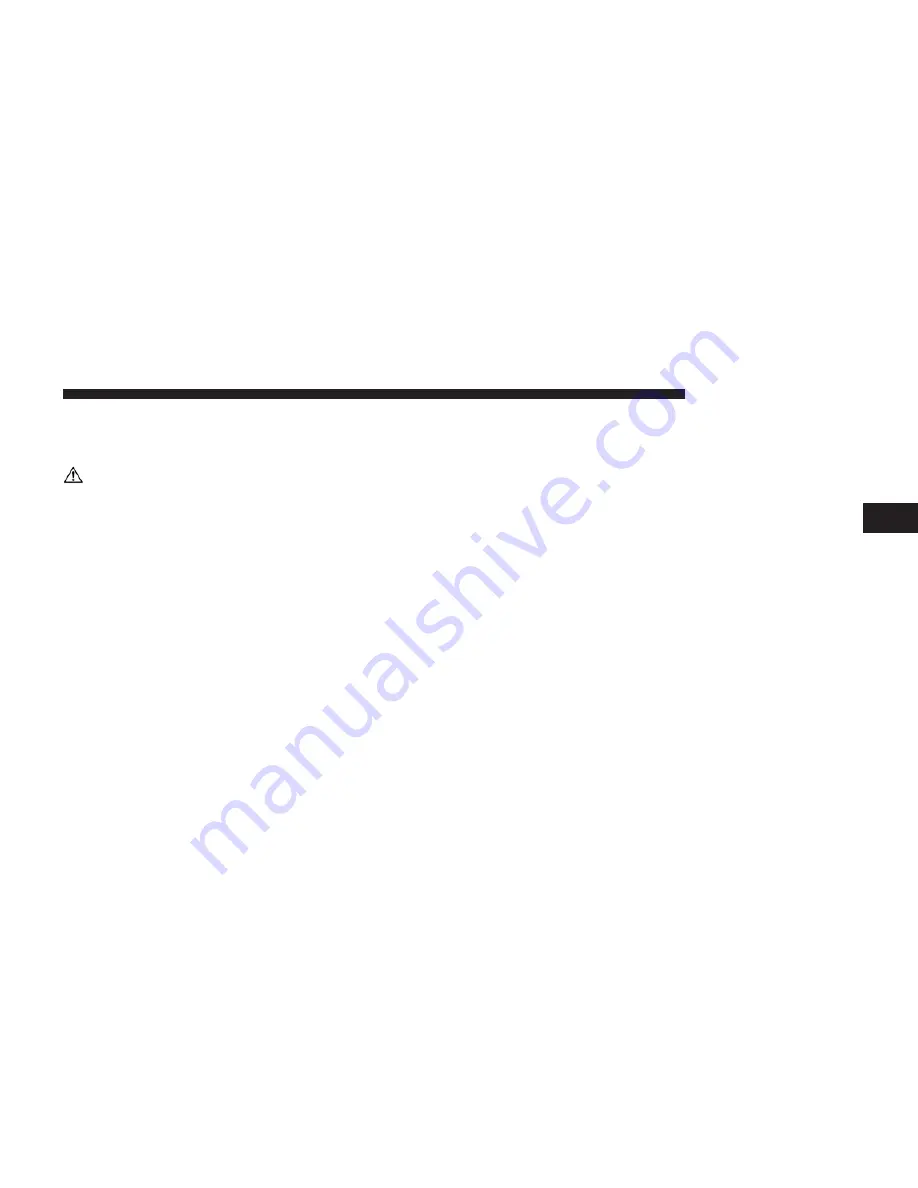
Navigation (8.4N Only)
Safety Precautions and Important Information
WARNING
Read this information carefully before starting to operate
the navigation system and follow the instructions in this
manual. Neither the Chrysler Group LLC nor Garmin
shall be liable for problems or accidents resulting from
failure to observe the instructions in this manual.
Failure to avoid the following potentially hazardous
situations could result in an accident or collision result-
ing in death or serious injury.
•
Always use your best judgement, and operate the
vehicle in a safe manner.
Do not become distracted by
the navigation system while driving, and always be
fully aware of all driving conditions.
Minimize the
amount of time spent viewing the navigation
system screen while driving and use voice
prompts when possible.
•
Do not input destinations, change settings, or access
any functions requiring prolonged use of the naviga-
tion system controls while driving. Pull over in a safe
and legal manner before attempting such operations.
•
When navigating, carefully compare information dis-
played on the navigation system to all available navi-
gation sources, including road signs, road closures,
road conditions, traffic congestion, weather condi-
tions, and other factors that may affect safety while
driving. For safety, always resolve any discrepancies
before continuing navigation, and defer to posted road
signs and road conditions.
3
Uconnect
姞
8.4 & 8.4N
77
Содержание 4.3
Страница 1: ...USER S MANUAL UCONNECT 4 3 8 4...
Страница 2: ......
Страница 10: ......
Страница 136: ...134 Uconnect 8 4 8 4N...
Страница 137: ......
Страница 138: ......
















































