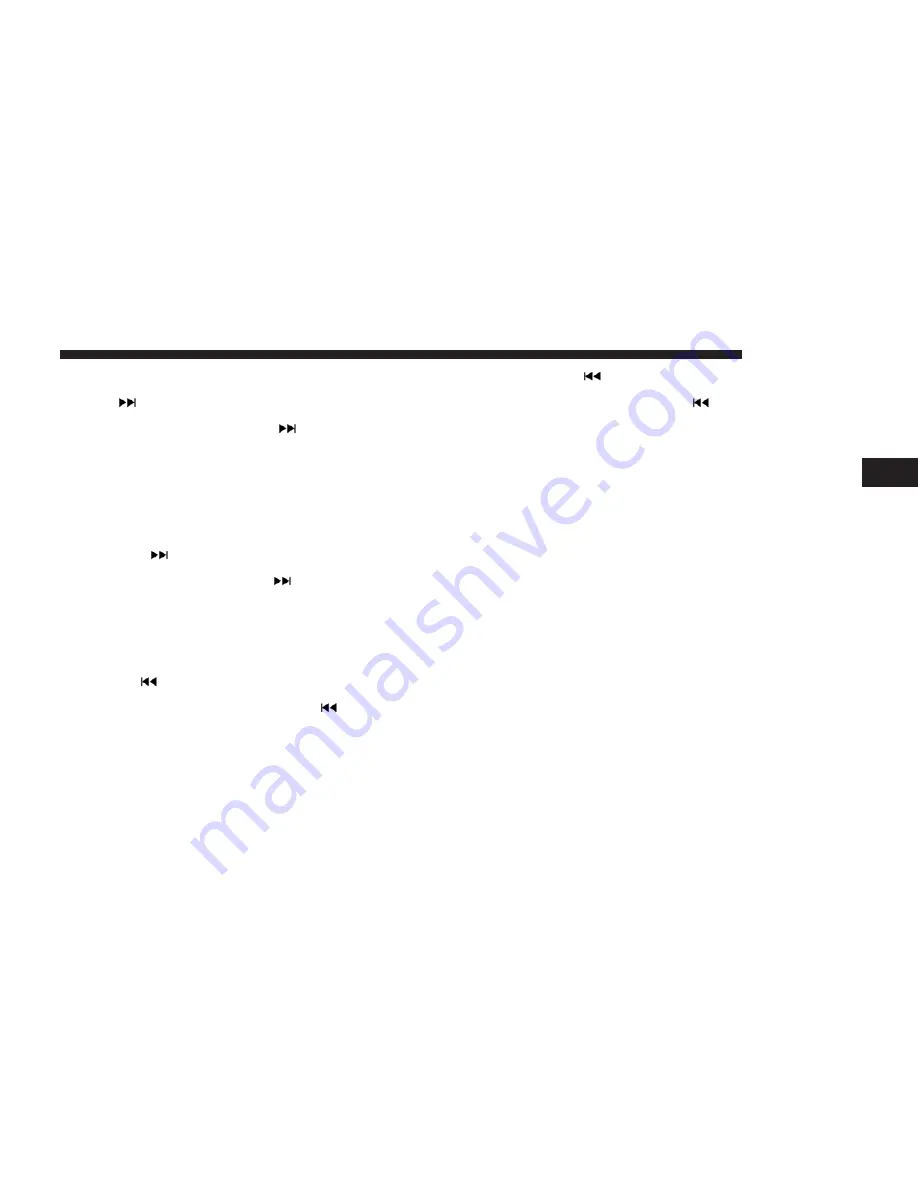
Seek Functions
Seek Up
Press and release the “Seek Up”
button on the touch-
screen to tune the radio to the next listenable station or
channel.
During a Seek Up function, if the radio reaches the starting
station after passing through the entire band two times, the
radio will stop at the station where it began.
Fast Seek Up
Press and hold the “Seek Up”
button on the touch-
screen to advance the radio through the available sta-
tions or channels at a faster rate, the radio stops at the
next available station or channel when the button on the
touchscreen is released.
Seek Down
Press and release the “Seek Down”
button on the
touchscreen to tune the radio to the next listenable
station or channel.
During a Seek Down function, if the radio reaches the
starting station after passing through the entire band two
times, the radio will stop at the station where it began.
Fast Seek Down
Press and hold the “Seek Down”
button on the touch-
screen to advance the radio through the available sta-
tions or channel at a faster rate, the radio stops at the
next available station or channel when the button on the
touchscreen is released.
Direct Tune Functions
Press the “Tune” button on the touchscreen to directly tune
to a specific radio station. A keypad will appear. On the
keypad, enter in your desired radio station, and the system
will automatically tune to it.
SiriusXM Satellite Radio Mode — If Equipped
SiriusXM Satellite Radio uses direct satellite-to-receiver
broadcasting technology to provide clear, coast to coast
radio content. SiriusXM is a subscription based service.
Get over 160 channels on your satellite radio, and enjoy all
you want, all in one place. Hear commercial-free music plus
sports, news, talk and entertainment. Get all the premium
programming, including Howard Stern, every NFL game,
Oprah Radio, every MLB and NHL game, every NASCAR
race, Martha Stewart and more. And get 20+ extra channels,
3
RADIO MODE
13
Содержание 3
Страница 1: ...UCONNECT 3 WITH 5 INCH DISPLAY...
Страница 3: ......
Страница 17: ......
Страница 33: ......
Страница 41: ......















































