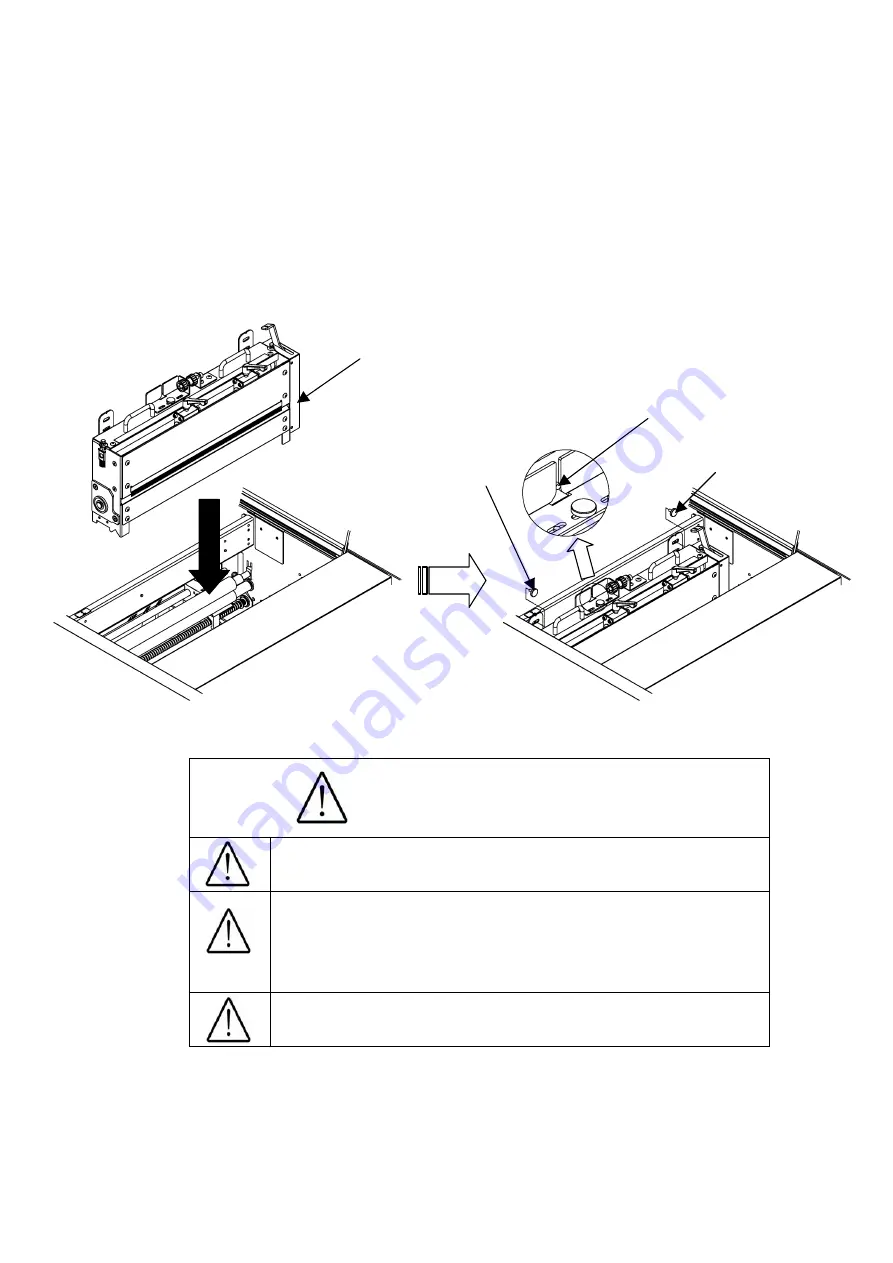
18
(12) How to attach the perforator
①
Power it off.
②
Be sure to hold the perforator with both hands and attach it as shown in the figure.
③
Attach it in such a manner that the projection is positioned as shown in the figure.
④
Fix at 2 spots with knurled head screws.
⑤
The target paper weight for the perforator is
65 lbs (Cover stock) [176 g/
㎡
]
or less.
Caution
Power it off. Otherwise,
Injury could occur.
The maximum paper weight for use is 65 lbs (Cover
stock) [176 g/
㎡
] for the perforator. Using a heavier
paper may cause a paper jam or a mechanical
failure.
Combined use of the perforator and creaser may
cause a paper jam or a mechanical failure
Perforator
Projection
Knurled head screw
Knurled head screw
Содержание AEROCUT G2
Страница 1: ...OPERATION MANUAL UCHIDA YOKO CO LTD TOKYO JAPAN Jul 23 2012 USA...
Страница 25: ...3 Format selection Press PRESET Select the paper type to be used Paper Selection Screen Operation Screen...
Страница 52: ......
Страница 53: ...6 Equipment Electric circuit and parts...
Страница 54: ......
Страница 55: ......
Страница 56: ...7 Ordering consumables etc When ordering consumables or parts be sure to specify the machine model...
Страница 57: ......
















































