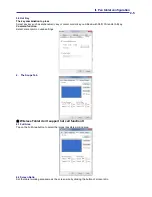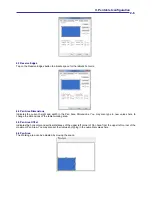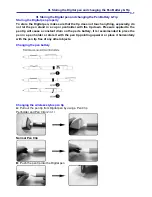I. General Information
1-3
7.3 Double tapping
When you double tap with the digital pen (equivalent to a double click with a mouse), try to keep the pen tip
away from the tablet’s surface, or at least try to lift the pen tip as fast as possible before the second tap.
7.4 Storing the digital pen
To store the pen, make sure the pen tip does not touch anything, and especially do not let the pen stand in a
cup or penholder with the tip down. Even though the possibility is low, press the pen tip will still cause a
constant drain on the pen’s battery. Place the pen in a penholder, or turn the pen tip pointing upward or
horizontally with the pen tip free of any pressure by other objects.
7.5 Scrolling function of digital pen
The digital pen has the same function of the normal mouse for scrolling pages. Please press the first button
of the digital pen (same function as mouse’s middle click) over the tablet’s working area.
7.6 Using a pen without an ordinary mouse
You may install the digital pen, digital mouse, and normal mouse in your computer at the same time and you
can also remove them to different computer as well. However, only one device is able to work in the
meantime.
★
Please do not use more than two devices at the same time in case the screen cursor is jittering or not
moving.
★
Wireless Tablet can’t support digital mouse
。
8.Wireless Tablet
introduction
The Wireless Tablet is the first of its kind to introduce wireless data transfer, providing a thoughtful design and a
maximum working range of 5 meters.The Wireless Tablet is a 2.4GHz wireless solution with multiple channels and
automatic channel skipping and assignment.The USB Dongles on both the tablet and PC can communicate
bidirectionally, meaning every bit of data that is sent or received is verified to ensure data transfer integrity.Even
when there are multiple users, it will be free from channel interference.