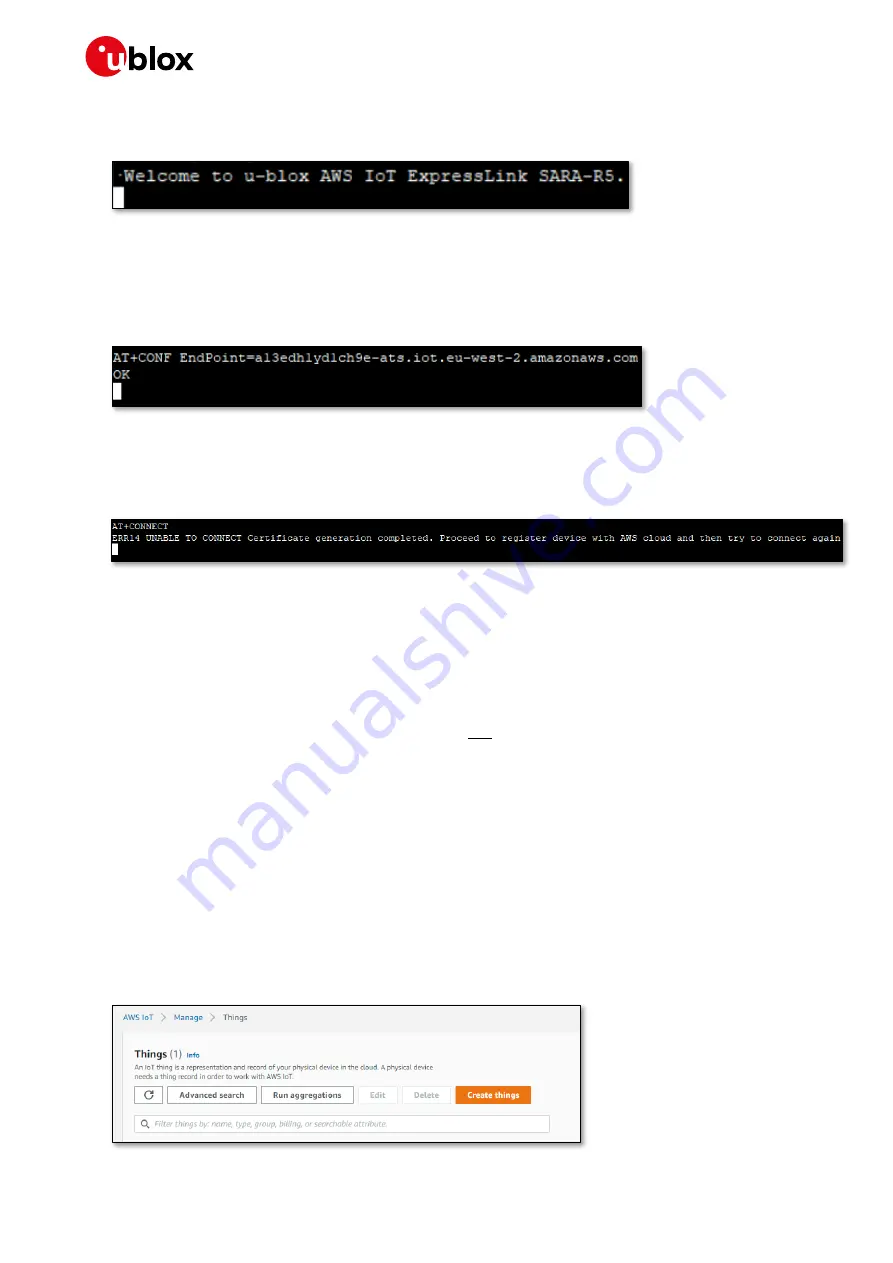
AWS IoT ExpressLink SARA-R5 Starter Kit - Getting started
UBX-21042016 - R02 Registering AWS IoT ExpressLink SARA-R5 with your development account
Page 8 of 20
C1-Public
After a short while, in your terminal application the text
Welcome to u-blox AWS IoT ExpressLink
SARA-R5
should appear.
3.
In the terminal application type the command AT+CONF EndPoint=<
your endpoint string from
step 1 here
> and press <return>.
⚠
The configuration parameter name
EndPoint
is case sensitive.
You should get
OK
back.
4.
In the terminal application, type the command
AT+CONNECT
and press <return>. This will take
a long time and should fail. The
**exact expected**
response is
ERR14 UNABLE TO CONNECT
Certificate generation completed. Proceed to register device with AWS cloud and then try to
connect again
.
☞
On this very first cellular connection the module may take some considerable time to find LTE-M
network service; many minutes, up to 15 minutes. This is because the device does not yet know
the radio environment and must search all of the global LTE-M RF bands on each visible cellular
network. Connections should be quicker on subsequent attempts as the module will remember
how it gained service previously.
⚠
If you get an error response that is different than the one shown above (e.g., just
ERR14 UNABLE
TO CONNECT
), then the cellular connection has not been successful, and you should try again.
for troubleshooting advice.
With these steps completed, the cellular module has in fact successfully connected to the cellular
network for the first time and registered with the necessary u-blox servers to create the certificates
you will need to register it with your AWS account in the next steps (after which you should get
OK 1
CONNECTED
back to your
AT+CONNECT
attempts). Please proceed to section
5.2
Registering with your AWS account
To create an IoT Thing and add it to your account, you will need to retrieve the u-blox AWS IoT
ExpressLink SARA-R5 module
ThingName
and its corresponding certificate. Please follow the steps
below.
1.
Open the
. Select
Manage
then select
Things
.




















