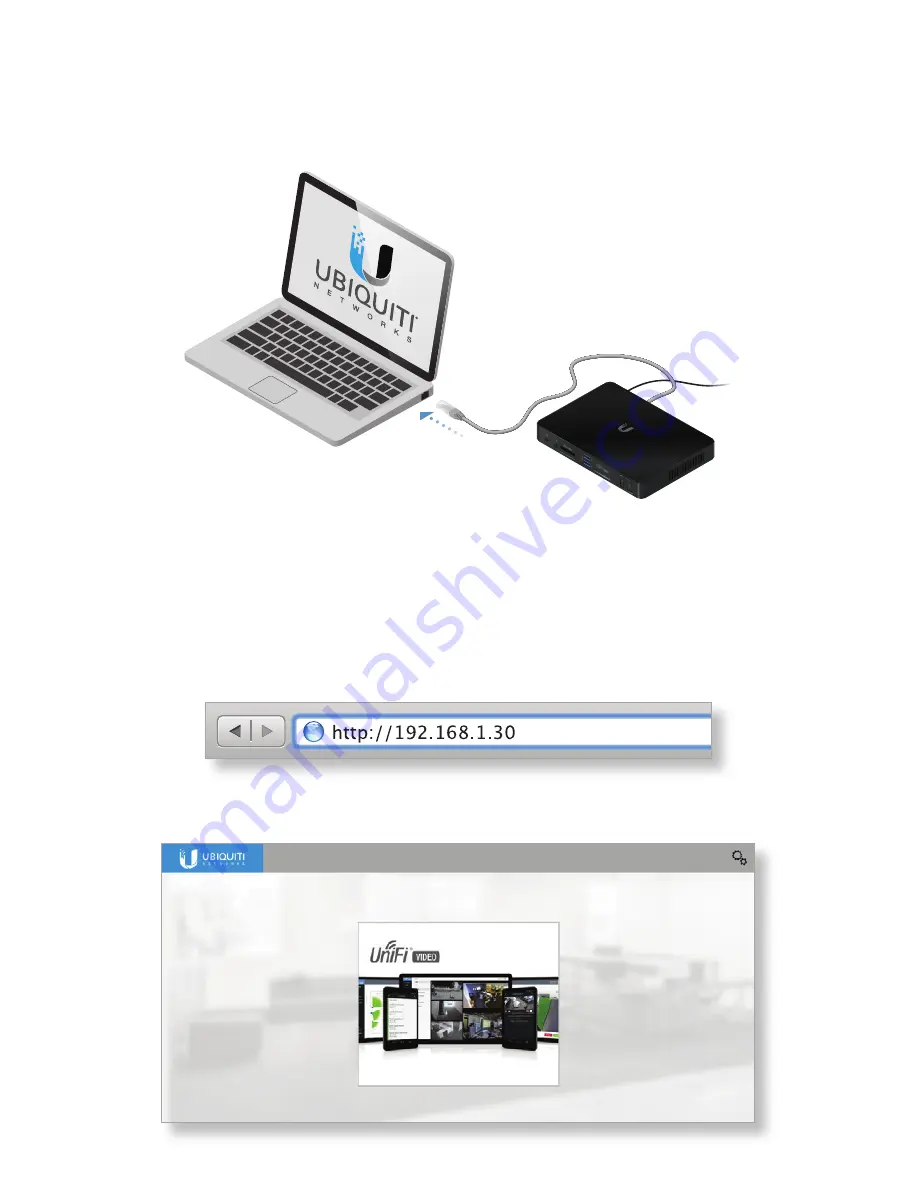
Direct Connection to the UniFi NVR
1. Connect the Ethernet cable from the UniFi NVR directly to
your computer.
2. Press the Power button on the UniFi NVR, and wait about
one minute for it to fully boot up and start all services.
3. Configure the Ethernet adapter on your computer with a
static IP address on the 192.168.1.x subnet.
4. Launch a web browser and type http:// 192.168.1.30 in
the address field. Press enter (PC) or return (Mac).
5. The UniFi Video configuration portal will appear in a new
browser window.










































