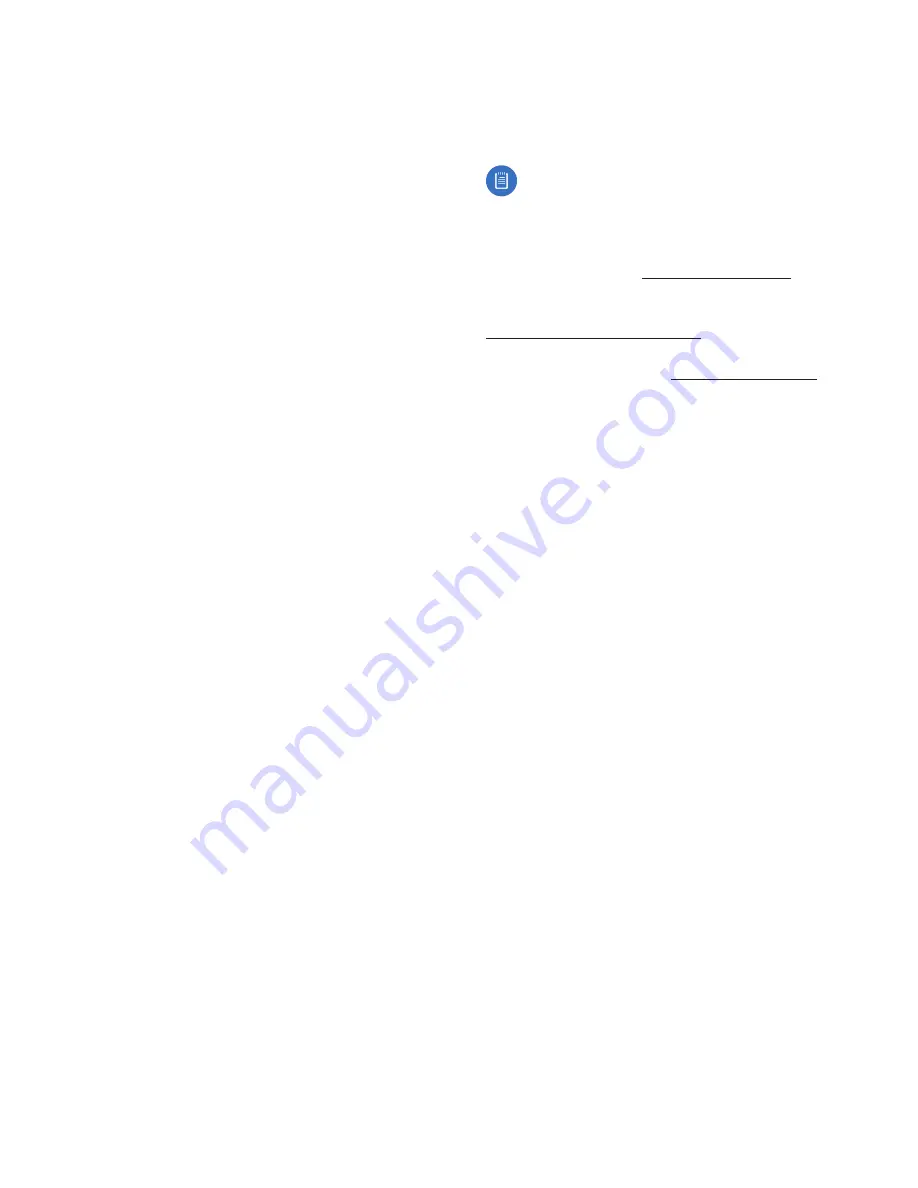
20
Chapter 4: Settings Screen
UniFi® VoIP Phone User Guide
Ubiquiti Networks, Inc.
-
Auto-Update
Select this option to configure the
auto-update setting:
•
Do not auto-update languages
Select this option
to disable language auto-updates.
•
Auto-update languages at any time. Data charges
may apply
Select this option to initiate auto-
update of languages at any time and incur charges
if applicable.
•
Auto-update languages over Wi-Fi only
Select
this option to restrict language auto-updates to the
Wi-Fi connection only.
•
Block offensive words
Select this option to enable or
disable blocking of offensive words.
•
Audio History
Select this option to enable or disable
recording of audio history.
•
Manage Audio HIstory
Select this option to sign in to
to manage the audio history.
•
Bluetooth headset
Select this option to enable or
disable recording of audio through a Bluetooth headset
if one is available.
Text-to-speech output
Select this option to configure
speech synthesis settings:
•
Google Text-to-speech Engine
Select this option to
configure the following:
-
Language
Touch this option to select a language
from the list.
-
Settings for Google Text-to-speech Engine
Select
this option to configure the Google Text-to-speech
Engine:
•
Auto-update voices
Select this option to enable or
disable voice auto-update.
•
Use Wi-Fi only
Select this option to enable or
disable exclusive use of Wi-Fi for downloading
voices.
-
Install voice data
Touch this option to select the
language of voice data for speech synthesis.
•
Speech rate
Select this option to set the speech rate:
Slow, Normal, Fast, Faster, Very fast, Rapid, Very rapid,
Fastest.
•
Listen to an example
Select this option to play a short
demonstration of speech synthesis.
•
Default language status
This setting displays the
status of the default language: fully supported, requires
network connection, or is not supported.
Mouse/Trackpad
Pointer speed
Select this option to adjust the pointer
speed for an external device such as a mouse or trackpad.
Drag the slider bar to the left for slower speed, or to the
right for faster speed.
Personal Settings
The Personal section is displayed only if All is selected. It
contains the following options:
Location
This option displays location settings.
Note:
Location is provided for third-party software
and devices that require location information. The
UniFi VoIP Phone reports network location (not
physical location determined using GPS).
Security
Select this option to configure your
phone’s
security. For details, see “Security” on page 20.
Language & Input
Select this option to configure the
phone’s language and input settings. For details, see
“Language & Input” on page 18.
Backup & Reset
Select this option to see information on
data storage. For details, see “Storage” on page 18.
Security
Select this option to configure your phone’s security
settings.
•
Screen lock
This option displays the current screen lock
setting. Touch the option to change the setting:
-
None
Select this setting to disable screen lock.
-
Slide
Select this setting to unlock the screen by
sliding your finger on the screen.
-
Face Unlock
Select this setting to use unlock the
screen using face recognition. Follow these steps:
1. Select Set it up and press Continue when you are
ready.
2. Position yourself so that your face appears in the
area marked Show your face.
3. Hold steady until Face captured is displayed. Press
Continue.
4. Select an alternate screen unlock method (to be
used if Face Unlock can’t see you): Pattern or PIN.
If you selected Pattern:
a. Draw an unlock pattern (connect at least four
dots) until Pattern recorded is displayed. Press
Continue.
b. Redraw the pattern to confirm. Press Confirm.
If you selected PIN:
a. Enter a PIN (at least four digits) on the keyboard.
Press Continue.
b. Re-enter the PIN to confirm. Press OK.
www.4Gon.co.uk [email protected] Tel: (0)0330 088 0295 Fax: +44 (0)1245 808299
Содержание UniFi UVP
Страница 2: ...www 4Gon co uk info 4gon co uk Tel 0 0330 088 0295 Fax 44 0 1245 808299...
Страница 28: ...www 4Gon co uk info 4gon co uk Tel 0 0330 088 0295 Fax 44 0 1245 808299...
Страница 32: ...www 4Gon co uk info 4gon co uk Tel 0 0330 088 0295 Fax 44 0 1245 808299...
Страница 40: ...www 4Gon co uk info 4gon co uk Tel 0 0330 088 0295 Fax 44 0 1245 808299...
Страница 48: ...www 4Gon co uk info 4gon co uk Tel 0 0330 088 0295 Fax 44 0 1245 808299...
Страница 50: ...www 4Gon co uk info 4gon co uk Tel 0 0330 088 0295 Fax 44 0 1245 808299...
Страница 58: ...www 4Gon co uk info 4gon co uk Tel 0 0330 088 0295 Fax 44 0 1245 808299...
Страница 60: ...www 4Gon co uk info 4gon co uk Tel 0 0330 088 0295 Fax 44 0 1245 808299...
Страница 62: ...www 4Gon co uk info 4gon co uk Tel 0 0330 088 0295 Fax 44 0 1245 808299...






























