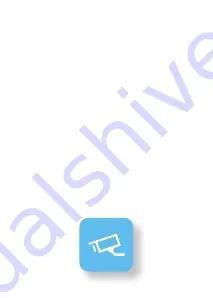
Set Up the UVC Micro
Ensure you are running the latest version
of UniFi Video, v3.1.1 or higher (UniFi NVR
or computer‑based system).
Download the UniFi Video User Guide for
detailed information on how to set up
and use UniFi Video:
documentation.ubnt.com/unifivideo
UniFi Video Mobile App
For quick setup, a mobile app is available.
Install the UniFi Video app, and follow the
on-screen instructions:
• iOS: iTunes App Store
• Android: Google Play Store



































