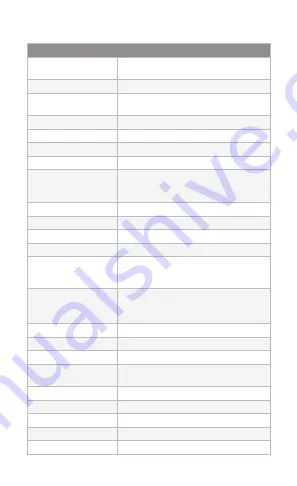
Specifications
UVC-G4-PRO
Dimensions
Ø
86 x 153 mm (Ø
3.39
x 6.02")
(Without Mounting Plate)
Weight
700 g (1.54 lb) (Without Mounting Plate)
Enclosure
PC/TPE/Aluminum Alloy
(ADC-12 + Liquid Coating)
Networking Interface
(1) 10/100/1000 Ethernet Port
Sensor
OS08A20, 1/1.8"
Lens
F 4.24mm - 12.66mm; f/1.53 -f/3.3
LED
LED Ring
Field of View
Wide
Tele
108° (H), 58° (V), 125° (D)
37° (H), 20° (V), 43° (D)
Night Mode
IR LEDs with Mechanical IR Cut Filter
Video Compression
H.264
Resolution
4K Ultra HD (3840 x 2160)
Max. Frame Rate
24 FPS
Image Settings
Flip, Brightness, Contrast, WDR, Hue, Infrared,
Sharpness, Saturation, Denoise,
50/60 Hz Flicker Reduction
Management Interface
Managed Mode
Standalone Mode
UniFi Protect
Camera Integrated Web UI
Microphone
Yes
Max. Power Consumption
12.5W
Power Method
IEEE 802.3af/at
Power Supply
802.3af/802.3at or
UniFi PoE Switch
Buttons
Factory Reset Button
Mounting
Wall, Ceiling, Pole (Kits Included)
Operating Temperature
-20 to 50° C (-4 to 122° F)
Operating Humidity
0 to 90% Noncondensing
Weatherproofing
IP67








































