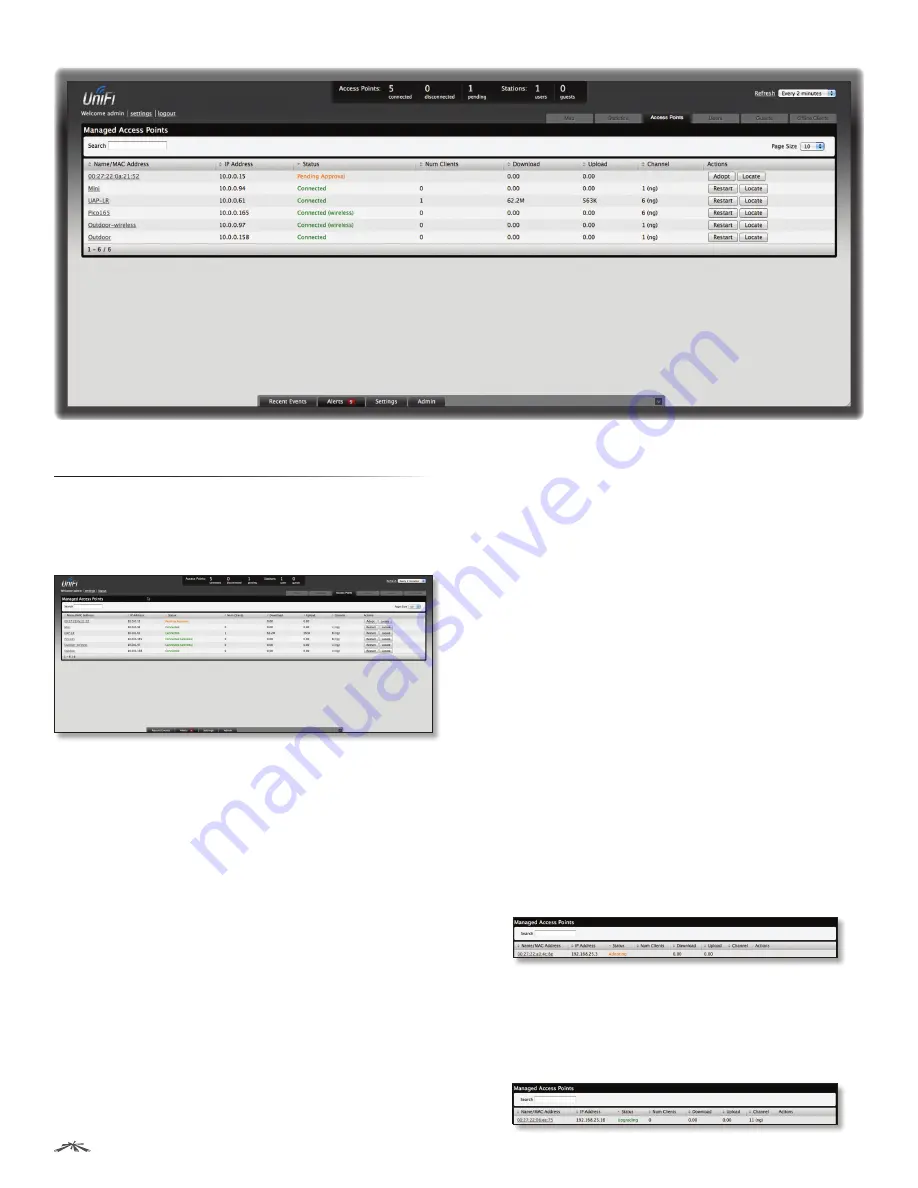
23
Chapter 6: Access Points Tab
UniFi
™
AP-Outdoor User Guide
Ubiquiti Networks, Inc.
Chapter 6: Access Points Tab
The
Access Points
tab displays a list of managed Access
Points, each displaying its name, IP address, status,
number of clients connected, download/upload statistics,
and transmit/receive channel.
Search
Allows you to enter text you want to search for.
Simply begin typing; there is no need to press
Enter
.
Page Size
Allows you to determine how many results are
displayed per page. Select
10
,
20
,
30
,
40
,
60
, or
100
.
Name/MAC Address
Displays the hostname, alias, or
MAC address of the Access Point. You can click the name
to get additional details on the Access Point.
IP Address
Displays the IP address of the Access Point.
Status
Displays the connection status information.
•
Connected
Displays that the Access Point connection is
physically wired.
•
Connected (wireless)
Displays that the Access Point
connection is wirelessly downlinked to a physically
wired Access Point.
•
Disconnected
Displays if the Access Point is
unreachable by the UniFi Controller software.
Disconnected Access Points will also appear under
Access Points
>
Disconnected
at the top of the interface.
•
Isolated
A managed Access Point that is unable to
locate its uplink.
Num Clients
Displays the number of clients connected to
the Access Point.
Download
Displays the total size of downloads via the
Access Point.
Upload
Displays the total size of uploads via the Access
Point.
Channel
Displays the transmit/receive channel being
used by the Access Point.
Actions
Select an action button to perform the desired
action:
•
Restart
Restart the selected Access Point.
•
Locate
Click to locate the Access Point on the map. The
button will flash green and black until the
Locate
button
is clicked again. The LED on the Access Point will flash
so that you can place it in the correct location on the
map. The LED will flash until the
Locate
button is clicked
again.
•
Adopt
Click to adopt an Access Point that appears
under
Access Points
>
Pending
at the top of the interface.
The
Status
will appear as
Adopting
until the Access Point
is connected.
•
Upgrade
If a software upgrade is available for the
Access Point, click
Upgrade
to install the latest UniFi
firmware on the device. The
Status
will appear as
Upgrading
until the process is complete and the Access
Points reconnects to the UniFi Controller software.
Содержание UAP-Outdoor
Страница 1: ...Outdoor WiFi System Model UAP Outdoor...






























