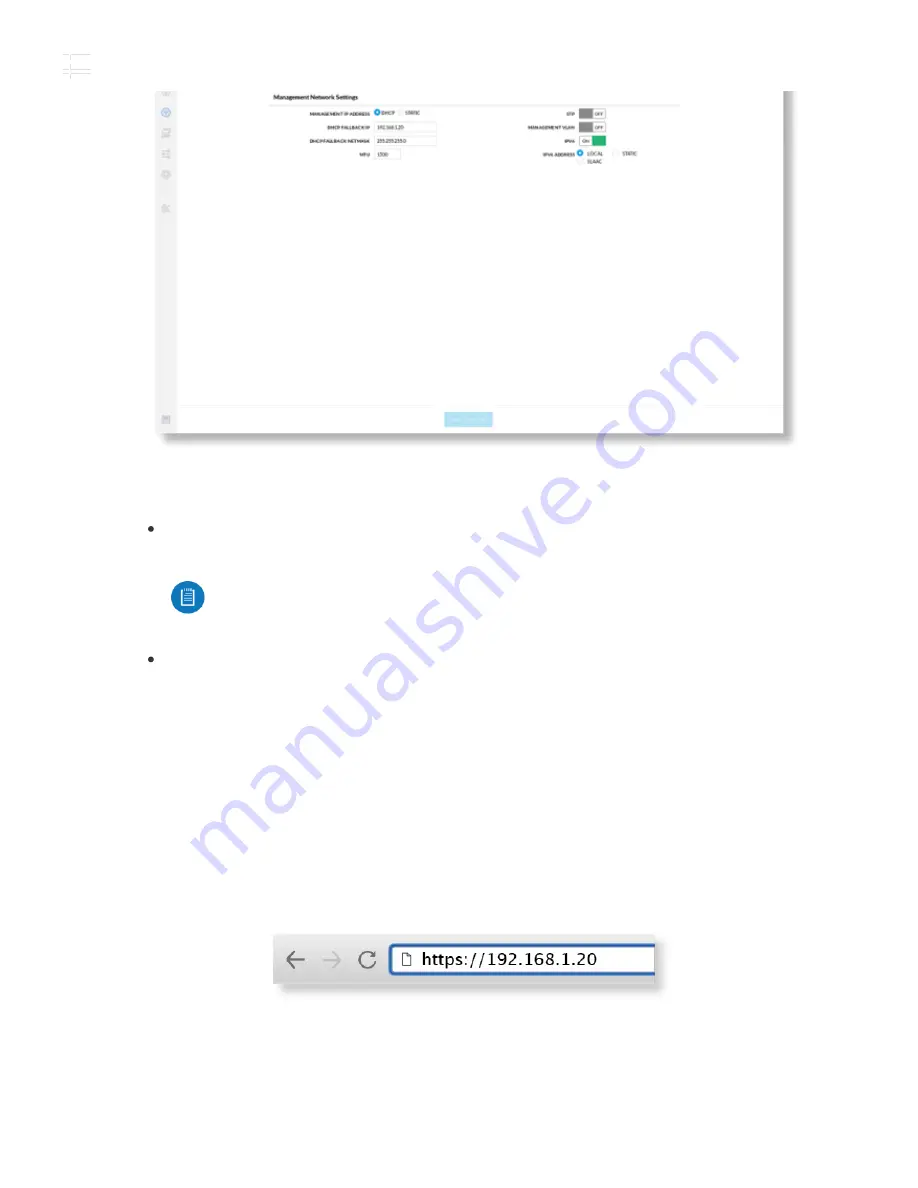
b. Review the Network settings to ensure that each device has a unique IP address.
Each can get its IP address via DHCP, or use a static IP address.
DHCP
By default DHCP client is enabled; if there is a DHCP server on your
network, the device will receive its address via DHCP.
Static
Select this option to disable the DHCP client and enter a static IP address.
c. Click Save Changes.
Fallback IP Address
1. Ensure that your computer (or other host machine) is connected to the same LAN as the
GigaBeam.
2. Configure the Ethernet adapter on your host system with a static IP address on the
192.168.1.x subnet.
3. Launch your web browser. Type https://192.168.1.20 in the address field, and press
enter (PC) or return (Mac).
4. Select your Country and Language. You must agree to the Terms of Use to use the
product. Click Continue.
Note:
If DHCP client fails, the device will use the fallback IP address:
192.168.1.20
GBE Quick Start Guide
Содержание GigaBeam
Страница 2: ...Hardware Overview GBE Quick Start Guide...
Страница 7: ...3 Fastener not included OR NanoBeam Wall Mount Kit 4 GBE Quick Start Guide...
Страница 8: ...Aiming Visually aim the GigaBeam radios at each other 1 GBE Quick Start Guide...
Страница 9: ...2 Connecting Power 1 2 GBE Quick Start Guide...
Страница 22: ...Declaration of Conformity Online Resources 2020 Ubiquiti Inc All rights reserved GBE Quick Start Guide...






















