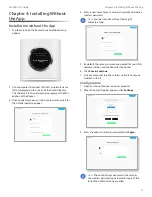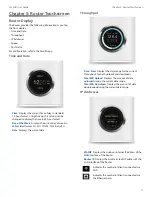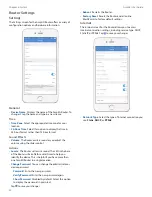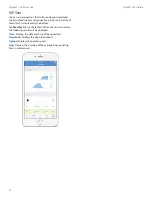26
AmpliFi User Guide
Chapter 6: System
Information
About
The
About
screen for the Router displays the model name
and version numbers of the device and software, as well as
the MAC addresses of the hardware interfaces.
Device Information
•
Model Name
Displays the model of the Router
.
•
Hardware Revision
Displays the revision number of the
Router hardware.
Software
•
Version
Displays the version number of the Router
software.
•
Revision
Displays the revision number of the Router
software.
MAC Addresses
•
WAN Network
Displays the MAC address of the WAN
(Internet or public) interface.
•
LAN Network
Displays the MAC address of the LAN
(local) interface.
•
Wi-Fi 2.4 GHz
Displays the MAC address of the 2.4 GHz
wireless interface.
•
Wi-Fi 5 GHz
Displays the MAC address of the 5 GHz
wireless interface.
•
Guest Wi-Fi 2.4 GHz
Displays the MAC address of the
guest 2.4 GHz wireless interface.
•
Guest Wi-Fi 5 GHz
Displays the MAC address of the guest
5 GHz wireless interface.
•
Bluetooth
Displays the MAC address of the Bluetooth
interface.
Application
•
Version
Displays the version number of the AmpliFi app.
Содержание AMPLIFI
Страница 1: ...AmpliFi Home Wi Fi System USER GUIDE FASTER WHOLE HOME WI FI ...
Страница 2: ......
Страница 20: ...16 Chapter 4 Installing Without the App AmpliFi User Guide ...
Страница 42: ...38 AmpliFi User Guide Chapter 9 Family ...
Страница 44: ...40 AmpliFi User Guide Chapter 10 Diagnose ...