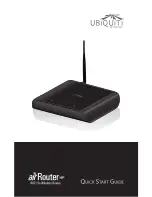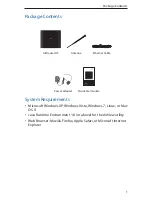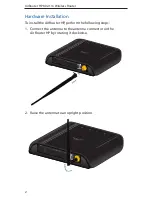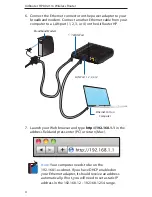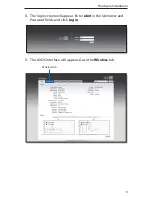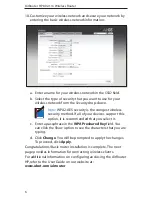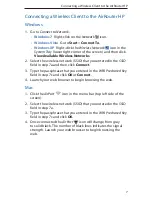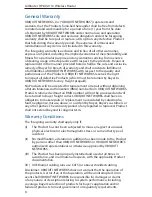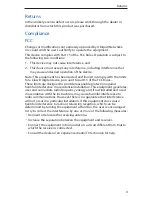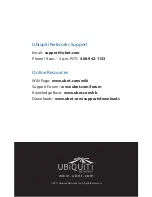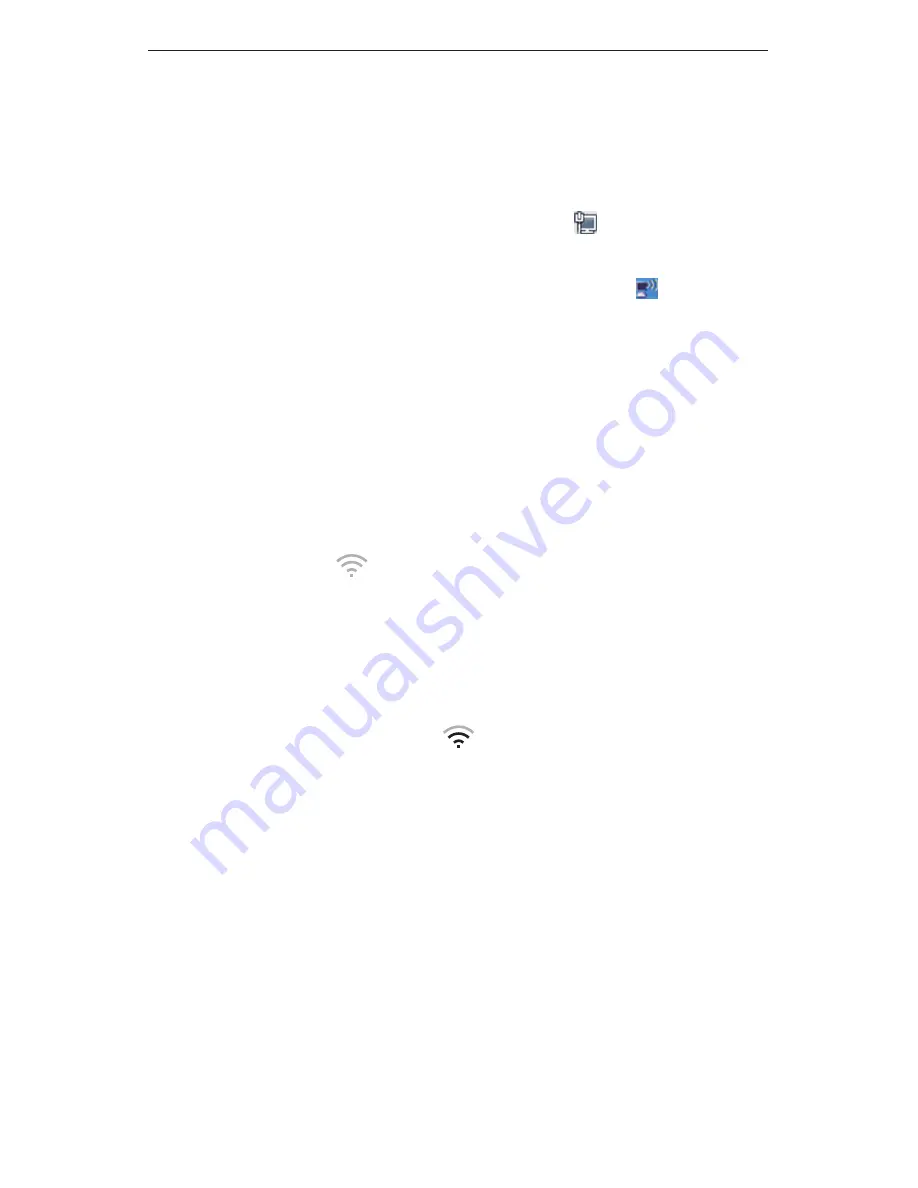
7
Connecting a Wireless Client to the AirRouter HP
Connecting a Wireless Client to the AirRouter HP
Windows
1. Go to Connect to Network.
-
Windows 7
Right-click on the Network icon.
-
Windows Vista
Go to Start > Connect To.
-
Windows XP
Right-click the Wireless Network icon in the
System Tray (lower right corner of the screen) and then click
View Available Wireless Networks.
2. Select the wireless network (SSID) that you entered in the SSID
field in step 7a and then click Connect.
3. Type the passphrase that you entered in the WPA Preshared Key
field in step 7c and click OK or Connect.
4. Launch your web browser to begin browsing the web.
Mac
1. Click the AirPort
icon in the menu bar (top left side of the
screen).
2. Select the wireless network (SSID) that you entered in the SSID
field in step 7a.
3. Type the passphrase that you entered in the WPA Preshared Key
field in step 7c and click OK.
4. Once connected the AirPort
icon will change from gray
to solid black. The number of black lines indicates the signal
strength. Launch your web browser to begin browsing the
web.