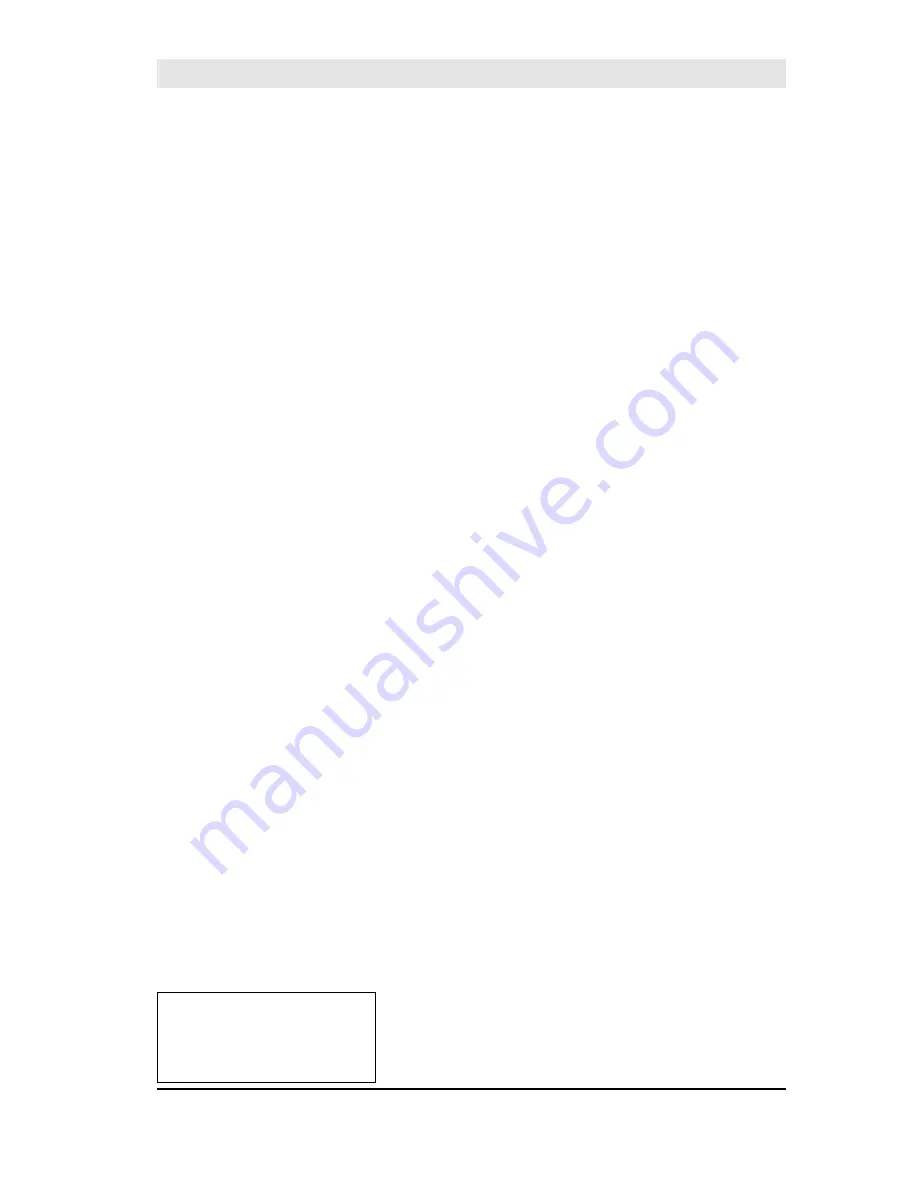
1
UBI EasyCoder 91 – Installation & Operation Ed. 1
Preface
UBI EasyCoder 91
Operation & Installation
Edition 1, October 1996
Part No. 1-960414-00
Preface
Contents
Preface
Contents ................................................................... 1
International Notices ................................................ 2
Introduction .............................................................. 3
1. Installation
Unpacking ................................................................ 4
Mains Connection .................................................... 5
Memory Cartridge .................................................... 6
Computer Connection .............................................. 7
2. Windows Drivers
Installation Disk ....................................................... 9
Installation ................................................................ 9
Windows 3.1x Setup ............................................... 10
Windows 95 Setup .................................................. 16
Application Notes ................................................... 22
3. Operation
Controls and Indicators ........................................... 23
Paper Load ............................................................. 25
Ribbon Load .......................................................... 33
Label Gap Sensor Adjustment ................................ 35
Test Mode .............................................................. 35
4. Maintenance
External Cleaning ................................................... 36
Printhead Cleaning ................................................. 36
Battery Replacement .............................................. 37
Printhead Replacement ........................................... 39
5. Troubleshooting
Problems and Solutions or Reasons ........................ 40
Appendix 1
Technical Data ....................................................... 41
Appendix 2
Media Specifications:
Direct Thermal Labels ............................................ 43
Transfer Labels ...................................................... 44
Transfer Ribbons .................................................... 45
Paper Roll Size ....................................................... 46
Labels .................................................................... 47
Tags ...................................................................... 48
Appendix 3
Communication Cables:
Parallel Interface (Centronics) ................................ 49
Serial Interface (RS 232C) ...................................... 50
















