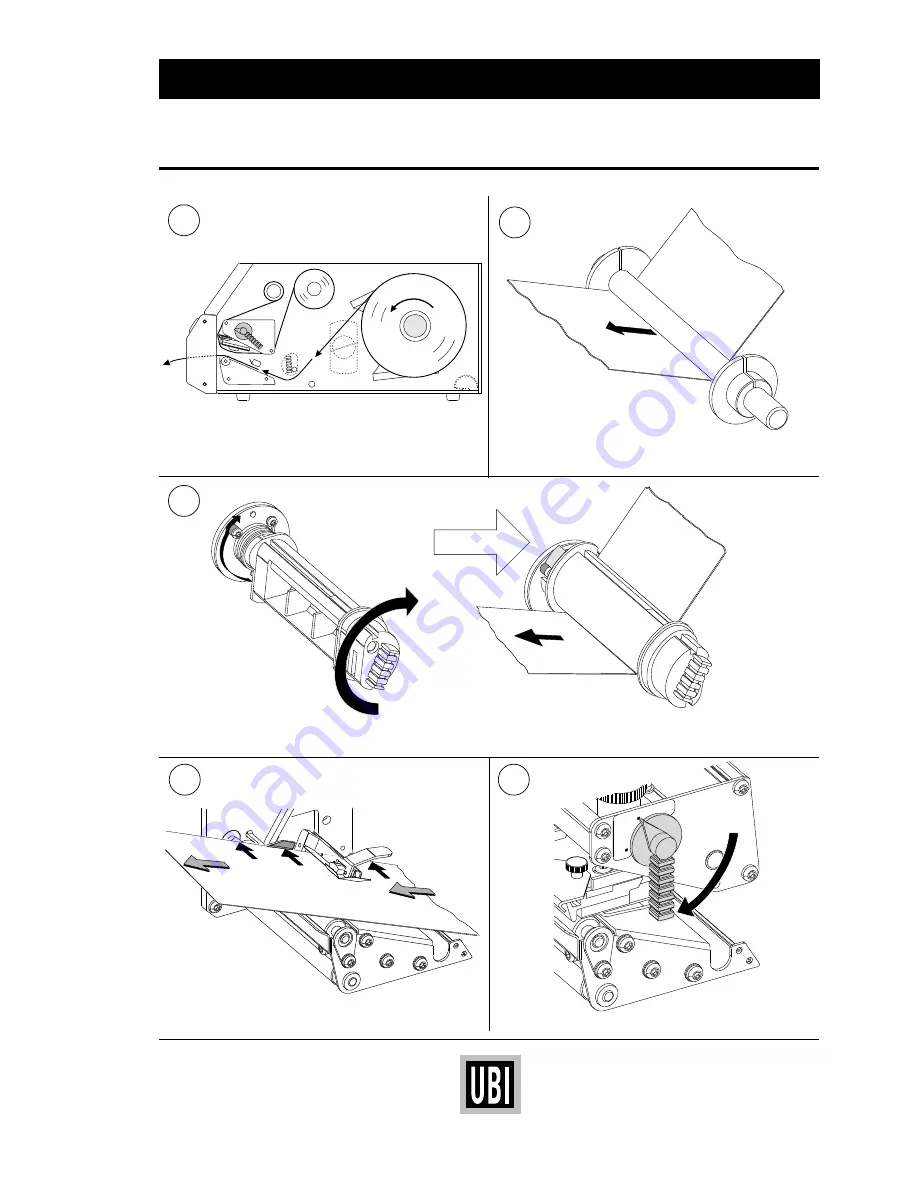
UBI EasyCoder 501 – User's Manual
10
PAPER LOAD – CUT OFF, cont'd.
This diagram shows the path of the paper web.
7b
8
9
Turn the printhead lift knob to “Print” position.
Push the paper inwards as far as it will go.
Load
6
In case of an EasyCoder 501 E or 501 SA, rotate the label slack absorber 180˚ clockwise to open position (snap-lock).
Then thread the paper underneath the slack absorber and under the guide plate of the label stop sensor.
7a
In case of an EasyCoder 501, thread the paper under-
neath the guide shaft behind the print mechanism.

























