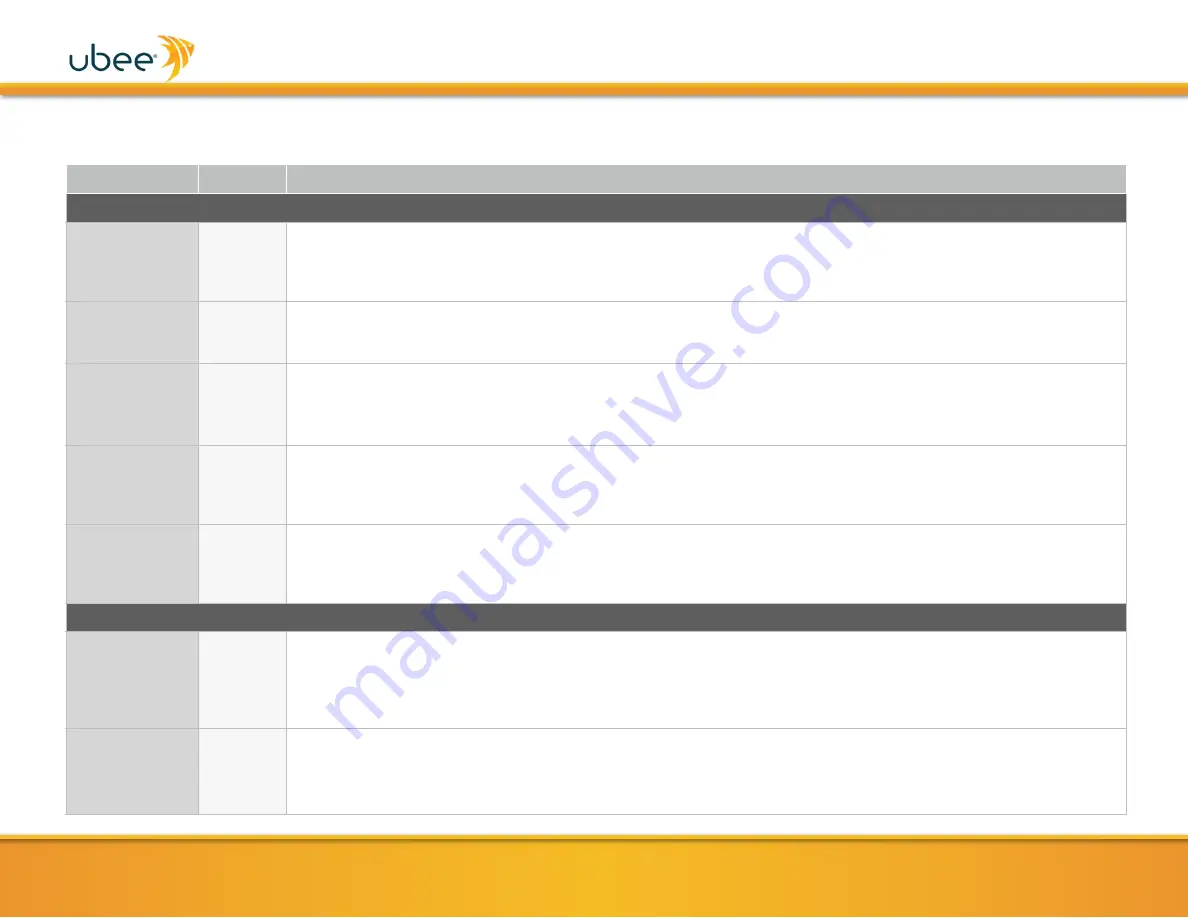
4
•
LED BEHAVIOR
UBC1330AA00 Quick Installation Guide
LED
COLOR
DESCRIPTION
FRONT PANEL
POWER
GREEN
ON -
Internal power-on completed successfully.
FLASHES -
Power-on failed.
Note:
LED blinks briefly immediately after powering on the device.
OFF -
No power supplied.
DS/US
(downstream/
upstream)
GREEN
FLASHES -
DS and US scans in progress. Also flashes when a firmware upgrade is in progress.
ON -
Locked to DS and US channels and registered OK, and when data is being passed.
ONLINE
GREEN
FLASHES -
Obtaining IP address and configuration file.
ON -
Configuration completed successfully, network connected.
OFF -
Network connect failed.
WiFi
GREEN
FLASHES -
2.4, 5 or 6GHz WiFi tra
ffi
c is being passed.
ON -
2.4, 5 or 6GHz WiFi is enabled.
OFF -
2.4, 5 or 6GHz WiFi is disabled.
TEL1 / TEL2
GREEN
ON -
Telephony is enabled and the telephone line is on-hook.
OFF -
Telephony is not provisioned on the line.
FLASHES -
Call is in progress or eMTA is attempting to register.
REAR PANEL
ETHERNET
2.5G
(rear panel)
GREEN
/
ORANGE
ON
GREEN
(right) -
An Ethernet device is connected to the UBC1330AA00 at 1000 Mbps (1 Gbps) speed.
ON
GREEN
(right) & ON
ORANGE
(left) -
An Ethernet device is connected to the UBC1330AA00 at 2500 Mbps (2.5 Gbps)
speed.
FLASHES (
GREEN
) -
Data is being passed between the UBC1330AA00 and the connected device.
ETHERNET 1G
1-3
(rear panel)
GREEN
/
ORANGE
ON
GREEN
(right) -
An Ethernet device is connected to the UBC1330AA00 at 1000 Mbps (1 Gbps) speed.
ON
ORANGE
(left) -
An Ethernet device is connected to the UBC1330AA00 at 10/100 Mbps speed.
FLASHES (
GREEN
or
ORANGE
) -
Data is being passed between the UBC1330AA00 and the connected device.
✴
Note that the 2.4GHz, 5GHz and 6GHz
radios are all enabled by default.






