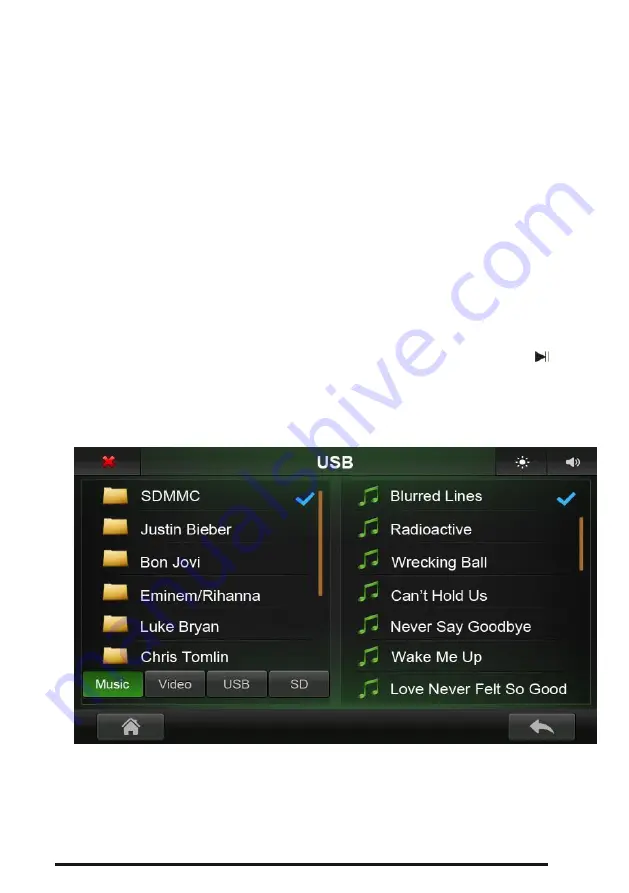
Instructions for use
9
Controlling the audio player
Inserting SD / MMC cards
Insert SD / MMC card into the special connector (11) which is located on the right side of
the player. For pulling out the card push it gently. If the disk contains supported music
tracks, the switching to the selection mode will be made automatically.
Connect USB device
Connect a USB drive with the connector which is located in the glove compartment. If the
disk contains supported music tracks, the switchi ng to the selection mode is made
automatically.
Attention:
-
Before pulling out the USB / SD / MMC disk, you need to stop playing,
otherwise it may harm the disk. Press the button to stop the playback
). Then
remove the disk.
-
Playback is provided by plenty of USB / SD / MMC disks, but it does not
guarantee compatibility with all types of disks.
File selection mode
For selecting a file you must select the source first (SD or USB, while using the discs at the
same time) and the format (Music or Video, if there are files in various formats ).
Click twice on the selected file to start playing.









































