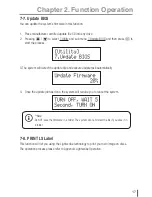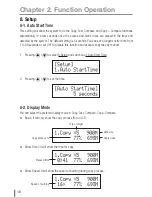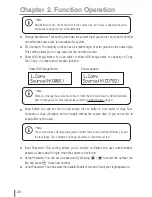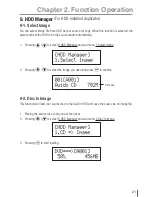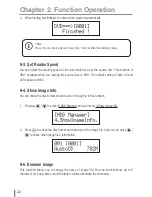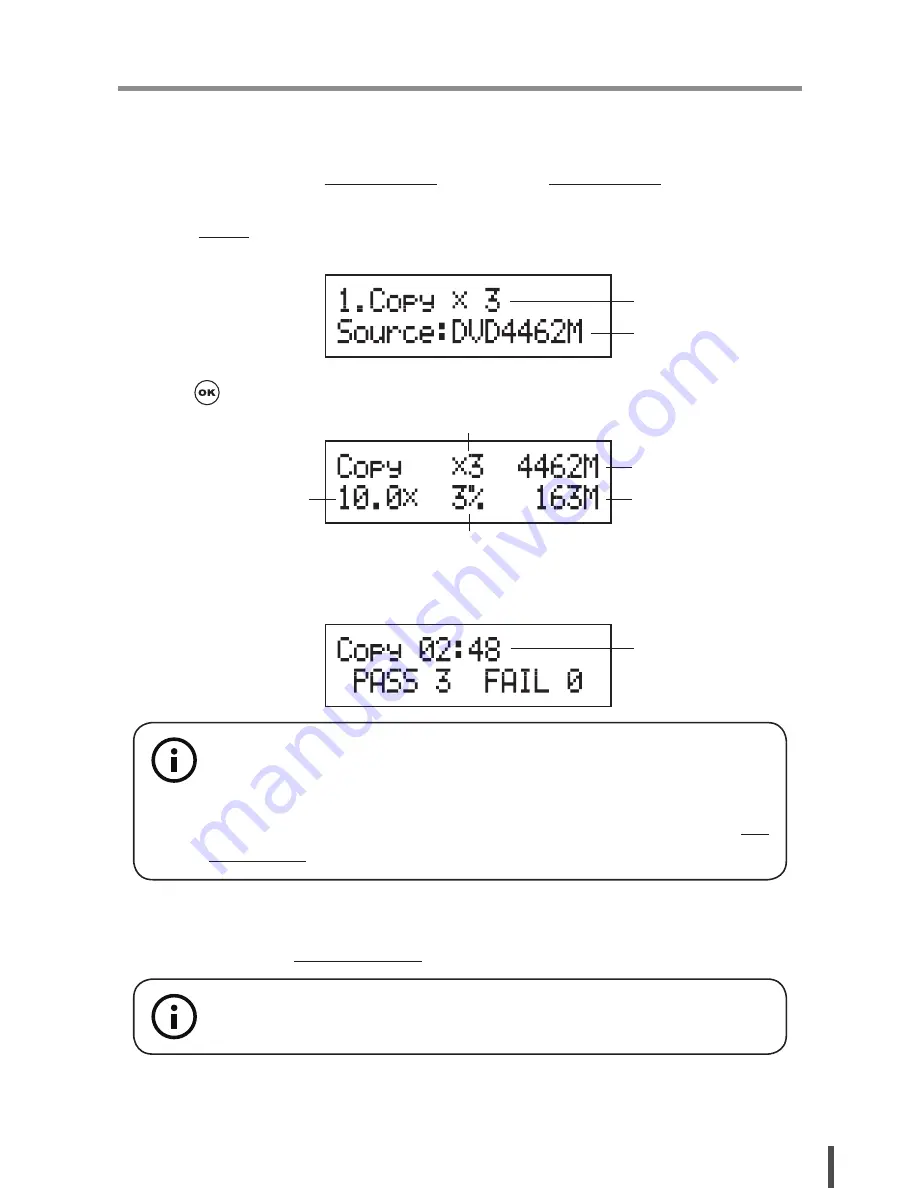
9
Chapter 2. Function Operation
1. Copy
It is important to make sure that your source disc is placed in the right drive. You can check or
select your source reader by 6.Select Source. (plase refer to 6.Select Source, page 11)
1. Select
1.Copy and place source disc and blank discs into the proper trays. Then the system
will detect the source disc and show the information.
2. Press to start copy
3. Once the copy task is finished, the copied discs will be ejected and the result of copy task
will show on the LCD:
If HDD is selected to be the source reader, you have to upload the source to the built-in
HDD and then follow copy process to do your copy task. How to upload data from disc to
HDD please refer to 9-2.Disc to Image, page 21.
Data size
Copied data size
Speed of burning
Copy process %
Q'ty of target
**Note:
Due to default setting of auto start time, the duplicator will start to copy automatically
within a few seconds. You can set “OFF” to close the auto start function or set a longer
waiting time. The default setting is 5 seconds. (About this setting please refer to 8-1.
Auto Start Time, page 17 )
Elapsed time
Data size
Q'ty of target disc
**Note:
The default setting of source reader is the first drive.
Содержание V5.30
Страница 1: ...DVD Blu ray Duplicator User Guide V5 30 www ureach inc com the Expert of Duplicators ...
Страница 31: ......
Страница 32: ......