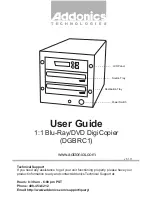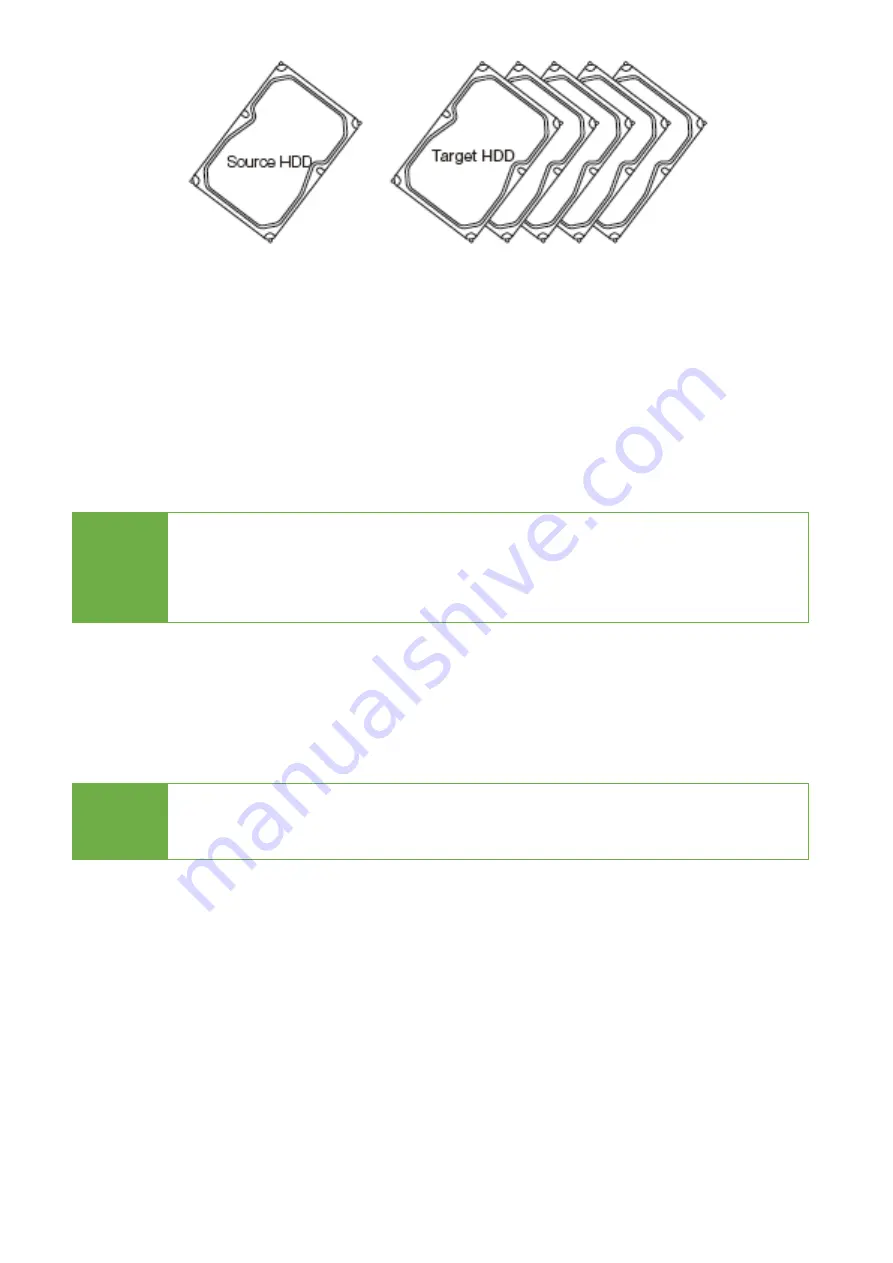
12
Step 2: Connect Source and Targets
Connect the source HDD to Source port, target HDDs to Target ports.
Step 3: Enter "7.2 Compare"
Use
▲▼
to select “7.2 Compare” then press “OK”. Data compare will proceed.
Step 4: Completion!
The result (Pass/Fail) and time will show on LCD after comparison completes.
Caution
The user is responsible for verifying the targets’ quality. Please
pick a few completed targets for testing in a mass production
environment for QC.
7.3 Copy+Compare
The Copy+Compare function makes copies first and then compares copied
HDDs with source HDD to confirm the accuracy.
Note
It is recommended to execute Compare after Copy to confirm
the accuracy. Users can use the function “7.3 Copy+Compare”.
7.4 Show Disk Info.
This function will display basic information such as device model, name,
capacity, etc. Scroll through to view connected device(s) by port number order.
7.5 Update System
Step 1: Prepare a USB drive for update.
Connect a USB drive to a PC. Download the latest firmware provided by