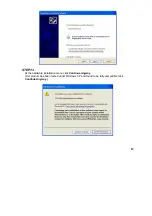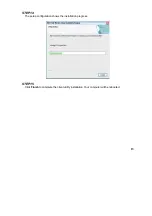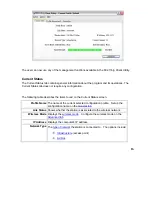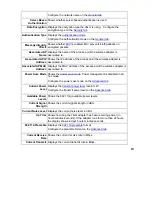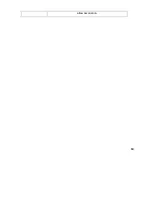26
2.3 Uninstall the Client Utility
Follow the steps below to remove the Client Utility from your computer.
Step 1.
To remove the utility from the OS, go to
Start -> Control Panel
Step 2.
Double-click
Add-Remove Programs
Step 3.
Select
802.11b/g Wireless Client Installation Program,
and click the
Remove
button
2.4 Upgrading the Wireless Utility
To perform the upgrade, follow the steps below.
Step 1.
Download the latest version of the utility from the web site and save the file on your
computer.
Step 2.
Follow the steps in
Section 2.2
to remove the current Wireless Utility from your
computer.
Step 3.
Restart your computer if prompted.
Step 4.
After restarting, refer to the procedure in the
Quick Start Guide
to install the new utility.
Step 5.
Check the version numbers in the
Version
screen to make sure the new utility is
installed properly.
Содержание WUB-310A
Страница 1: ...1 802 11b g Wireless USB Adapter User s Guide Version 1 0...
Страница 9: ...9 STEP 8 Select a program folder and click on Next...
Страница 24: ...24 allow association...