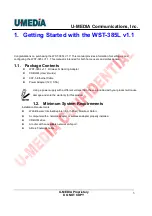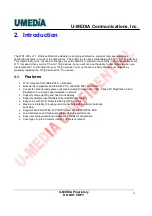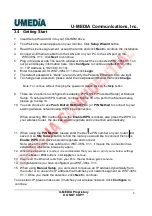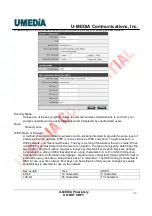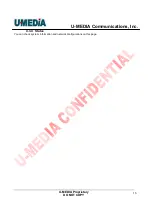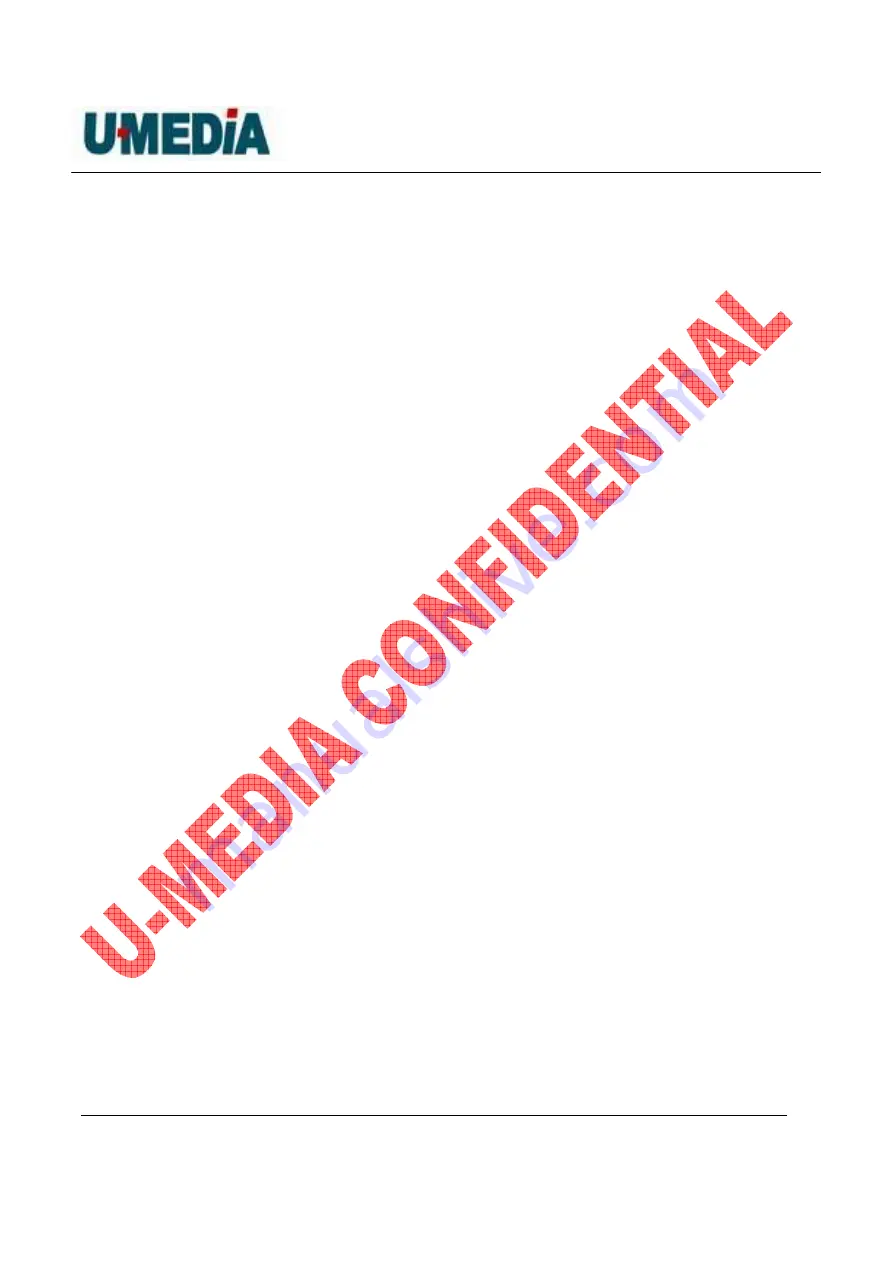
U-MEDIA Communications, Inc.
U-MEDIA Proprietary
DO NOT COPY
9
16. Enter a SSID for WST-385L V1.1, click Next button.
Note: Enter the SSID of the wireless router/access point you would like to connect to.
Select the wireless mode and the security mode that your current wireless
network is using.
WEP Encryption
17. To use WEP security, select WEP and click Next button. Select 64-bit or 128-bit WEP
key length, and enter your WEP key. For 64-bit encryption, enter 10 hexadecimal
characters, For 128-bit encryption, enter 26 hexadecimal characters. Click Next to
continue the setting.
WPA-PSK/WPA2-PSK
18. To use WPA or WPA2 security, select WPA or WPA2 and click Next button. Select
WPA Mode: WPA Only, WPA2 Only, WPA or WPA2, and set Pre-Shared Key by
entering 8 ~ 10 characters. Click Next to continue the setting.
19. Confirm your new settings. It is recommended that you save or print your wireless
settings with the Save or Print buttons. Once finished, click Apply to continue.
20. Disconnect the Ethernet cable from your PC to the destination game console.
21. Congratulations you have configured you WST-385L V1.1.