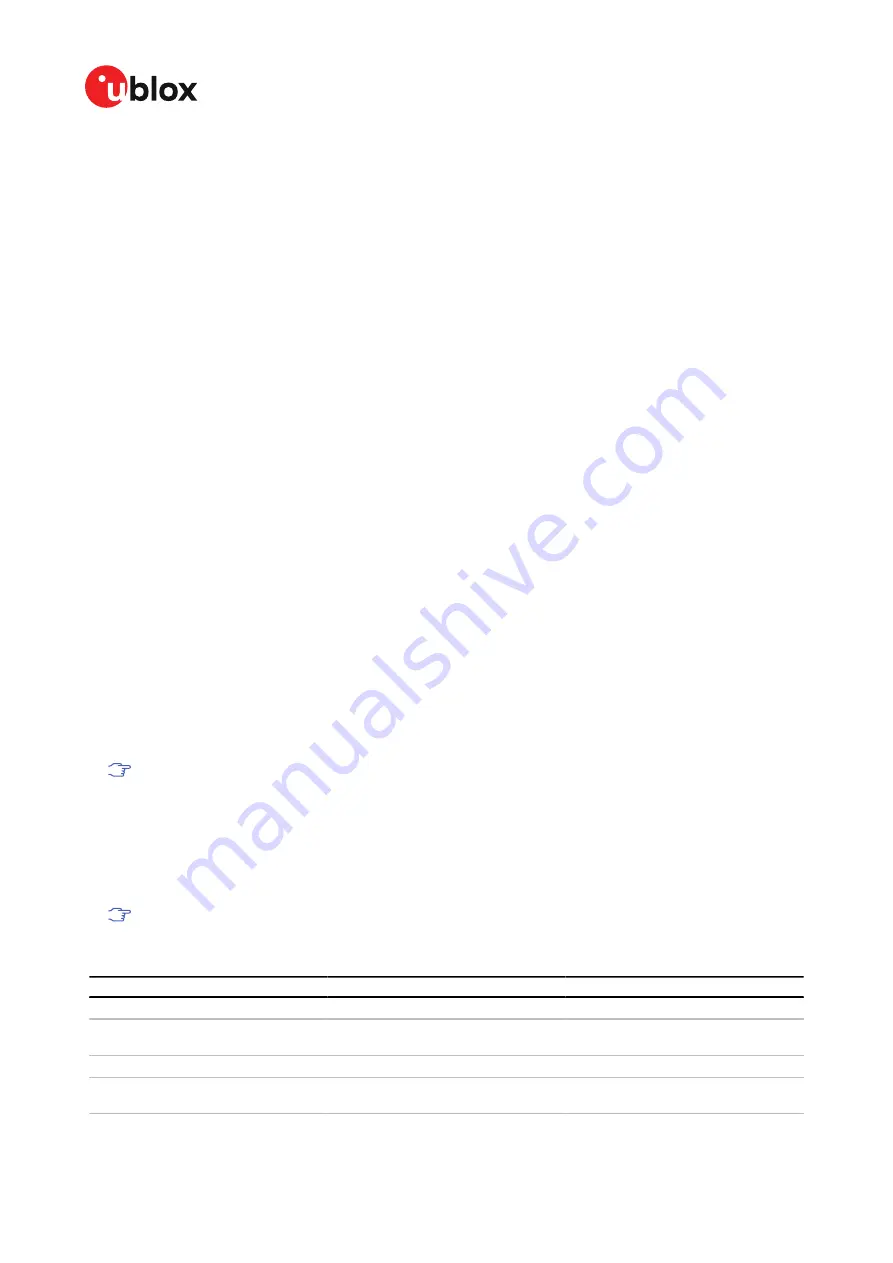
EVK-M91 - User guide
3 Getting started
3.1 u-center installation
u-center, the u-blox interactive evaluation software tool is required for configuration, testing,
visualization and data analysis of u-blox GNSS receivers as well as EVKs. The provided user guide
together with the evaluation tool provide useful assistance during all phases of a system integration
project.
u-center can be downloaded from
www.u-blox.com/product/u-center
. Once the zipped installer file
is downloaded, unzip it and double-click the exe file. The u-center software will be installed on your
system and placed under the “u-blox” folder in the “Start > Programs” menu, you can also choose
the destination folder for the program installation. After a successful installation, u-center can be
started from the
Start
menu (All Programs > u-blox > u-center > u-center). For more information on
how to evaluate using u-center, refer to the u-center User guide [
The required Microsoft CDC-ACM driver for Windows 10 USB interface is available from the
Microsoft Windows Update service. The Windows system driver search mechanism will download
and install the USB driver automatically from the Microsoft Windows Update service.
To evaluate with the Windows 7 and 8 operating systems, the u-blox GNSS standard driver (x64bit)
is needed which can be found in the u-center package.
3.2 Hardware installation
1.
Connect the EVK-M91 to a PC running Microsoft Windows. The available interfaces are listed
below. Please refer to section
for more information on the interfaces.
• USB-C: Connect via USB-C port.
• UART: Connect via RS-232. Set interface switch to I2C.
• SPI / I2C: Connect corresponding pins. Set interface switch accordingly to SPI or I2C. Refer
to see these interface positions.
Press the RST button after changing the switch setting.
2.
The device must always have power, either via USB on the back or the V5_IN input on the
front.
3.
Connect the provided GNSS antenna to the evaluation unit and place the antenna in a
location with clear sky view.
4.
Start the u-center GNSS evaluation software and select corresponding COM port and baud
rate.
Refer to the u-center User guide [
] for more information.
3.3 Serial port default configuration
Parameter
Description
Remark
RS-232, Input
UBX and NMEA protocol at 38400 Baud
RS-232, Output
UBX and NMEA protocol at 38400 Baud Only NMEA messages are activated by
default
USB, Input
UBX and NMEA protocol
USB, Output
UBX and NMEA protocol
Only NMEA messages are activated by
default
Table 3: Default configuration
UBX-19056858 - R04
3 Getting started
Page 7 of 27
C1-Public
Содержание EVK-M91-00-01
Страница 4: ...Revision history 26...






















