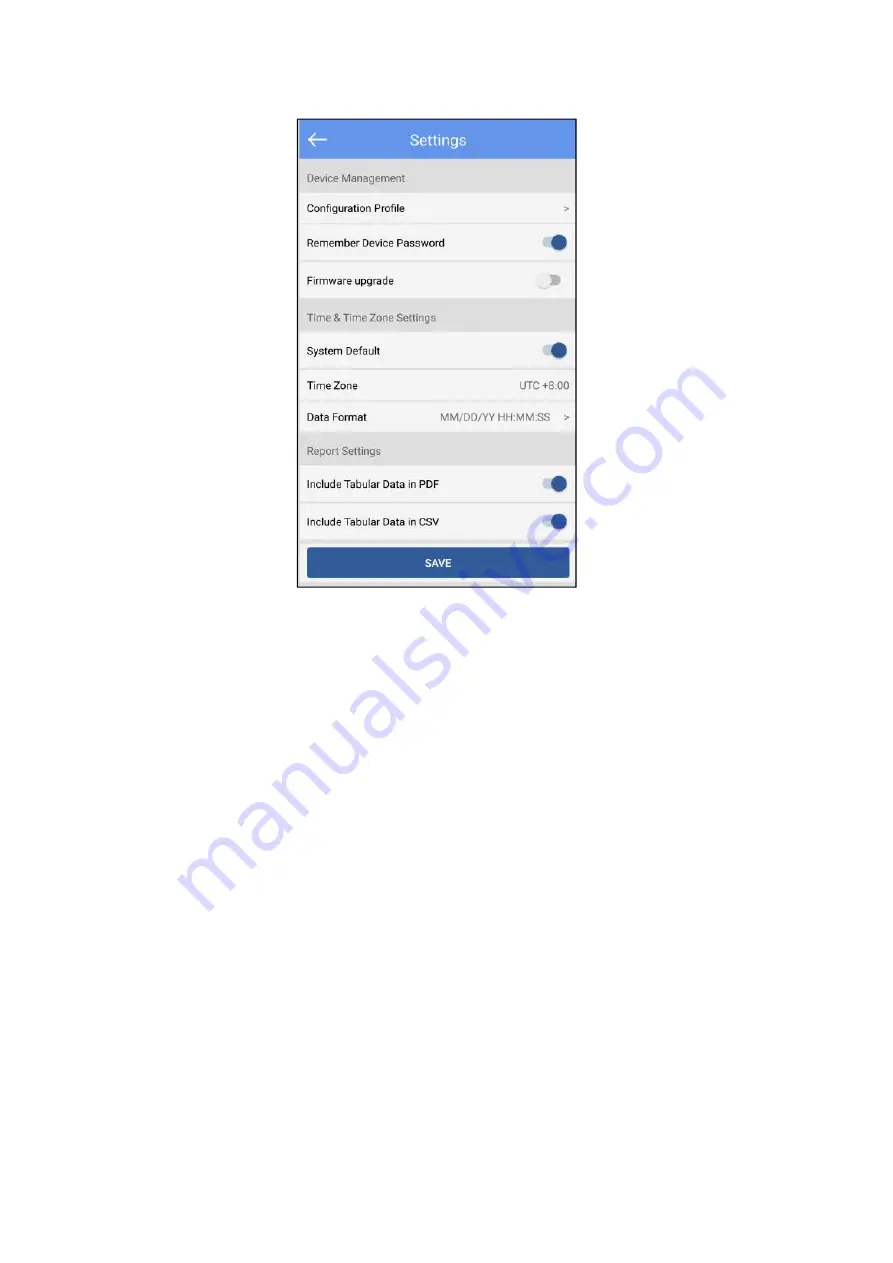
7.6.1 Device Management:
1. Configuration file:You can view the configuration file saved in "Configure".
2. Remember the device access key:
Don’t turn on the switch: enter the access key every time you connect the device
Turn on the switch: when connection the device, you only need to input the
access key once (default: remember the key)
3. The firmware update:
Don’t turn on the switch: Firmware upgrades are not allowed
Turn on the switch: After connection, there is firmware upgrade function(default)
7.6.2 Time&Time zone Setting(Only for generating reports through the APP):
1. System default/Time Zone:
Don’t turn on the switch: is UTC time zone or another time zone as you choose
Turn on the switch:is the current time zone of the system (default: system
default)
2. Data Format: MM/DD/YY HH:MM:SS(default) or DD/MM/YY HH:MM:SS
7.6.3 Report settings(Only for generating reports through the APP):
1. Include Tabular Data in PDF: Select include or exclude (default: include).
2. Include Tabular Data in CSV: Select include or exclude (default: include).
































