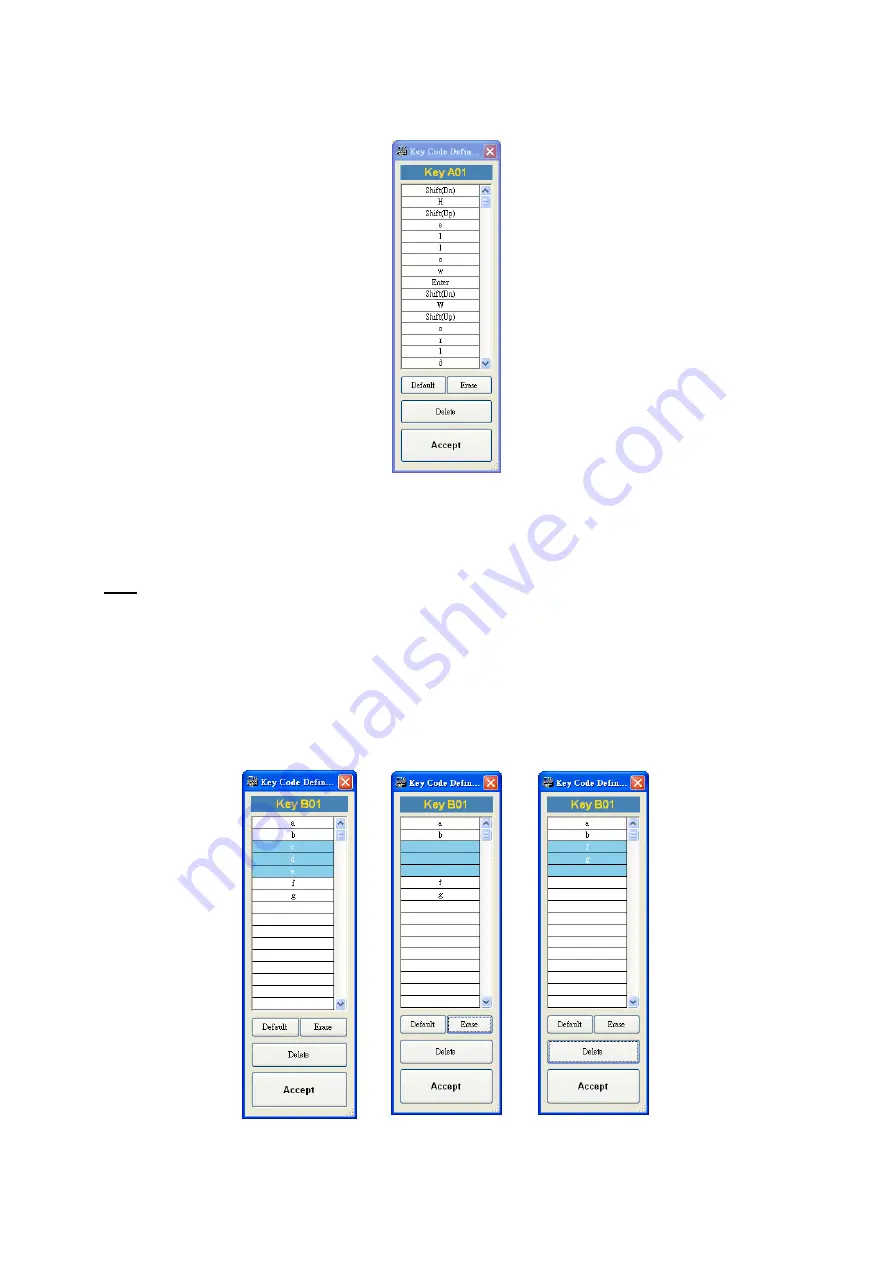
6
After programming this key (A01), if you type this key on the programmable keyboard, it will display:
Hello
World
Note
Press
“Shift” once on the virtual keyboard and the codes will change to uppercase. Press “Shift” again
and the codes will change to lowercase.
If you want to delete the codes, press the mouse left button and drag to select the codes to be deleted.
Press
“Erase” on the window and the selected fields will become blank for assigning new codes. Or
press “Delete” and the selected fields will be deleted directly.
Mark Area
Erase
Delete














