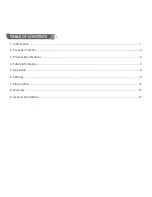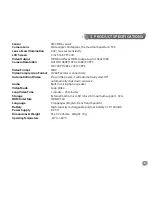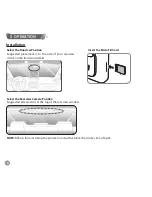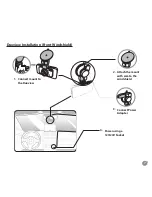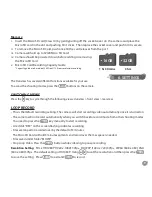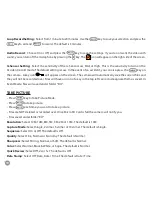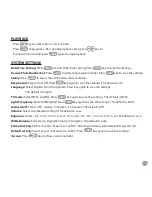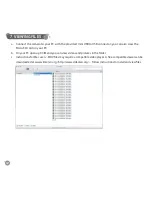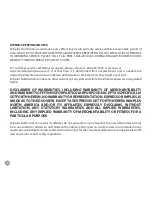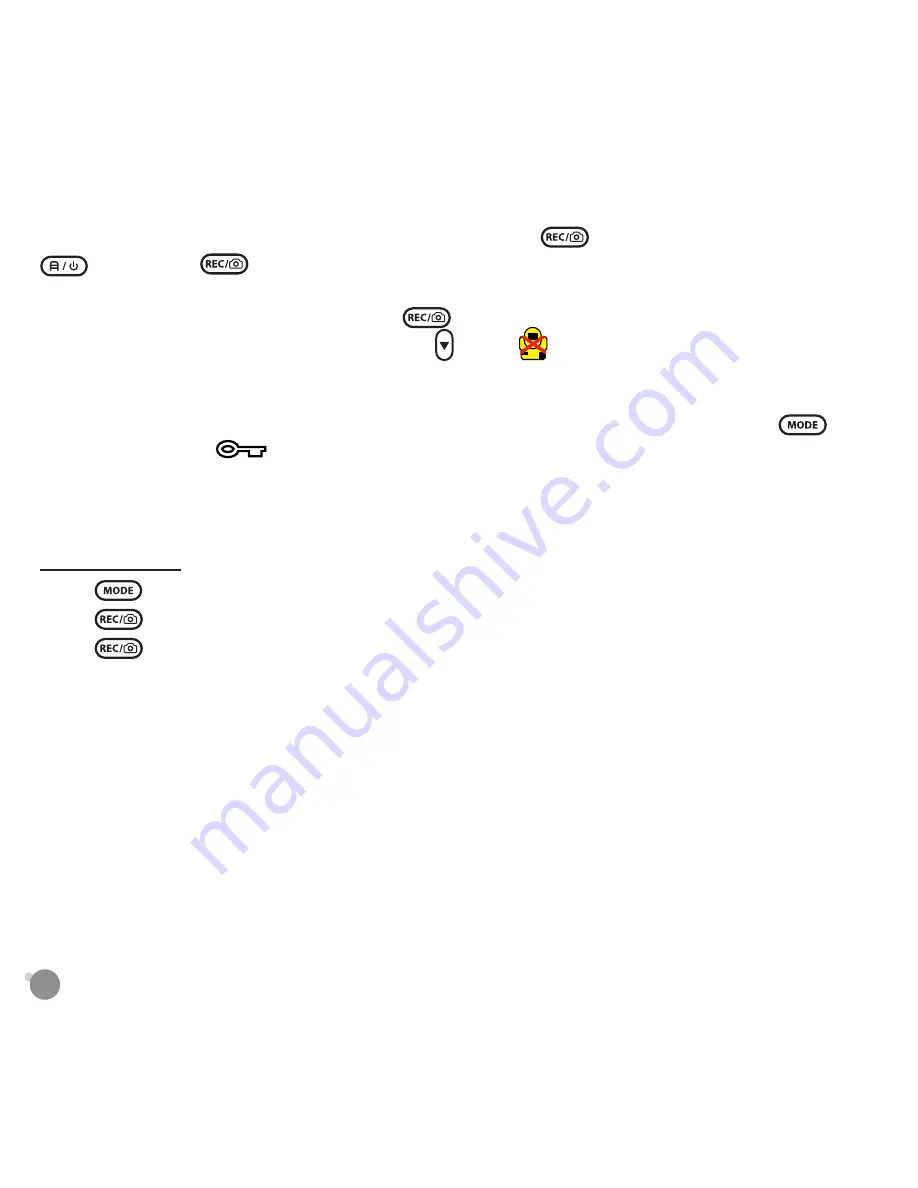
10
Loop Record Setting: Select from 1 minute to 20 minutes. Use the
key to save your selection, and press the
key to exit and
to record. The default is 3 minutes.
Audio Record: Choose On or Off, and press the
key to save the settings. If you do not want the video with
sound, you can turn off the microphone by pressing the key. The icon will appear on the right side of the screen.
G-Sensor Setting: Select the sensitivity of the G-Sensor Low, Mid, or High. This is the sensitivity to turn on the
Accident record mode. The default setting is Low. In the event of an accident, you can also press the
key on
the camera. A key icon
will appear on the screen. The camera will automatically save the current files and
they will not be recorded over. Files will have an icon of a key in the top left corner to designate them as saved. In
Event Mode, files will saved under folder ”RO”.
TAKE PICTURE
• Press
key to Take Picture Mode.
• Press
to take picture.
• Press
each time you want to take a picture.
• Files are NOT deleted or recorded over. Once Micro SD Card is full the camera will notify you.
• Files saved under folder ”RO”.
Resolution: Select 12M, 10M, 8M, 5M, 3M, 2M or 1.3M. The default is 10M.
Capture Mode: Select Single, 2s timer, 5s timer or 10s timer. The default is Single.
Sequence: Select On or Off. The default is Off.
Quality: Select Fine, Normal or Economy. The default is Normal.
Sharpness: Select Strong, Normal, or Soft. The default is Normal.
Color: Select Normal, Black & White, or Sepia. The default is Normal.
Quick Review: Select Off, 2s or 5s. The default is Off.
Data Stamp: Select Off, Date, Date / Time. The default is Date / Time.
Содержание DUOVIEW
Страница 1: ...DUOVIEW FRONT AND REAR CAMERA SYSTEM...