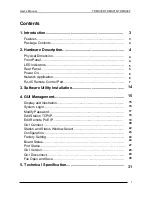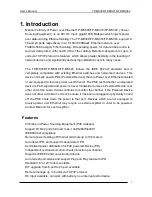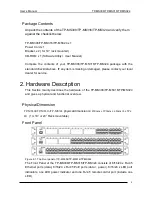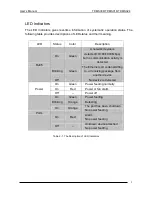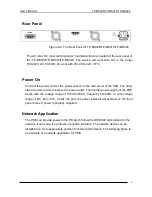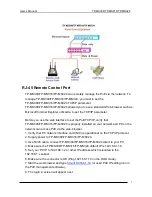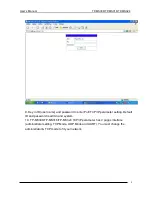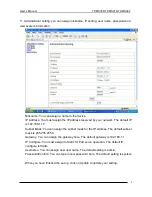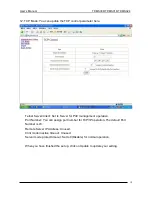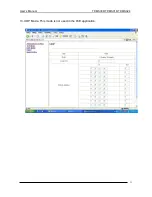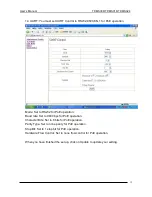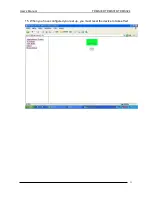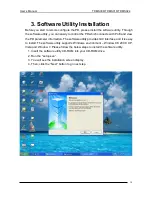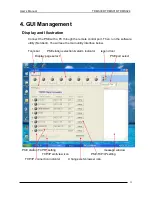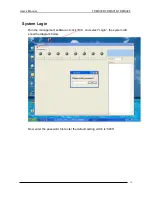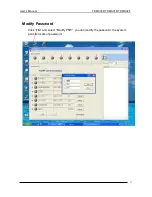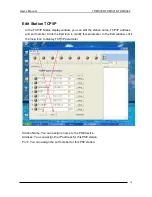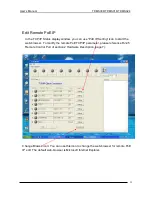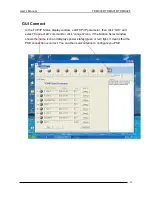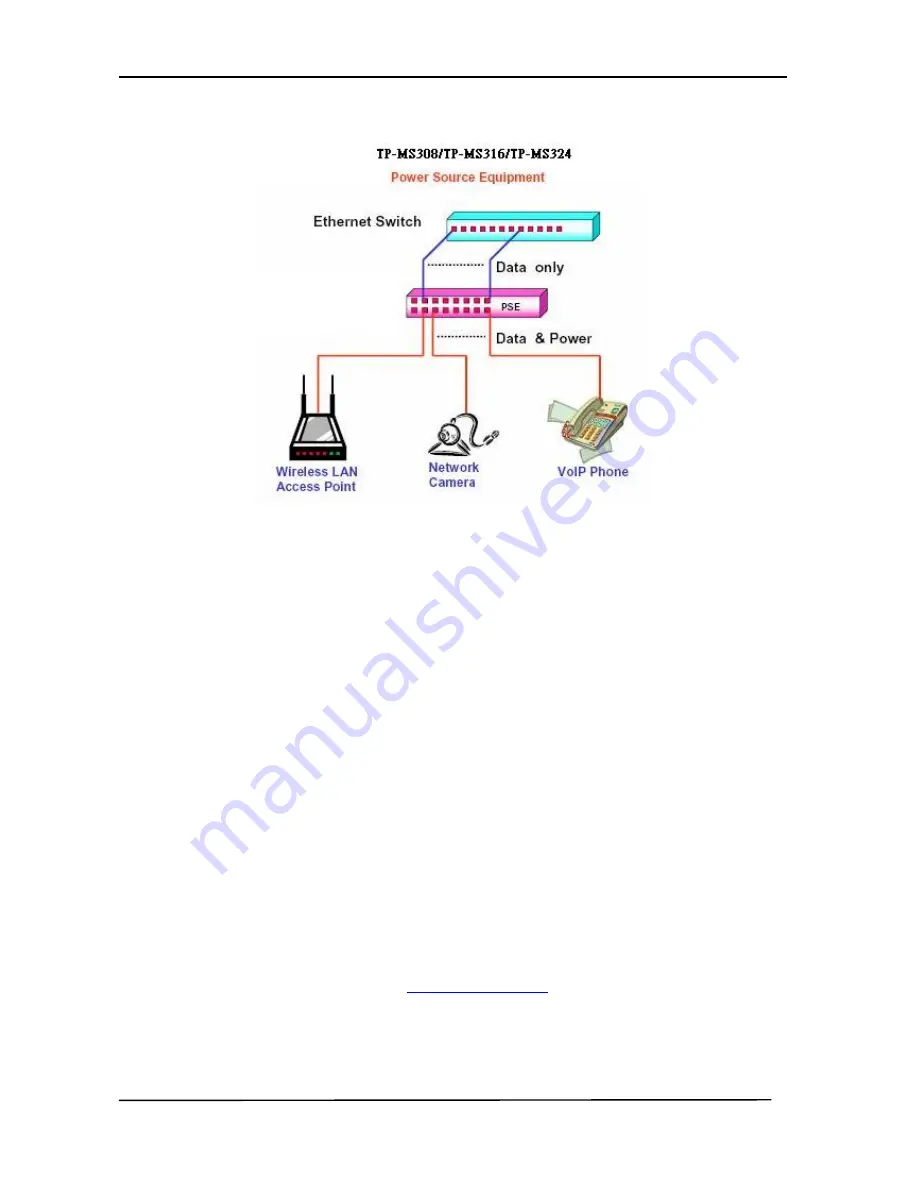
User’s Manual
TP-MS308/TP-MS316/TP-MS324
7
RJ-45 Remote Control Port
TP-MS308/TP-MS316/TP-MS324 can remotely manage the PoE via the network. To
manage TP-MS308/TP-MS316/TP-MS324, you must to set the
TP-MS308/TP-MS316/TP-MS324 TCP/IP parameter.
TP-MS308/TP-MS316/TP-MS324 allowed you to use a standard Web-browser such as
Microsoft Internet Explorer or Mozila, to set the TCP/IP parameter.
Before you use the web interface to set the PoE TCP/IP, verify that
TP-MS308/TP-MS316/TP-MS324 is properly installed on your network and PC on the
network can access PoE via the web-browser.
1. Verify that PC network interface card (NIC) is operational on the TCP/IP protocol.
2. Supply power to TP-MS308/TP-MS316/TP-MS324.
3. Use RJ45 cable, connect TP-MS308/TP-MS316/TP-MS324 direct to your PC.
4. Make sure the TP-MS308/TP-MS316/TP-MS324 default IP is 192.168.1.10.
5. Set your PC IP to 192.168.1.2 or other IP address which is located in the
192.168.1.x subnet.
6. Make sure the connector is OK (Ping 192.168.1.10 on the DOS mode).
7 Start the web-browser and type
http://192.168.1.10
(or used PoE IP setting icon in
the PoE management software).
8. The login in screen will appear next.