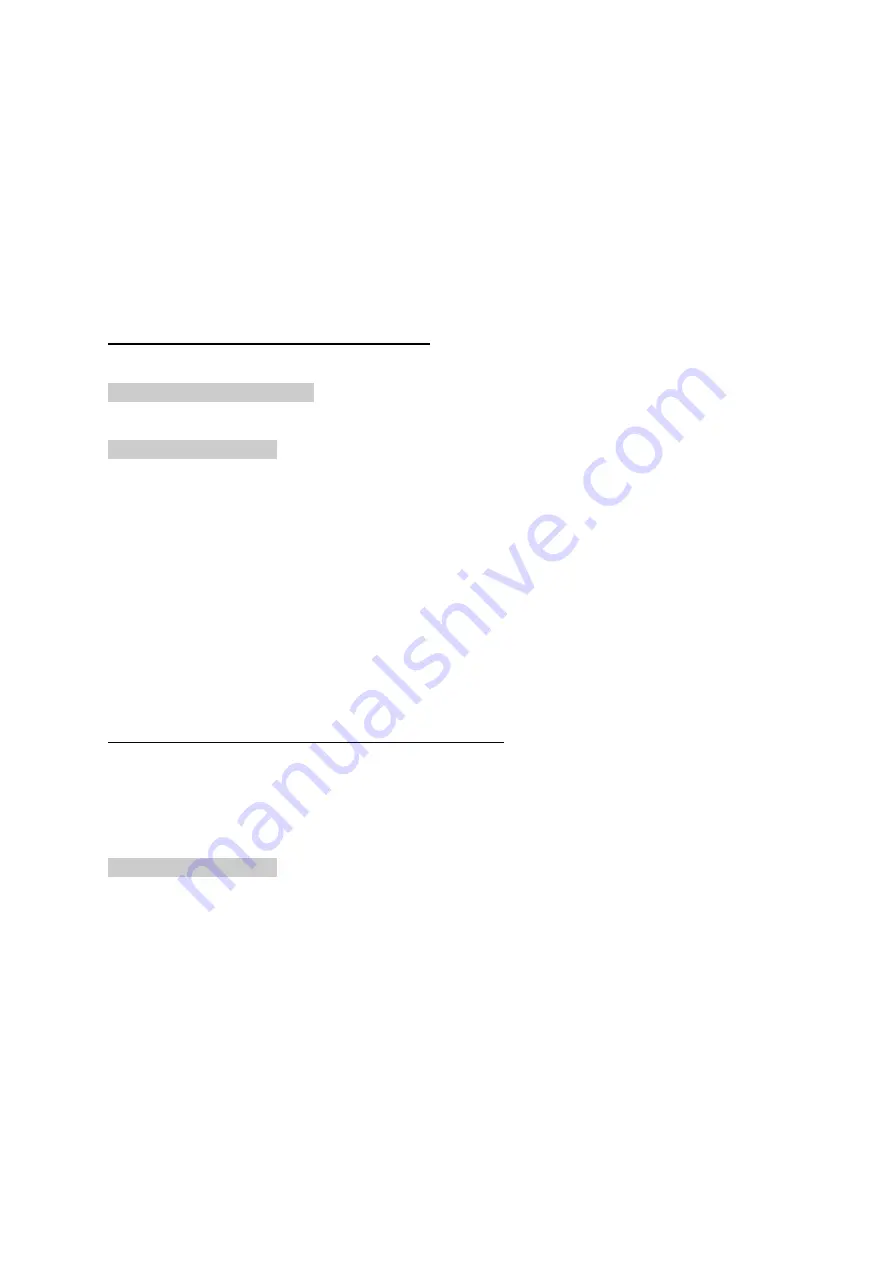
Document No: LT0499
RDU Mk2 Installation & Programming Manual
Programming Part 1
Issue 1.02
8 April 2015
Page 6-13
6.3.8
TEMPORARY PASSWORD ACCESS
If the password for accessing program mode has been lost, the Temporary Password
Access (TAP) mechanism can be used. When an invalid password is entered, either on the
LCD or programming terminal, the RDU generates an error code (Recovery Code). The
Recovery Code can be forwarded to a Tyco staff member authorised to provide a TAP. The
temporary password can be used to access program mode on the panel. The Recovery
Code and TAP are valid until either the panel is restarted or the TAP is used to access the
panel. The mechanism for generating the Recovery Code and using the TAP is slightly
different depending on whether the RDU LCD/keypad is being used or the programming
terminal is being used as described below. A TAP consists of 16 hex digits.
TAP Operation Using the RDU LCD/Keypad
When an invalid access code is entered on the LCD, the RDU displays the following
message on the LCD.
Invalid code. Press any key
If the SET key is now pressed, the RDU will display the Code. For example
Error Code: 03DF6B17
Send the Error Code to be converted to a TAP. After a TAP has been generated from the
Error Code, the TAP can be entered on the LCD as follows.
1. From the base display, press the SET key and select option 4 Program database. The
message "Enter access code" should appear.
2. Press the SET key once.
3. Enter the 16 hex digits using the RDU keypad. The numeric keypad is used to enter
digits in the range 0 to 9. To enter hex digits 'A' to 'F' the row of six keys below the
numeric keypad are used where the leftmost key (TEST) corresponds to 'A' and the
rightmost key (AIF MODE or BELLS ISOL) corresponds to 'F'. Hence "ALARM TEST" is
'B', "FAULT TEST" is 'C', "BATTTEST" is 'D' and "ANCIL ISOL" is 'E'.
TAP Operation Using the RDU Programming Terminal
A "terminal emulator" running on a PC is needed. Refer to section 6.3.9 for information on
connecting the RDU to a computer.
To generate a Recovery Code, press the ENTER key on the programming terminal. A
prompt "ENTER PASSWORD>" will appear. Enter an invalid password and press the
ENTER key. An error code (Recovery Code) will be output, for example :
Error Code: 03DF6B17
After a TAP has been generated from the Recovery Code, the TAP can be entered using the
LCD/keypad as described above.
6.3.9
CONNECTING THE RDU TO A COMPUTER
A "terminal emulator" running on a PC is needed. The PC must be connected to the
printer/programmer port (J1 or J27) on the controller using a suitable serial cable (e.g.,
standard loom LM0041 (DB9) for connection to J1 (3 wire) or LM0076 for connection to the
DB9 J27 connector) and the PC baud rate must be set to match the baud rate programmed
for the controller (default 9600 baud). The controller serial port uses 8 data bits, no parity, 1
stop bit, XON/XOFF flow control.
Содержание RDU Mk2
Страница 58: ...RDU Mk2 Installation Programming Manual Document No LT0499 Programming Part 1 Page 6 4 8 April 2015 Issue 1 02...
Страница 59: ...Document No LT0499 RDU Mk2 Installation Programming Manual Programming Part 1 Issue 1 02 8 April 2015 Page 6 5...
Страница 61: ...Document No LT0499 RDU Mk2 Installation Programming Manual Programming Part 1 Issue 1 02 8 April 2015 Page 6 7...
Страница 105: ...Document No LT0499 RDU Mk2 Installation Programming Manual Programming Part 2 Issue 1 02 8 April 2015 Page 7 9...






























