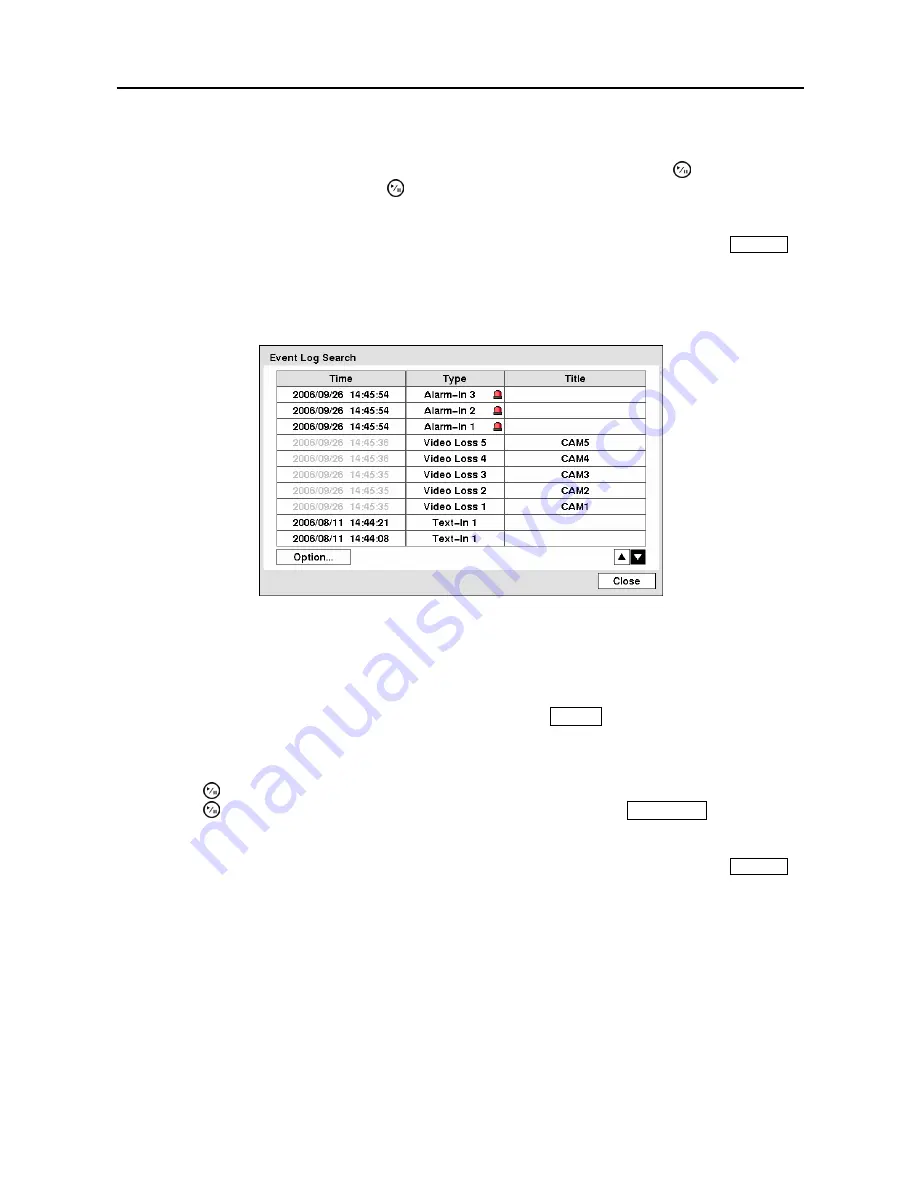
User’s Manual
64
NOTE: The lower number of the Segment indicates the latest recorded video.
Once you have set the date and time you want to search, highlight
GO
and press the button. The
selected date and time will display. The button and arrow buttons can now be used to review the
surrounding video.
NOTE: It is possible that no recorded image displays on the current screen. Press the
DISPLAY
button and change the screen mode to 4x4. You will be able to easily see the camera have
recorded video during target time.
Event Log Search
Figure 89
─
Event Log Search screen.
The DVR maintains a log of each time the Alarm Input port is activated. The
Event Log Search
screen
displays this list. Use the arrow buttons to highlight the event for which you would like to see video.
The Event Log Search screen can also be accessed by pressing the
ALARM
button unless there is an alarm.
There is no determined user authority to display the Event Log Search screen, however, the event video
will not be played unless a user with
Search
authority logs into the system.
Pressing the (Play/Pause) button will extract the event video and display the first image of the event.
Pressing the button will start playing the “event” video segment. Pressing
PLAYBACK
button returns
to live monitoring.
NOTE: It is possible that no recorded image displays on the current screen. Press the
DISPLAY
button and change the screen mode to 4x4. You will be able to easily see the camera have
recorded video during target time.
You can also narrow your event search by selecting the
Option…
button and setting up the new search
condition.
Содержание ADT1200E
Страница 1: ......
Страница 2: ......
Страница 10: ...User s Manual viii...
Страница 64: ...User s Manual 54...
Страница 82: ...User s Manual 72...
Страница 89: ...Digital Video Recorder 79 Appendix F Map of Screens...






























