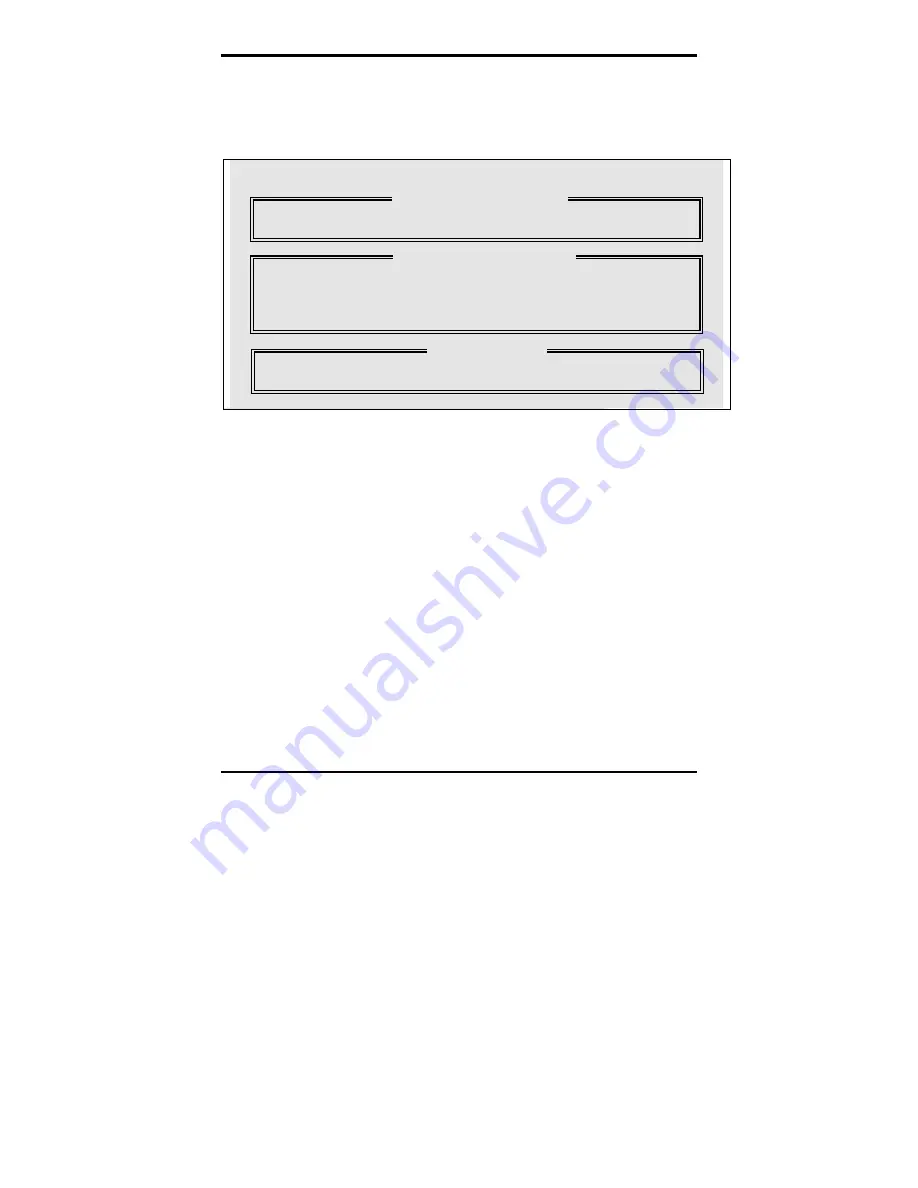
Trinity i875P S5101
Chapter 4: SATA/RAID Setup (for SATA RAID model)
4-11
http://www.tyan.com
Creating Arrays Automatically
The Auto Setup <1> selection from the Main Menu can intuitively help create your disk array. It
will assign all available drives appropriate for the disk array you are creating. After making all
selections, use Ctrl-Y to Save selections. FastBuild™ will automatically build the array.
FastBuild (tm) Utility 1.xx (c) 1995-2000 Promise Technology, Inc.
Optimize Array for:
Performance
Mode............................................................................... Stripe
Spare
Drive.............................................................................1
Drive(s) used in Array.............................................................2
Array Disk Capacity (size in MB) ....................................16126
[
↑
] Up [
↓
] Down [
←
,
→
, Space] Change Option [ESC] Exit [Ctrl-Y] Save
Optimize Array For
Select whether you want Performance (RAID 0), Security (RAID 1) under the “Optimize Array
for” setting.
Performance (RAID 0 Striping)
Supports the maximum performance. The storage capacity equals the number of drives
times the capacity of the smallest drive in the disk array.
NOTE:
PDC20378 permits striped arrays using 1, 2 drive attached in Auto Setup mode.
Security (RAID 1 Mirroring)
Creates a mirrored (or fault tolerant) array for data security.
NOTE:
Under the Security setting, PDC20378 permits two drives to be used for a single
Mirrored array only.
NOTE:
If you wish to customize the settings of individual disk arrays (such as block size), you
must manually create disk arrays with the Define Array <3> option from the Main Menu.
[Auto Setup Options Menu]
[ Keys Available ]
[Array Setup Options Menu]
















































