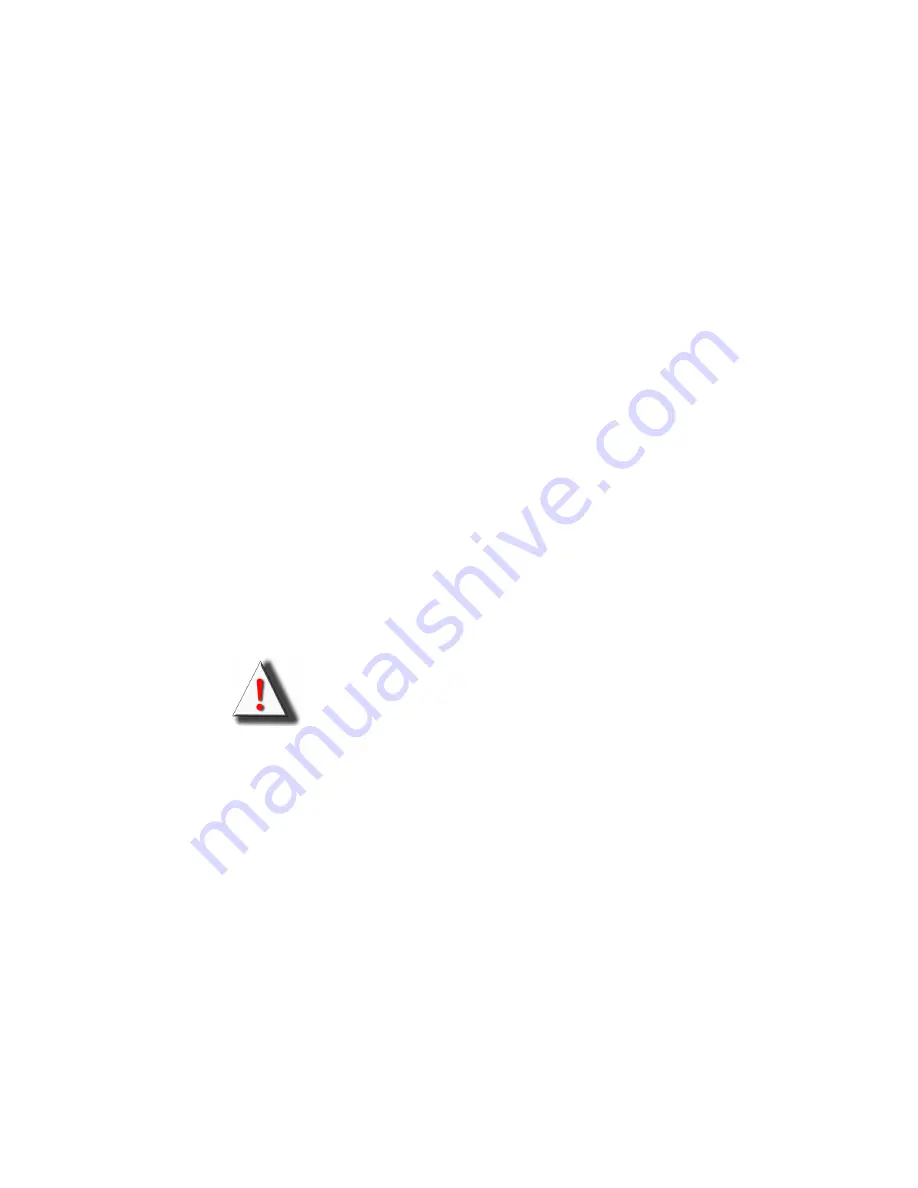
iii
About this Manual
This manual provides you with instructions on installing your
Transport GT24, and consists of the following sections:
Chapter 1:
Provides an Introduction to the Transport GT24
B2891 bare-bones, packing list, describes the
external components, gives a table of key compo-
nents, and provides block diagrams of the system.
Chapter 2:
Covers procedures on installing the CPU, mem-
ory modules, an optional PCI card, and hard
drives.
Chapter 3:
Covers removal and replacement procedures for
pre-installed components.
Appendix:
Describes the differences between mainboard
BIOS and system BIOS. The cable connection
tables are also provided for reference of system
setup.
Conventions
The following conventions are used in the manual:
Note:
Calls attention to important information.
Warning:
Provides information to prevent harm
to user or damage to equipment.
Содержание Transport GT24 B2891
Страница 1: ...Transport GT24 B2891 Service Engineer s Manual ...
Страница 2: ......
Страница 23: ...Chapter 1 Overview 15 1 5 6 Motherboard Block Diagram ...
Страница 24: ...16 Chapter 1 Overview Memo ...
Страница 44: ...36 Chapter 2 Setting Up Memo ...
Страница 82: ...74 ...






































