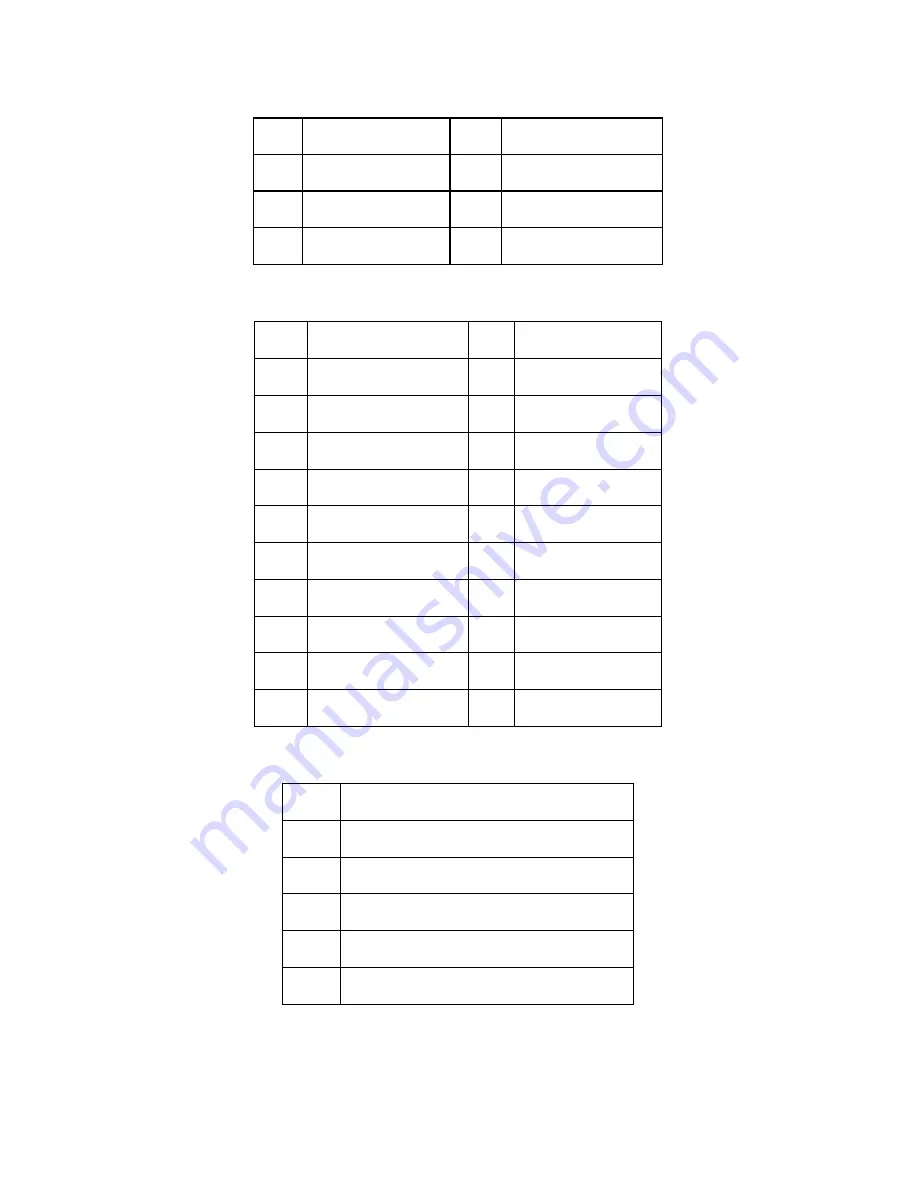
Chapter 3: Replacing Pre-Installed Components
51
J13 Fan TACH Connector
J14 Fan TACH Connector
J6 Fan Connector
1 GND
2 FAN1_TACH
3 GND
4 FAN2_TACH
5 GND
6 FAN3_TACH
7 KEY
PIN
8 NC
1
GND
2
FAN1_TACH
3
GND
4
FAN2_TACH
5
GND
6
FAN3_TACH
7
GND
8
FAN4_TACH
9
GND
10
FAN5_TACH
11
GND
12
FAN6_TACH
13
GND
14
FAN7_TACH
15
GND
16
FAN8_TACH
17
GND
18
FAN9_TACH
19
GND
20
FAN10_TACH
21
KEY PIN
22
NC
1
FAN1_12VPWM
2
FAN1_TACH
3
GND
4
GND
5
FAN2_TACH
6
FAN2_12VPWM
Содержание Transport GT20
Страница 1: ...Transport GT20 B2865 Service Engineer s Manual...
Страница 2: ......
Страница 3: ......
Страница 18: ...Chapter 1 Overview 9 1 5 5 Motherboard Block Diagram...
Страница 21: ...12 Chapter 1 Overview NOTE...
Страница 41: ...32 Chapter 2 Setting Up NOTE...
Страница 47: ...38 Chapter 3 Replacing Pre Installed Components 1 Disconnect ATX power cables 2 Disconnect CD ROM drive cable...
Страница 73: ...64 NOTE...
Страница 81: ...70 NOTE...
















































