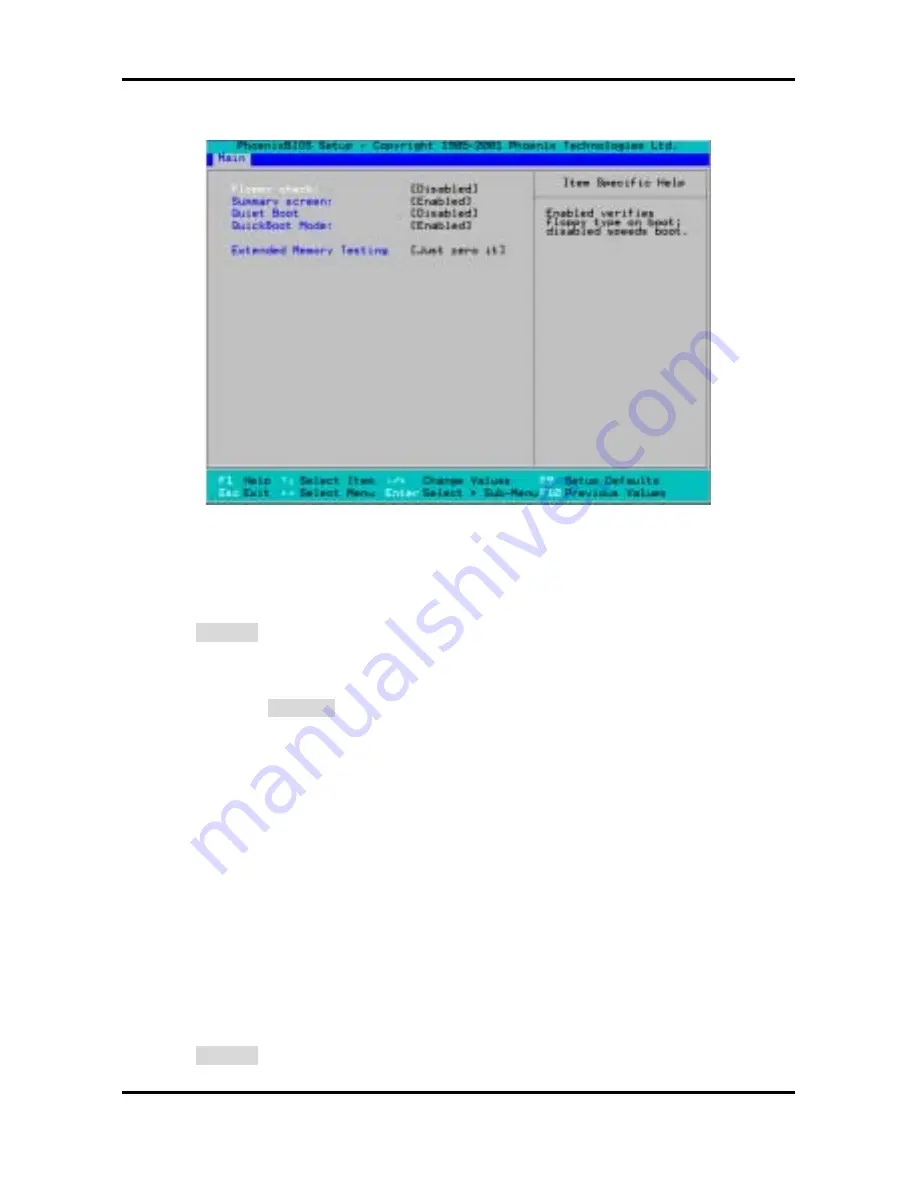
Tiger i7320 S5350
Chapter 3: BIOS Setup
3-7
http://www.tyan.com
3.3.3 Boot Features
This option allows setting boot parameters. Press Enter to view the Boot Features screen.
Summary Screen
Enables or disables the display of the summary screen during boot up.
When Summary Screen is Enabled (the default), a Phoenix BIOS Setup Utility summary
screen appears during system boot after the power-on self-test (POST). The summary screen
lists many of the system setup settings. When this option is set to Disabled, the summary
screen does not appear.
Enabled
/ Disabled
Quiet Boot
Enables or disables the OEM logo screen during boot up.
Enabled /
Disabled
Quick Boot Mode
This BIOS feature allows you to decrease the time it takes to boot up the computer by
shortening or skipping certain standard booting procedures.
If enabled, the BIOS will shorten the booting process by skipping some tests and shortening
others. In addition, it will also perform the following to further speed up the booting process:
•
Spin up the hard disks as soon as power is supplied (or as soon as possible)
•
Initialize only critical parts of the chipset
•
Read memory size from the SPD (Serial Presence Detect) chip on the memory
modules
•
Eliminate logo delays
If disabled, the BIOS will run the whole gamut of boot-up tests.
It is recommended that you disable this feature when you boot up a new computer for the first
time or whenever you install a new piece of hardware. This allows the BIOS to run full
diagnostic tests to detect any problems that may slip past Quick Boot's abbreviated testing
scheme.
After a few error-free test runs, you should enable this feature for much faster booting.
Enabled
/ Disabled















































