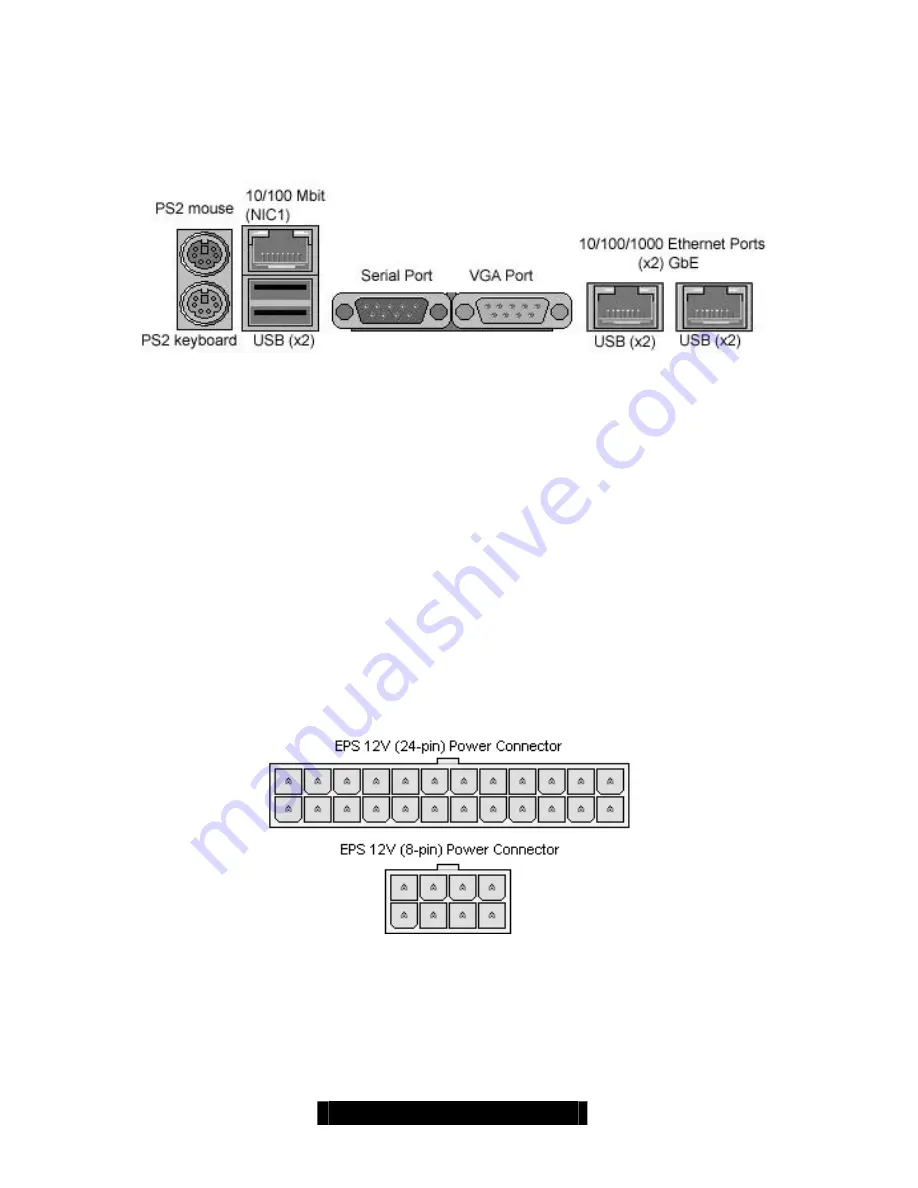
22
http://www.TYAN.com
2.12 – Connecting External Devices
Connecting external devices to the motherboard is an easy task. The standard devices you should
expect to plug into the motherboard are keyboards, mice, and printer cables. The following
diagram will detail the ATX port stack for the following board:
S2721-533 Thunder i7501 Pro
At times, the PS/2 ports for keyboard and mice may be mixed up. Simply remember that the port
that is closest to the motherboard belongs to the keyboard and the one on top belongs to the
mouse.
Besides being used primarily to connect printers, the Printer Port is also used for devices such as
Zip drive, some external CD-RW drives and or other external devices. More on the uncommon
side these days are the Serial Ports. They were primarily used to connect external modems, but
most modems today are using USB or are installed internally.
TIP:
While the ports have been created to accept connectors in only one direction, make sure to
be careful when inserting connectors. At times, attaching connectors in the incorrect orientation
can damage, bend and or break the pins.
2.13 – Installing the Power Supply
There are two power connectors on your Thunder i7501 Pro. By default, the Thunder i7501 Pro
requires that you have an EPS12V power supply that has a 24-pin and an 8-pin power connector.
Please be aware that ATX 2.x, ATX12V and dual AMDGES (24+8-pin) power supplies are
not
compatible
with the board nor would they supply enough power.
1.
Disconnect power supply from electrical outlet
2.
Connect EPS 12V 8-pin power connector
3.
Connect EPS 12V 24-pin power connector
4.
Connect power cable to power supply to power outlet
Make sure you have connected BOTH the 24-pin and 8-pin connectors before attempting to
apply power to the board.














































