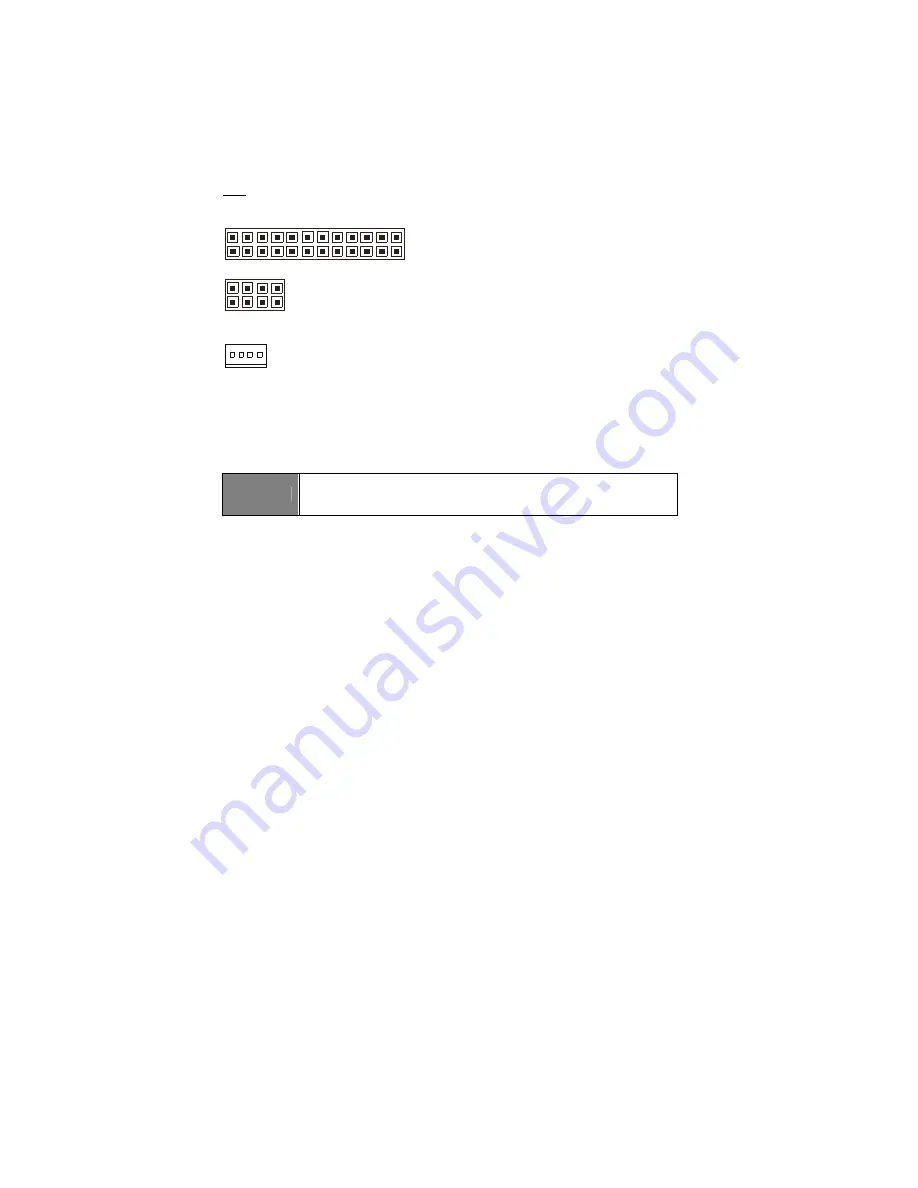
33
2.11 - Installing the Power Supply
There are two power connectors on your Tempest i5100W S5376. The Tempest
i5100W S5376 requires 2 power inputs.
- 24-pin (PW1)
- 8-pin (PW3)
NOTE
: Please be aware that ATX 2.x, ATX12V and ATXGES power supplies may
not
be compatible with the board and can damage the motherboard and/or CPU(s).
1 x 24-pin 12V Power Connector (PW1)
1 x 8-pin 12V Power Connector (PW3)
1 x 4-pin 12V/5V Power Connector (PW2, aux. power supply for TYAN Riser Card
M2061)
Applying power to the board:
1. Connect the 12V 8-pin power connector.
2. Connect the EPS/12V 24-pin power connector.
3. Connect the 4-pin aux. power connector for TYAN Riser Card M2061.
4. Connect power cable to power supply and power outlet.
NOTE
YOU MUST
unplug the power supply before plugging the power
cables to motherboard connectors.
2.12 - Finishing up
Congratulations on making it this far! You’re finished setting up the hardware
aspect of your computer. Before closing up your chassis, make sure that all
cables and wires are connected properly, especially IDE cables and most
importantly, jumpers. You may have difficulty powering on your system if the
motherboard jumpers are not set correctly.
In the rare circumstance that you have experienced difficulty, you can find help
by asking your vendor for assistance. If they are not available for assistance,
please find setup information and documentation online at our website or by
calling your vendor’s support line.
Содержание S5376
Страница 4: ...4 NOTE...
Страница 10: ...10 2 2 Block Diagram Tempest i5100W S5376WAG2NR S5376WAG2NR5...
Страница 11: ...11 Tempest i5100W S5376G2NR...
Страница 14: ...14 LCM USB3 USB2 P1 J1 SATA0 SATA1 SATA2 SATA3 SATA4 SATA5...
Страница 16: ...16 TYFP2 COM2 FAN CONN TYFP1...
Страница 18: ...18 JP1 JP2 CPUFAN1 FAN1 JP3 FAN3 CPUFAN2 FAN2...
Страница 20: ...20 PW2 JP5...
Страница 34: ...34 NOTE...
Страница 70: ...70 NOTE...
Страница 74: ...74 NOTE...














































