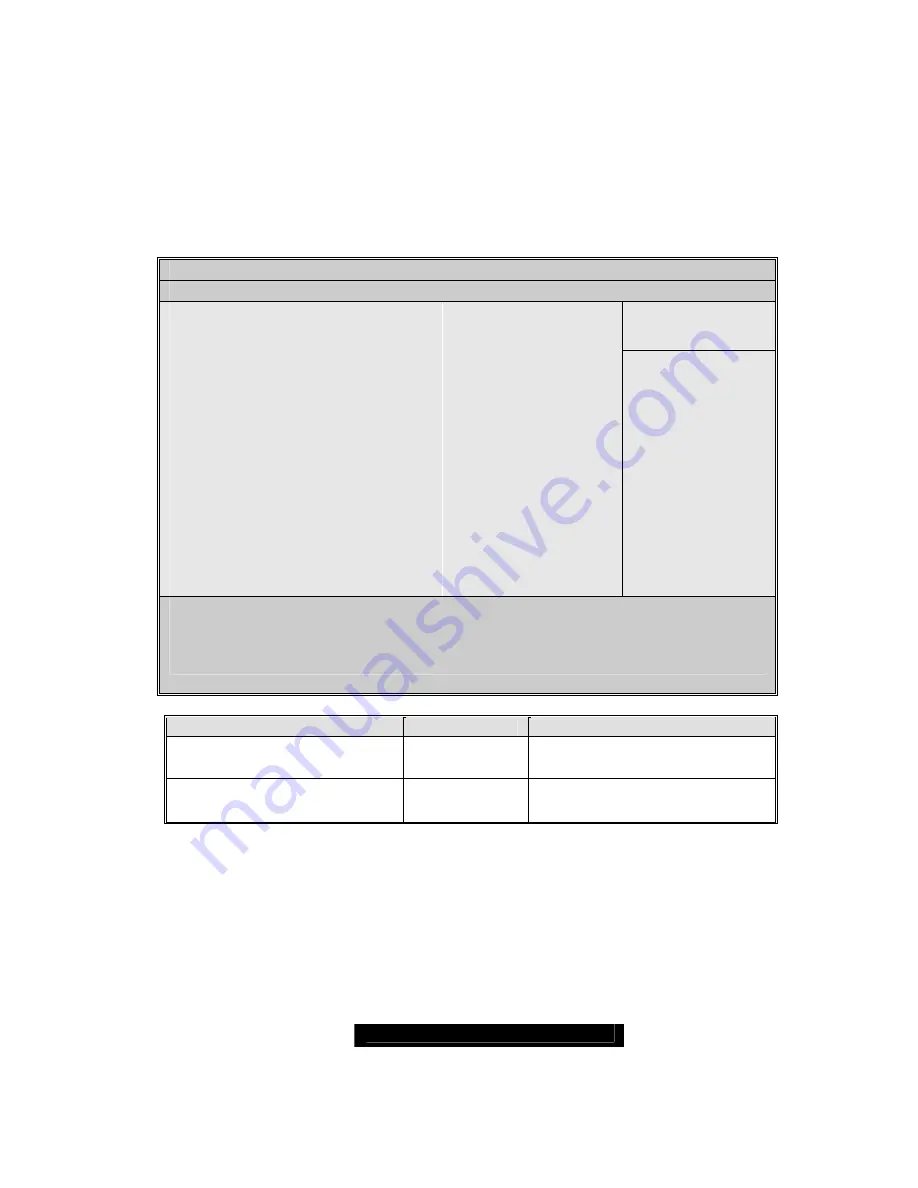
http://www.TYAN.com
40
3.30 - BIOS Main Menu
The Main BIOS Menu is the first screen that you can navigate. The Main BIOS setup
menu screen has two main frames. The left frame displays all the options that can be
configured. "Grayed-out" options cannot be configured, options in blue can be changed.
The right frame displays the key legend. Above the key legend is an area reserved for
a text message. When an option is selected in the left frame, it is highlighted in white.
Often, a text message will accompany it.
PhoenixBIOS Setup Utility
Main
Item Specific Help
BIOS Date
BIOS Version:
CPU Type
CPU Speed
System Memory
Extended Memory
Installed O/S
System Time
System Date
[XXXX KB]
[XXXX KB]
[Other]
[11:33:23]
[2005-10-27]
F1: Help
↑↓
: Select Item -/+: Change Values F9: Setup Defaults
Esc: Exit
←
→
: Select Screen Enter: Select
Sub-Menu
F10: Previous Values
Feature
Option
Description
System Time
HH:MM:SS
Set the system time
System Date
MM:DD:
YYYY
Set the system date
3.40 - BIOS Advanced Menu
You can select any of the items in the left frame of the screen, such as Hammer
Configuration, to go to the sub menu for that item. You can display an Advanced BIOS















































