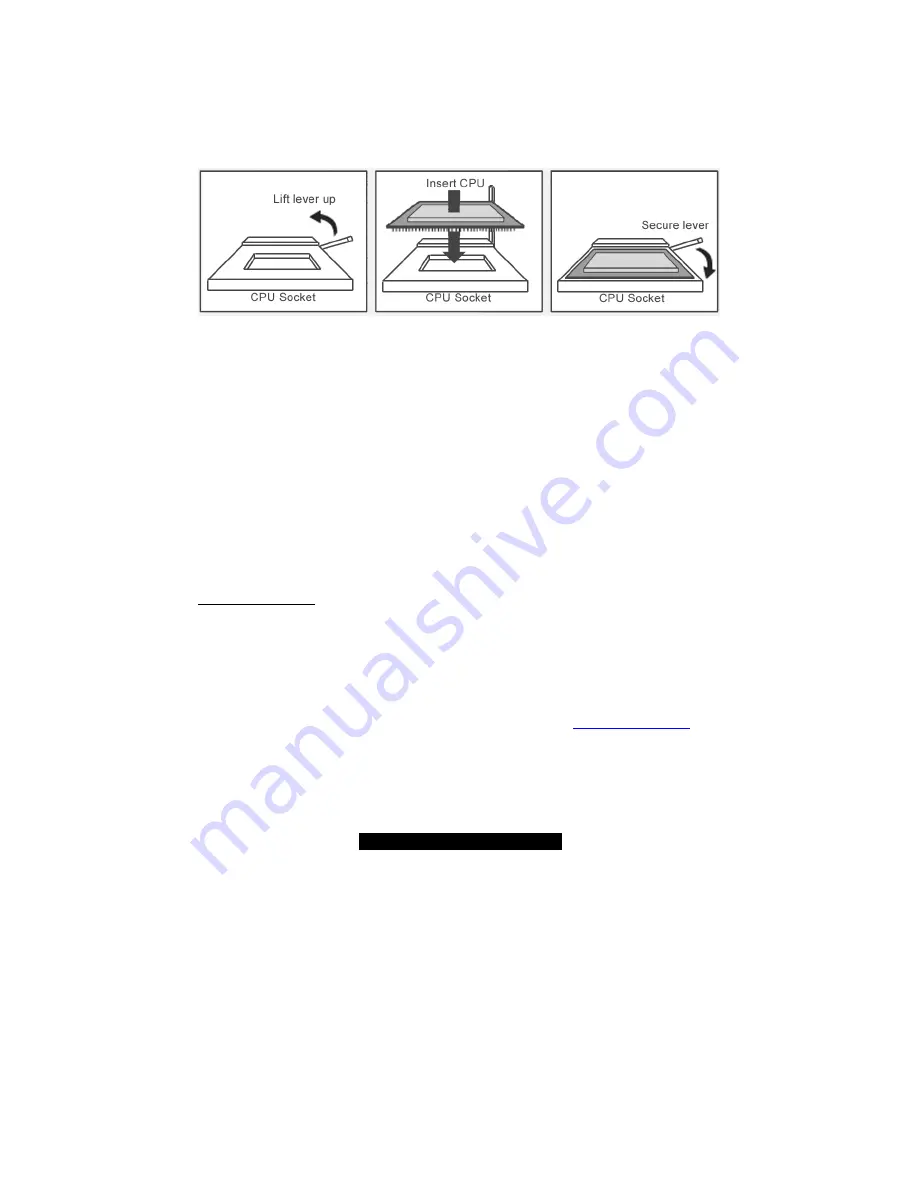
14
http://www.TYAN.com
2.12 – Installing the Processor and Heatsink
Your brand new Tomcat i845GV supports the latest processor technologies from Intel. Check
TYAN’s website for latest processor support:
http://www.TYAN.com
The following diagrams will detail how to install your processor:
The processor you choose to use may not look exactly like the one pictured above, nor will the
socket look exactly the same. For example, your processor may appear to be in a different color
and have different markings on it. The diagram is provided as a visual guide to help you install the
processor.
1.
Lift the lever on the socket until it is approximately 90
o
or as far back as possible
to the socket.
2.
Align the processor with the socket. There are keys underneath the processor just like
on memory modules to ensure that they insert the correct way.
3.
Seat the processor firmly into the socket by gently pressing down until the processor
sits flush with the socket.
4.
Place the socket lever back down until it snaps into place.
5.
Your processor is installed.
Take care when installing Pentium 4 processors as they have very fragile connector pins
below the processor and can bend and break if inserted improperly.
Heatsink Installation
After you are done installing the processor, you should proceed to installing the heatsink. The
heatsink will ensure that the processor does not overheat, and will continue to operate at
maximum performance. An overheated processor is also dangerous to the long-term reliability of
the motherboard.
Because there are many different types of heatsinks available from many different manufacturers,
many have their own method of installation. For the safest method of installation and information
on choosing the appropriate heatsink, please refer to TYAN’s website:
http://www.TYAN.com
.





























