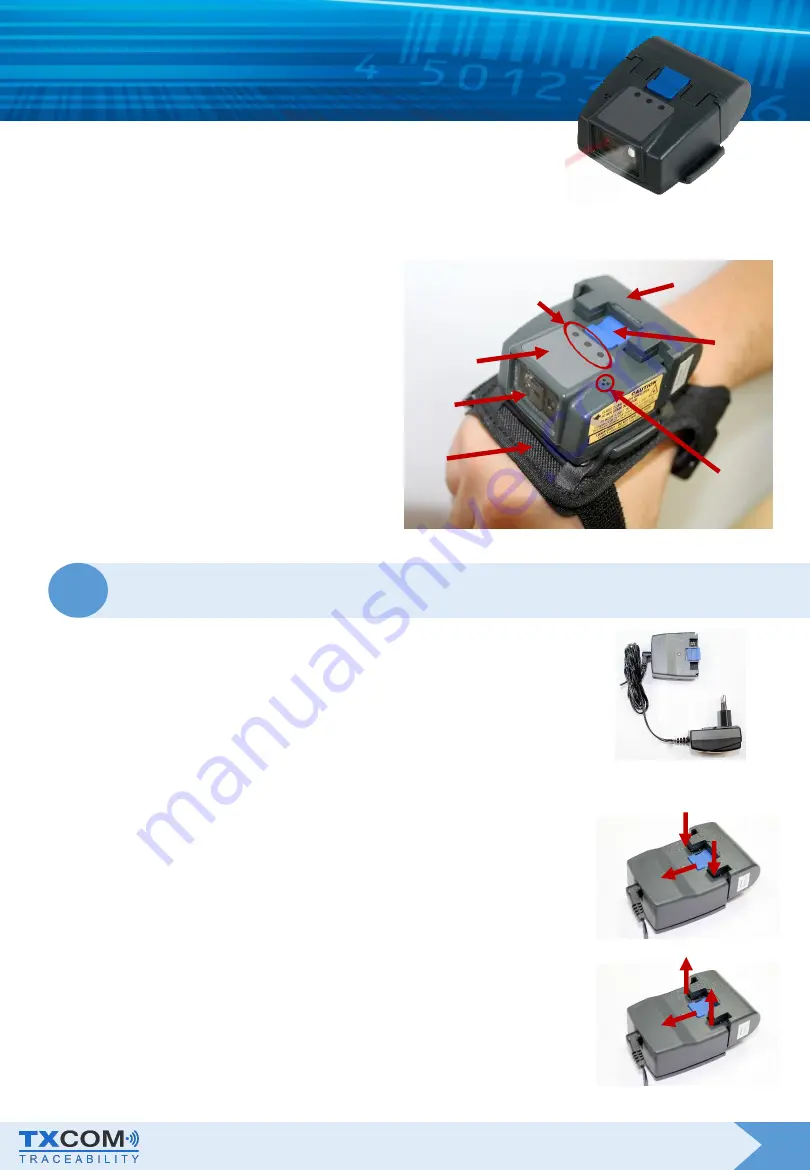
Ref. TinyomII_Quick guide_v03
du
08/12/15
TINYOM II
Quick Guide
Package contents
•
1x Tinyom II 1D ou 1D/2D
•
1x Battery pack
•
1x Battery pack charging stand
•
1x Electric power supply
Tinyom II Presentation
1- Scanner window
2- Trigger keypad
3- Status Leds (green, red and blue)
4- Battery pack
5- Battery lock
6- Sound output
7- Glove
1
Charging the Battery pack
Connect the electric power supply to the charging stand.
Connect the electric power supply to the electric network.
Insert the battery pack in the charging stand.
- Slide the blue battery lock towards the inside of the charging stand.
- Position the battery pack onto the charger runners.
Green led
: The battery pack is fully charged
Red led
: The battery pack is charging
Remove the battery pack from the charging stand.
- Slide the blue battery lock towards the inside of the
charging stand.
- Lift the battery pack.
1
3
4
5
6
7
1
2




