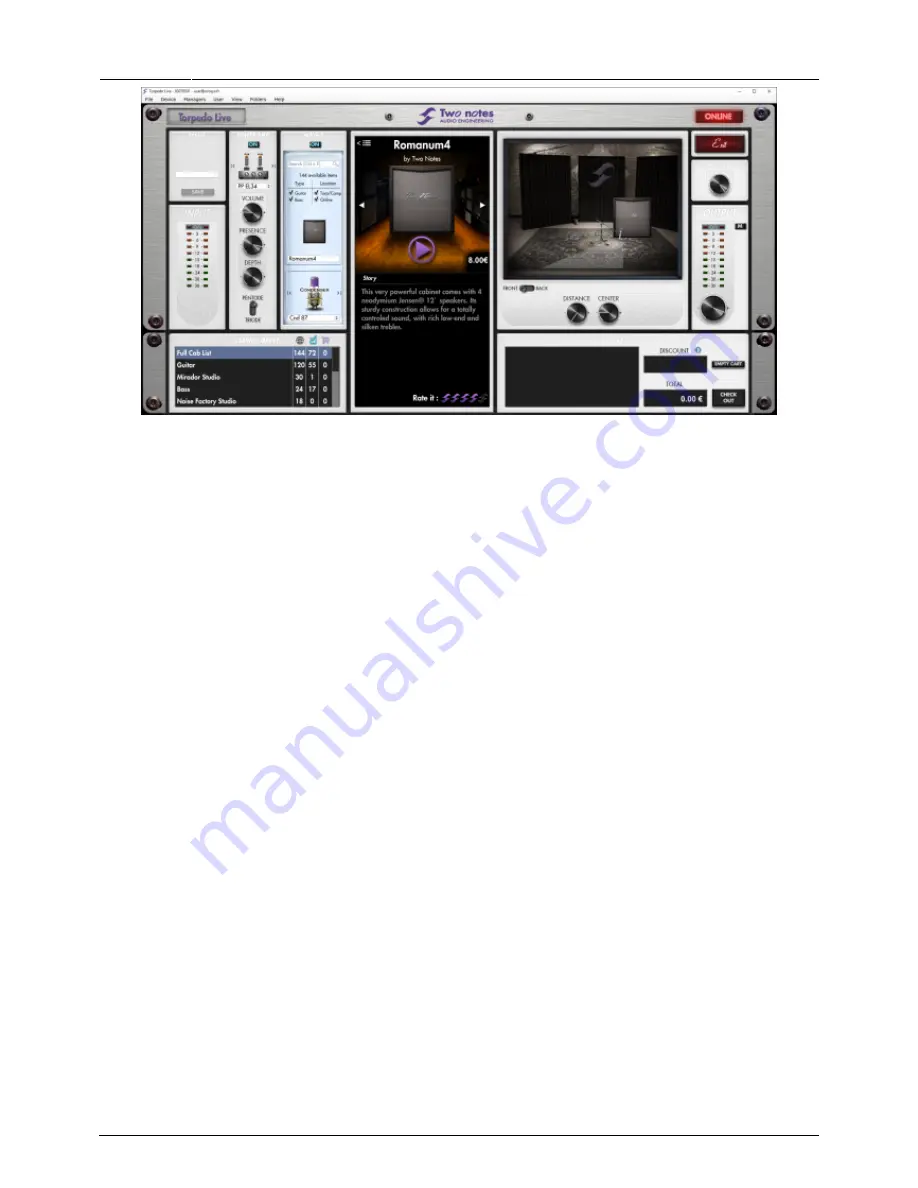
Last update:
2018/05/09
12:06
torpedo_live:torpedo_live_user_s_manual http://wiki.two-notes.com/doku.php?id=torpedo_live:torpedo_live_user_s_manual
http://wiki.two-notes.com/
Printed on 2018/07/25 19:55
On the bottom right side of the Boutique interface you will find the cart. By pressing the “ADD” button
on the cabinet panel, you will see the selected cabinet(s) appear on that panel. Depending on how
many cabinets you wish to buy, you can get a discount. E.g., with more than 50 cabinets at a time,
you get the biggest -65% “PROFESSIONAL” discount. Once you have put all the cabinets you need in
you basket, simply click on “Check out” to be redirected to the Two notes Store. The secured
payment process uses your Internet Browser. No billing or information on the payment method is
stored on the Remote, so as to ensure maximum security.
10.2 .tur files
.tur are proprietary files created with the Two notes Audio Engineering Torpedo BlendIR software. The
software is available for download from the
Two notes Audio Engineering
website. With Torpedo
BlendIR you are able to use the Torpedo technology to capture the sound signature of your own
cabinet and microphone in the deepest details.
To load a file into the Torpedo, place it in the default Impulse directory, or select the directory
containing the files through Torpedo Remote (this can be done in the menu). You can then load the
files into the Torpedo through the Memory Manager or directly listen to them through the main
Remote window.
Please note that with .tur files you do not have access to the microphone positioning parameter.
10.3 3rd-party IR files (in .wav or .aiff format)
Torpedo Live complies with third-party Impulse Responses (IRs) in .wav or .aiff format.
To load a file into the Torpedo, place it in the default Impulse directory, or select the directory
containing the files through Torpedo Remote (this can be done in the menu). You can then load the
files into the Torpedo through the Memory Manager or directly listen to them through the main
Remote window.





















