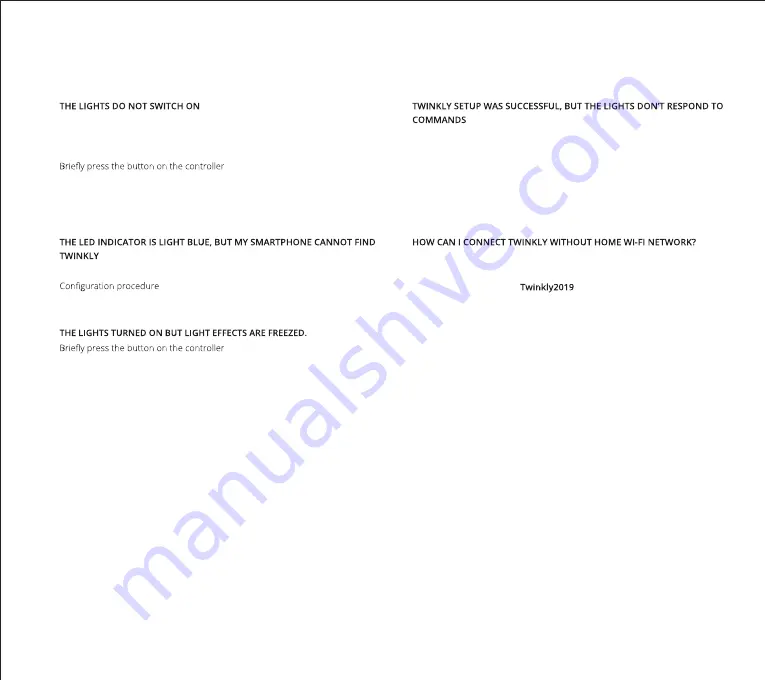
If you need any assistance, email us at [email protected]
troubleshooting
Q
•
Check that the power adapter is plugged in and that the controller is correctly
connected to the device
•
Check that the LED status indicator on the controller is lit
•
•
If this doesn’t work, unplug the power adapter, wait 30 seconds and plug in
again
Q
•
Unplug the power adapter, wait 30 seconds, plug it in again and repeat
•
If this does not work, try to Reset (see Reset procedure below)
Q
•
•
If this does not work, unplug the power adapter, wait 30 seconds and plug it
in again
Q
•
Within the Twinkly application, open “Devices” and check that the Twinkly
device is selected
•
If this does not work, stop the Twinkly application and launch it again
•
If this does not work, try to Reset (see Reset procedure below)
•
If this does not work, delete the Twinkly application from your smartphone,
then download the latest version from AppStore or Google Play Store
Q
•
Open Wi-Fi settings on your smartphone
•
Find and select “Twinkly_XXXXXX” network
•
Enter the Wi-Fi password “
” and ensure that the “Twinkly_
XXXXXX” network is connected
16



















