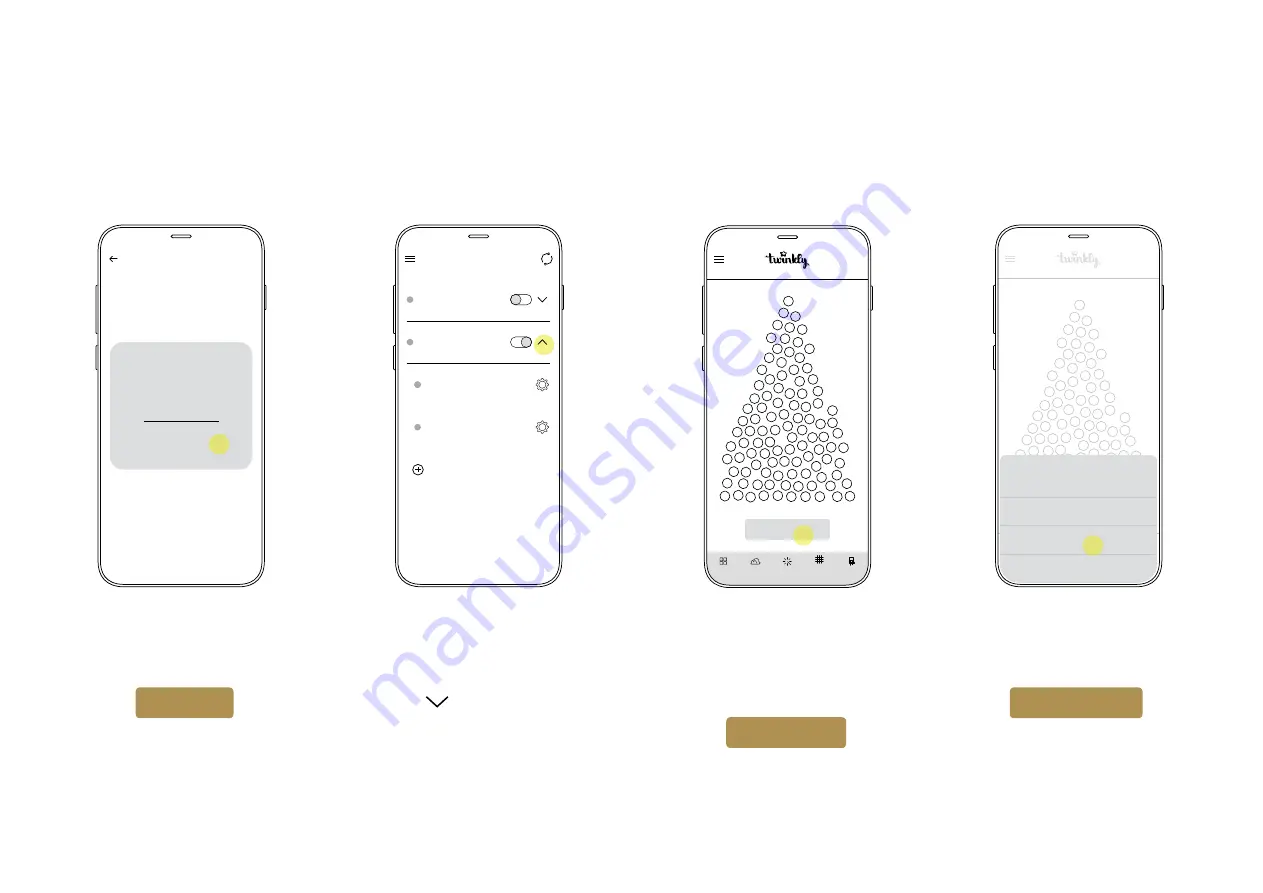
17
MAP LIG HT S
Mapping
Choose a mapping type
2D mapping
3D mapping
Cancel
Name your group and press
SAVE
Your group will now appear
in
DEVICES list.
Use the icon to show the
dropdown menu to manage
the devices within the group
Navigate to Layout
then press
MAP LIGHTS
Select
3D mapping
3.10
3.9
3.11
3.12
C R E A T E G R O U P
Group name
Give a name to the group
Twinkly-4m_02
CANCEL SAVE
D E V I C E S
Twinkly-4m_02
3.000 LEDs - Join
TwProDevice. 1
1.500 LEDs RGB
Add another device
TwProDevice. 2
1.500 LEDs RGB
Twinkly-4m
3.000 LEDs - Join
Layout
MAP LIGHTS
M A P L I G H T S
STEP 3
Re-configuring the Cone Tree
TROUBLESHOOTING


















