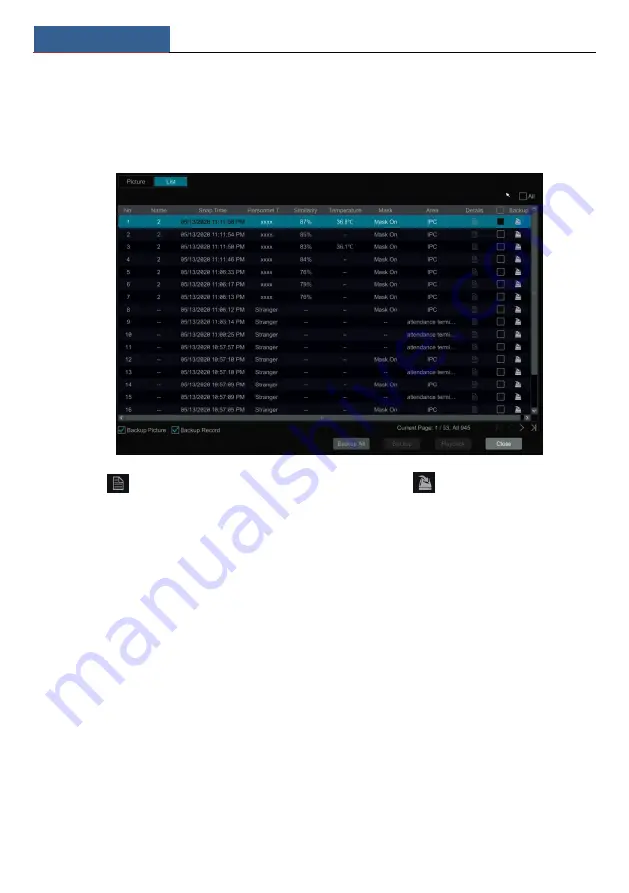
Playback &Backup
SMT User Manual
67
The detailed snapshot information and personal information can be viewed from the detail face
match box. Click ―More‖ and then choose ―Playback‖ to view the record quickly. Click ―More‖
and then choose ―Export‖ to back up the captured face picture.
Click the ―List‖ tab to view the snapshot information list as shown below
Click
to view the detailed face match information; click
to back up the image.
Face Search by Attribute
①
Click ―By Attribute‖ and then select the search time. Click the ―Today‖ tab to select the
search time. Please choose the search time as needed. After you select the time and then click
―OK‖ to confirm the time you set.
②
Select the cameras you want to search.
③
Select the attribution. Please select the mask status and temperature type as needed.
Содержание Smart Management Terminal
Страница 93: ...AI Event Management SMT User Manual 85...
Страница 129: ...FAQ SMT User Manual 121 Fig 11 1 Fig 11 2...
Страница 137: ......






























