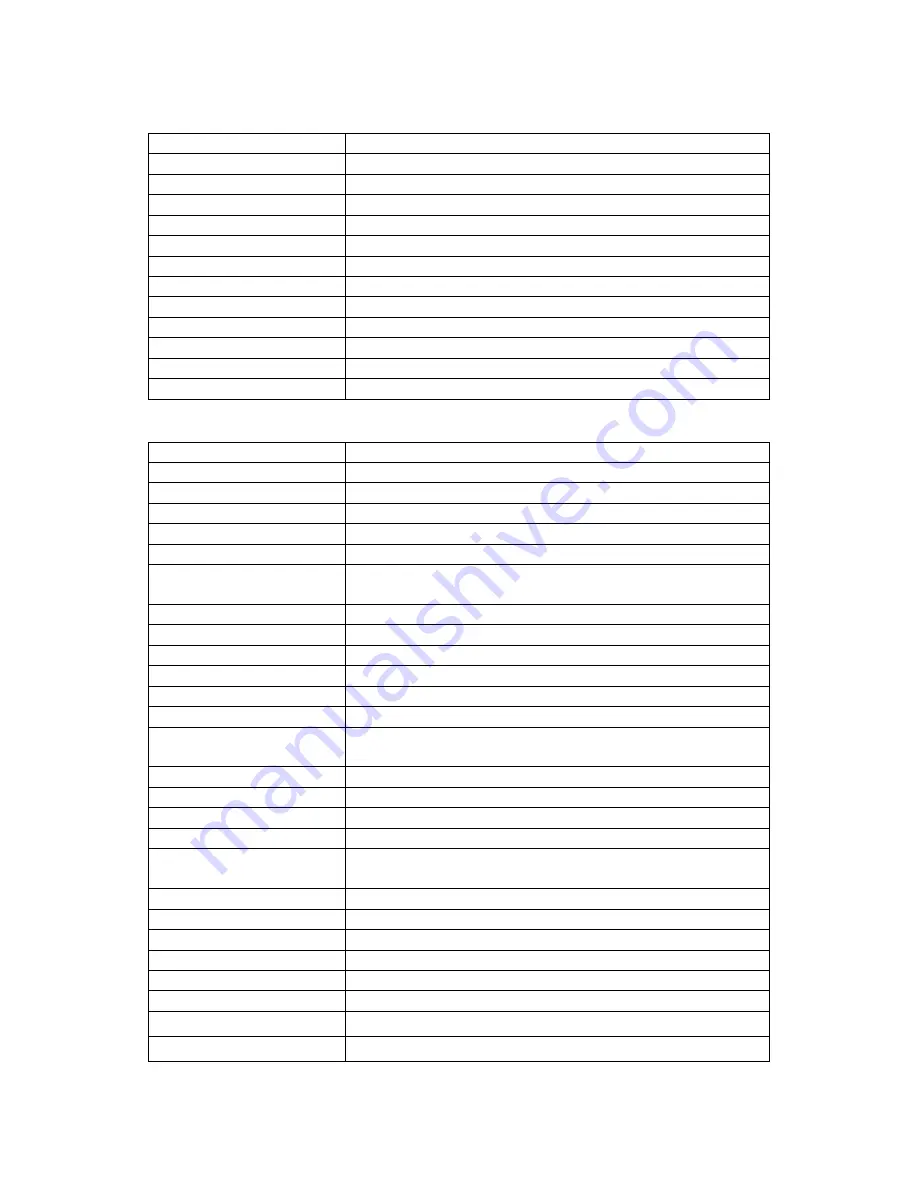
10
MX-65xx Series
Function Keys
Button
Function
OFF
Standby mode
ON
Power on the matrix switcher
MUTE
Turn off output’s video and audio
STATUS
Preset output status
SAVE
Preset Save
PRESET
Load Preset
DEFAULT EDID
Begin default EDID selection
LEARN EDID
Begin EDID learning from one output
CLEAR
Clear the previous IR operation procedure
TAKE
Trigger the previous setting
F1
Reserved
F2
Reserved
IR Functions
Operation
Procedure
Output
Status
Output Number (1~8) + Take
Ex: Output 4 (Input 2)
1. Press ‘
STATUS’
button
2. Press output number key “4” to select Output 4
3. Press ‘
TAKE’
button
Saving Preset
Save + Output Number (1-8 storage site) + Take
Ex: Save current routing
to Preset 5
1. Press
‘SAVE’
button
2. Press output number key “5” to select the storage site 5
3. Press
‘TAKE’
button
Preset loading
Output Number (1-8 storage site) + Take
Ex: Load Preset 5
1. Press
‘PRESET’
button
2. Press output number key “5” to select the storage site 5
3. Press
‘TAKE’
button
Learn default EDID
Default EDID + Output Number (1-8 default EDID) + Input
Number (input 1~8) + Take
Ex: Default EDID 2 Input 3
1. Press
‘DEFAULT EDID’
button
2. Press output number key “2” to select default EDID 2
3. Press input number key “3” to select Input 3
4. Press
‘TAKE’
button
Learn Output EDID
Learn + Output Number (Output 1~8) +Input Number
(input 1~8) + Take
Ex: Learn Output 4 Input 3
1. Press
‘LEARN’
button
2. Press output number key “4” to select Output 4
3. Press input number key “3” to select Input 3
4.Press
‘TAKE’
button
Mute Output
Mute + Output Number (1~8) + Take
Ex: Mute Output 3
1. Press
‘MUTE’
button
2. Press output number key “3” to select Output 3
3.Press
‘TAKE’
button
Содержание MX-65 Series
Страница 1: ...Instruction Manual MX 65xx Series Small HDMI 2 0 4k HDR Matrices...
Страница 2: ......
























